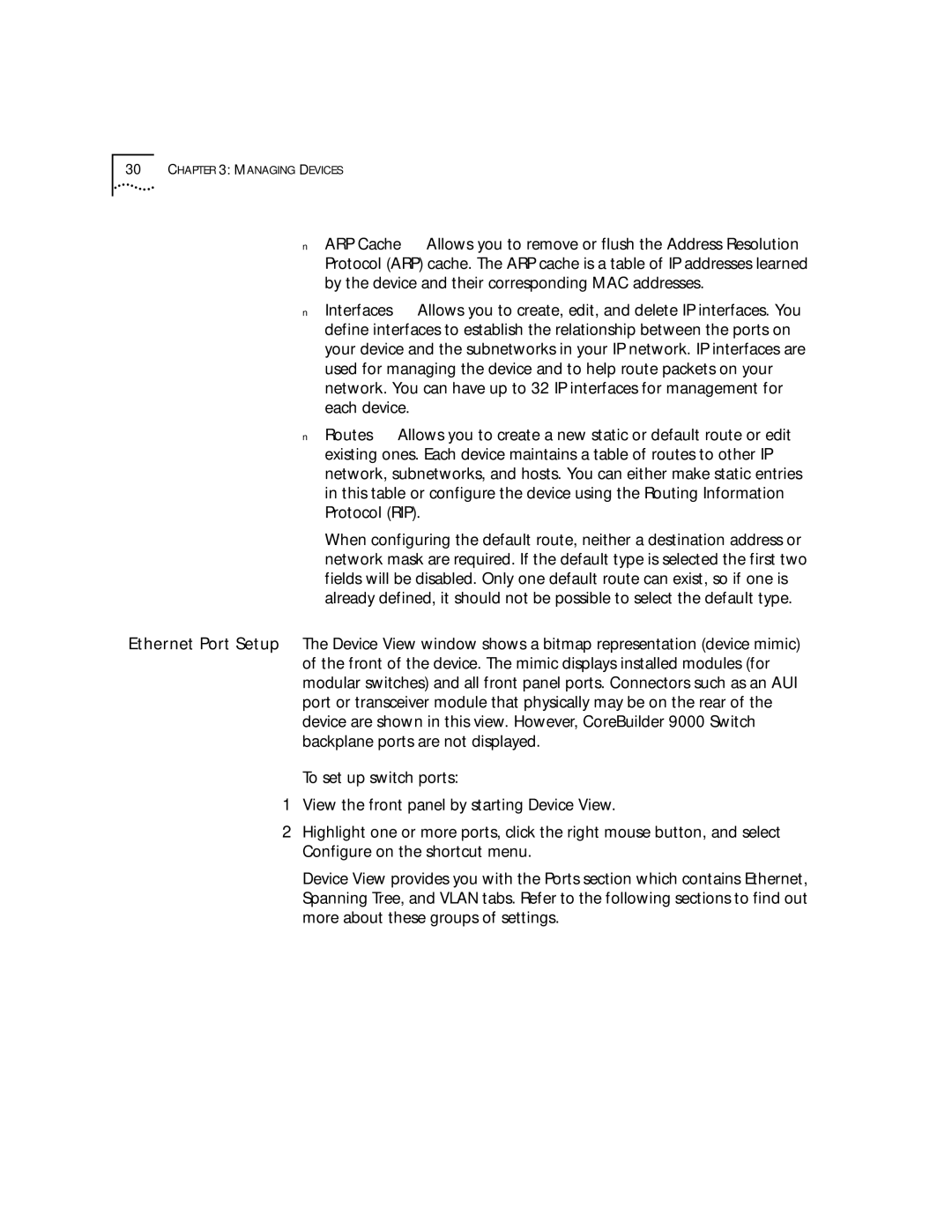30CHAPTER 3: MANAGING DEVICES
■ARP Cache — Allows you to remove or flush the Address Resolution Protocol (ARP) cache. The ARP cache is a table of IP addresses learned by the device and their corresponding MAC addresses.
■Interfaces — Allows you to create, edit, and delete IP interfaces. You define interfaces to establish the relationship between the ports on your device and the subnetworks in your IP network. IP interfaces are used for managing the device and to help route packets on your network. You can have up to 32 IP interfaces for management for each device.
■Routes — Allows you to create a new static or default route or edit existing ones. Each device maintains a table of routes to other IP network, subnetworks, and hosts. You can either make static entries in this table or configure the device using the Routing Information Protocol (RIP).
When configuring the default route, neither a destination address or network mask are required. If the default type is selected the first two fields will be disabled. Only one default route can exist, so if one is already defined, it should not be possible to select the default type.
Ethernet Port Setup The Device View window shows a bitmap representation (device mimic) of the front of the device. The mimic displays installed modules (for modular switches) and all front panel ports. Connectors such as an AUI port or transceiver module that physically may be on the rear of the device are shown in this view. However, CoreBuilder 9000 Switch backplane ports are not displayed.
To set up switch ports:
1View the front panel by starting Device View.
2Highlight one or more ports, click the right mouse button, and select Configure on the shortcut menu.
Device View provides you with the Ports section which contains Ethernet, Spanning Tree, and VLAN tabs. Refer to the following sections to find out more about these groups of settings.