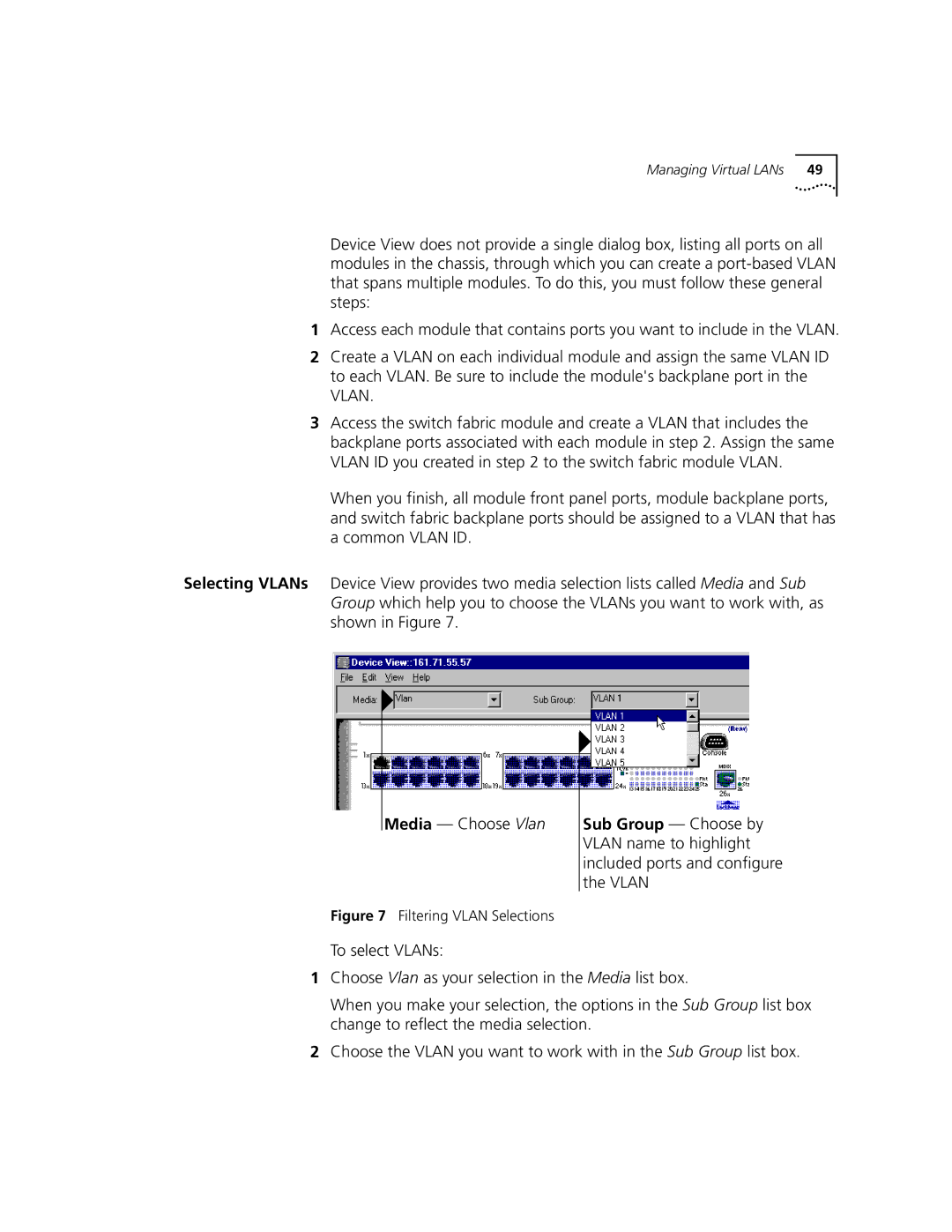Managing Virtual LANs | 49 |
Device View does not provide a single dialog box, listing all ports on all modules in the chassis, through which you can create a
1Access each module that contains ports you want to include in the VLAN.
2Create a VLAN on each individual module and assign the same VLAN ID to each VLAN. Be sure to include the module's backplane port in the VLAN.
3Access the switch fabric module and create a VLAN that includes the backplane ports associated with each module in step 2. Assign the same VLAN ID you created in step 2 to the switch fabric module VLAN.
When you finish, all module front panel ports, module backplane ports, and switch fabric backplane ports should be assigned to a VLAN that has a common VLAN ID.
Selecting VLANs Device View provides two media selection lists called Media and Sub Group which help you to choose the VLANs you want to work with, as shown in Figure 7.
Media — Choose Vlan
Figure 7 Filtering VLAN Selections
Sub Group — Choose by VLAN name to highlight included ports and configure the VLAN
To select VLANs:
1Choose Vlan as your selection in the Media list box.
When you make your selection, the options in the Sub Group list box change to reflect the media selection.
2Choose the VLAN you want to work with in the Sub Group list box.