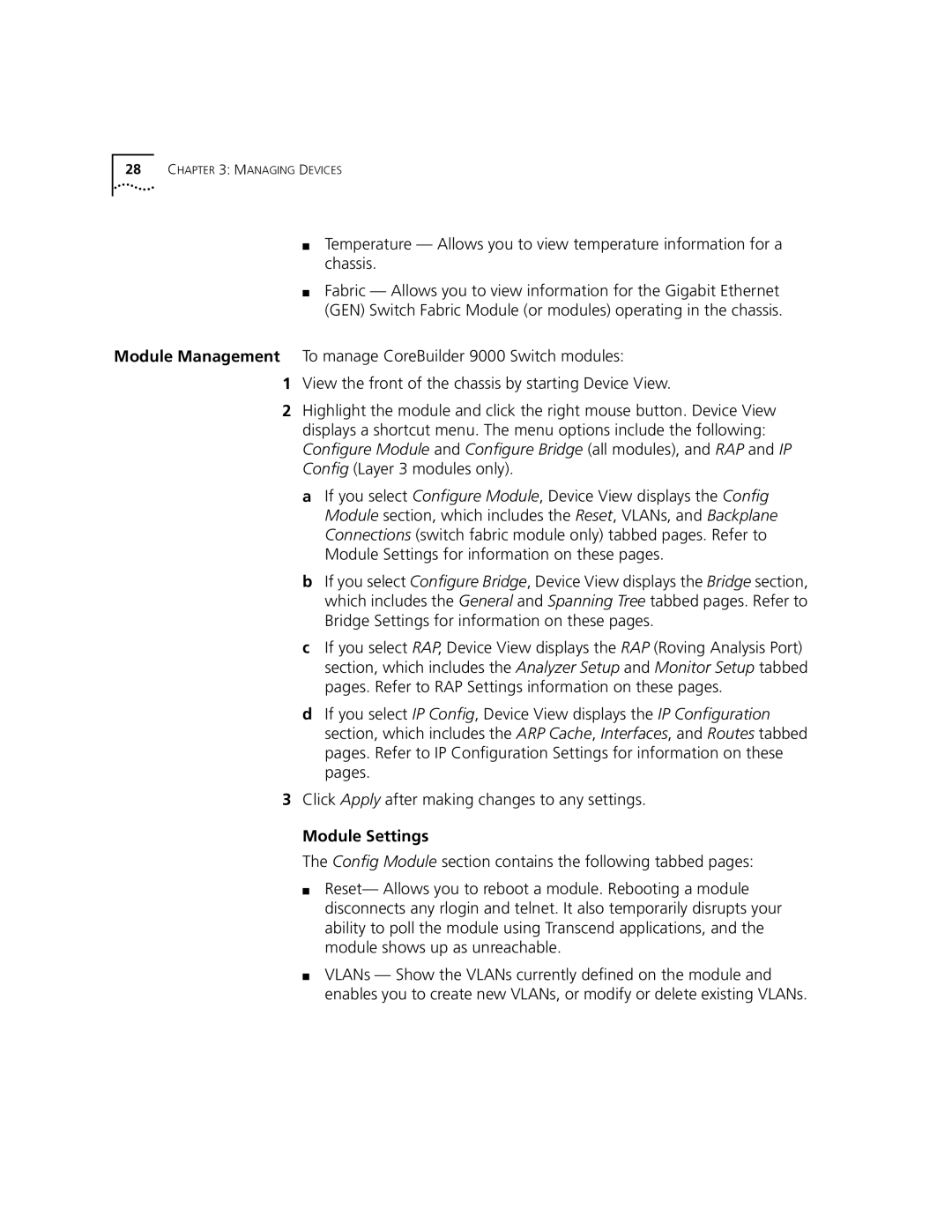28CHAPTER 3: MANAGING DEVICES
■Temperature — Allows you to view temperature information for a chassis.
■Fabric — Allows you to view information for the Gigabit Ethernet (GEN) Switch Fabric Module (or modules) operating in the chassis.
Module Management To manage CoreBuilder 9000 Switch modules:
1View the front of the chassis by starting Device View.
2Highlight the module and click the right mouse button. Device View displays a shortcut menu. The menu options include the following: Configure Module and Configure Bridge (all modules), and RAP and IP Config (Layer 3 modules only).
a If you select Configure Module, Device View displays the Config Module section, which includes the Reset, VLANs, and Backplane Connections (switch fabric module only) tabbed pages. Refer to Module Settings for information on these pages.
b If you select Configure Bridge, Device View displays the Bridge section, which includes the General and Spanning Tree tabbed pages. Refer to Bridge Settings for information on these pages.
c If you select RAP, Device View displays the RAP (Roving Analysis Port) section, which includes the Analyzer Setup and Monitor Setup tabbed pages. Refer to RAP Settings information on these pages.
d If you select IP Config, Device View displays the IP Configuration section, which includes the ARP Cache, Interfaces, and Routes tabbed pages. Refer to IP Configuration Settings for information on these pages.
3Click Apply after making changes to any settings.
Module Settings
The Config Module section contains the following tabbed pages:
■Reset— Allows you to reboot a module. Rebooting a module disconnects any rlogin and telnet. It also temporarily disrupts your ability to poll the module using Transcend applications, and the module shows up as unreachable.
■VLANs — Show the VLANs currently defined on the module and enables you to create new VLANs, or modify or delete existing VLANs.