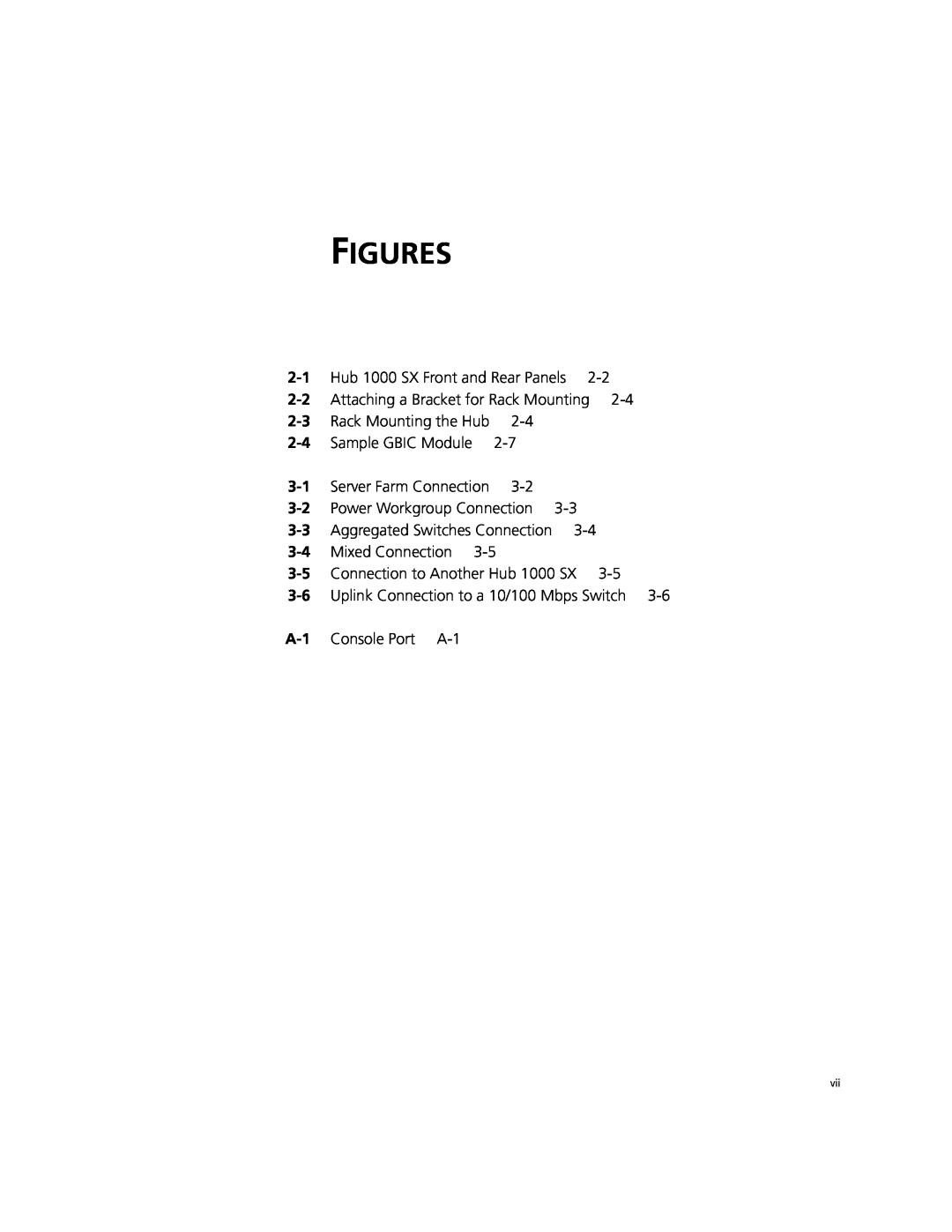Contents
User Guide
SuperStack II Hub 1000 SX
A member of the 3Com SuperStack II System
UNITED STATES GOVERNMENT LEGENDS
3Com Corporation 5400 Bayfront Plaza Santa Clara, California
2 INSTALLING THE HUB
CONTENTS
ABOUT THIS GUIDE 1 INTRODUCTION
3 MAKING CONNECTIONS
A USING THE CONSOLE PORT
POST Messages
FCC CLASS A VERIFICATION STATEMENT
SPECIFICATIONS
GLOSSARY INDEX 3COM CORPORATION LIMITED WARRANTY
TECHNICAL SUPPORT
Page
FIGURES
Page
Port Configuration Menu
TABLES
Page
Description
ABOUT THIS GUIDE
Icon
Notice Type
and buttons
Commands
SETDEFAULT !0 -IP NETaddr =
Menu commands
Hub 1000 SX
INTRODUCTION
General Description
Operation
Downlinks
and Uplink
Full-Duplex
Flow Control
Functions
Features and
SuperStack II Hub 1000 SX User Guide
INSTALLING THE HUB
Hub Description The hub’s front and rear panels are shown in Figure
Connecting the Hub
Installing and
4 Repeat steps 2 and 3 for the other side of the hub
Type
Connector
Table 2-1 Downlink Connections
Maximum Cable
Status
Table 2-2 Hub 1000 SX Indicators
Indicator
Color
GBIC Module
Connecting a
The gigabit interface connector GBIC port on the rear panel of the
Power Systems
Using Optional
Cabling Options
Power Modules
Table 2-4 Advanced RPS Configuration Options
A hub connects to a UPS unit through the hub’s AC power cord
You can connect a UPS unit to an Advanced RPS unit as long as you do not exceed the maximum wattage 325 watts for the UPS unit. To verify that the UPS unit’s maximum wattage is not exceeded, calculate the total power consumption of all units connected to the Advanced RPS. If the result is less than 325 watts, your configuration is safe if the result is greater than 325 watts, then there are too many units connected to the Advanced RPS
Page
Table 3-1 Gigabit Ethernet Maximum Cable Lengths
MAKING CONNECTIONS
connecting to the network backbone. See Figure
Power Workgroup
Aggregating
Servers
The Hub 1000 SX does not support bandwidth aggregation trunking
Switches
You can use the Hub 1000 SX downlinks to aggregate 10/100 Mbps
3-4 CHAPTER 3 MAKING CONNECTIONS
Figure 3-3 Aggregated Switches Connection
Figure 3-4 Mixed Connection
Connecting
The best use of the hub uplink is as a backbone connection to a 3Com
Solution
Figure 3-6 Uplink Connection to a 10/100 Mbps Switch
Table 3-2 Troubleshooting Tips
Symptom
USING THE CONSOLE PORT
Console Port
Connecting the
With Power
Requirements
Disconnected
from power
To connect the console port when the hub is disconnected
Connecting the Console Port A-3
message, return the hub to the supplier
Logging On
After 4 minutes of inactivity, the CLI logs off automatically
Configuring
Password
Port Settings
Changing the
To display the Port Configuration menu
Table A-2 Port Configuration Menu
Configuring Port Settings
A-8 APPENDIX A USING THE CONSOLE PORT
Configuring Port Settings
and be configured to receive pause frames
Configuring Port Settings A-11
Table A-3 Hub Status Information
Displaying
Hub Status
matrix, Y indicates yes and n indicates no. See Table A-3
Displaying Hub Status A-13
A-14 APPENDIX A USING THE CONSOLE PORT
Restoring the Factory Default Settings
Checking the
Updating the
Firmware Image
entering option
Xmodem-CRC To transfer the firmware image file
Logging Off
during a firmware update, the CLI displays the following message
log in again. To restart the file transfer, repeat steps 6 and
Table A-5 Fatal Error Messages
Table A-4 File Transfer Error Messages
While saving port settings or
Physical Dimensions
SPECIFICATIONS
Environmental Operating Ranges
Page
Online Technical
Services
Board Service
TECHNICAL SUPPORT
C-2 APPENDIX C TECHNICAL SUPPORT
Access by Analog Modem
Access by Digital Modem
1 408 654
Local access numbers are available within the following countries
305 261 3266 Miami, Florida
Santa Clara, California
Czech Republic/Slovak
Central European HQ
To obtain an RMA number, call or fax
Page
GLOSSARY
transmission of light signals
Carrier Sense Multiple Access/Collision Detection. Channel access
cable is based on CSMA/CD Carrier Sense Multiple Access/Collision
access method
Mbps
IEEE
incoming
flow control
control. See also asymmetric flow control, flow control, pause frame
INDEX
Symbols
Numbers
Page
Switch 9300 3-2, 3-3
Page
SOFTWARE
3Com Corporation LIMITED WARRANTY
STANDARD WARRANTY SERVICE
HARDWARE
LIMITATION OF LIABILITY
FCC CLASS A VERIFICATION STATEMENT
GOVERNING LAW