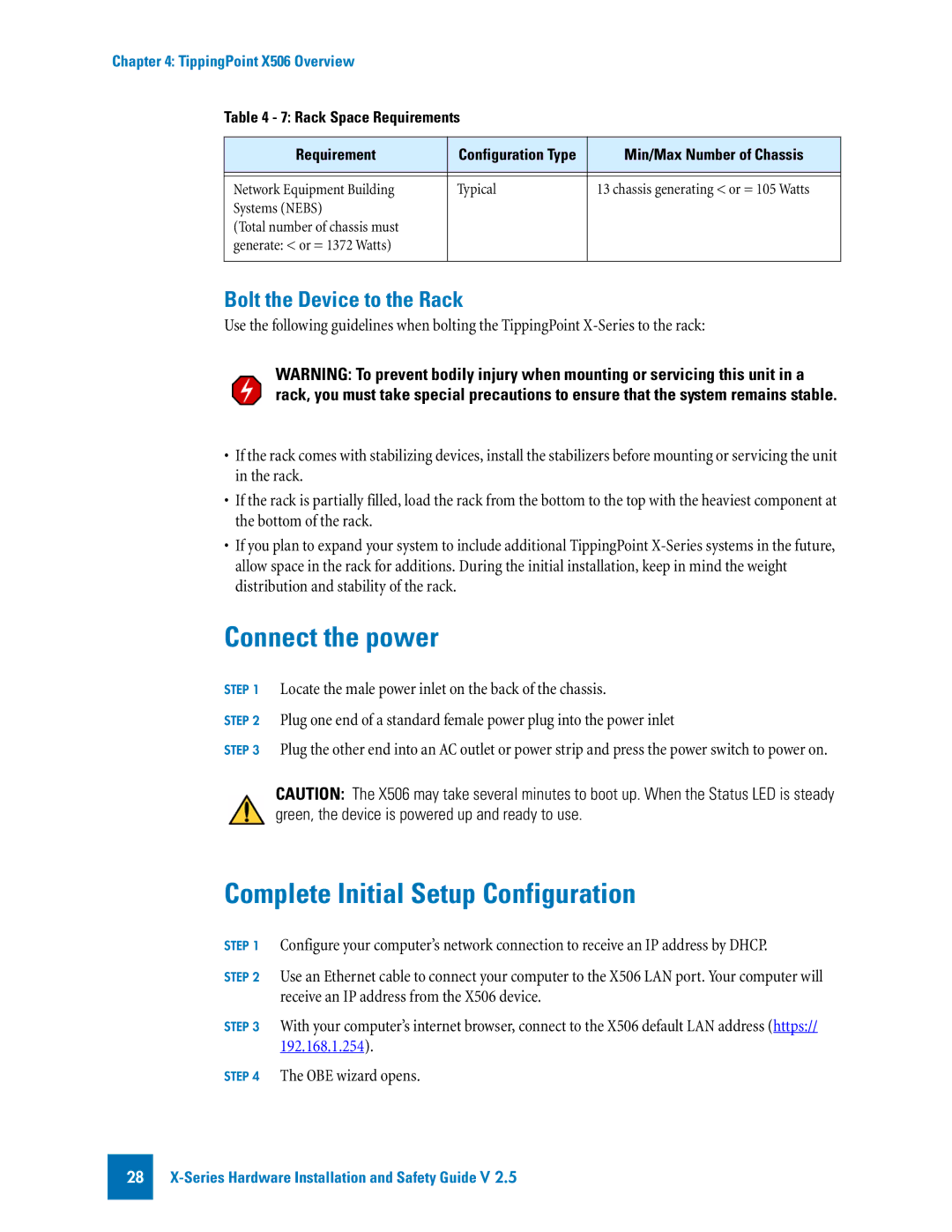Chapter 4: TippingPoint X506 Overview
Table 4 - 7: Rack Space Requirements
Requirement | Configuration Type | Min/Max Number of Chassis |
|
|
|
|
|
|
Network Equipment Building | Typical | 13 chassis generating < or = 105 Watts |
Systems (NEBS) |
|
|
(Total number of chassis must |
|
|
generate: < or = 1372 Watts) |
|
|
|
|
|
Bolt the Device to the Rack
Use the following guidelines when bolting the TippingPoint
WARNING: To prevent bodily injury when mounting or servicing this unit in a rack, you must take special precautions to ensure that the system remains stable.
•If the rack comes with stabilizing devices, install the stabilizers before mounting or servicing the unit in the rack.
•If the rack is partially filled, load the rack from the bottom to the top with the heaviest component at the bottom of the rack.
•If you plan to expand your system to include additional TippingPoint
Connect the power
STEP 1
STEP 2
STEP 3
Locate the male power inlet on the back of the chassis.
Plug one end of a standard female power plug into the power inlet
Plug the other end into an AC outlet or power strip and press the power switch to power on.
CAUTION: The X506 may take several minutes to boot up. When the Status LED is steady green, the device is powered up and ready to use.
Complete Initial Setup Configuration
STEP 1
STEP 2
STEP 3
STEP 4
Configure your computer’s network connection to receive an IP address by DHCP.
Use an Ethernet cable to connect your computer to the X506 LAN port. Your computer will receive an IP address from the X506 device.
With your computer’s internet browser, connect to the X506 default LAN address (https:// 192.168.1.254).
The OBE wizard opens.
28