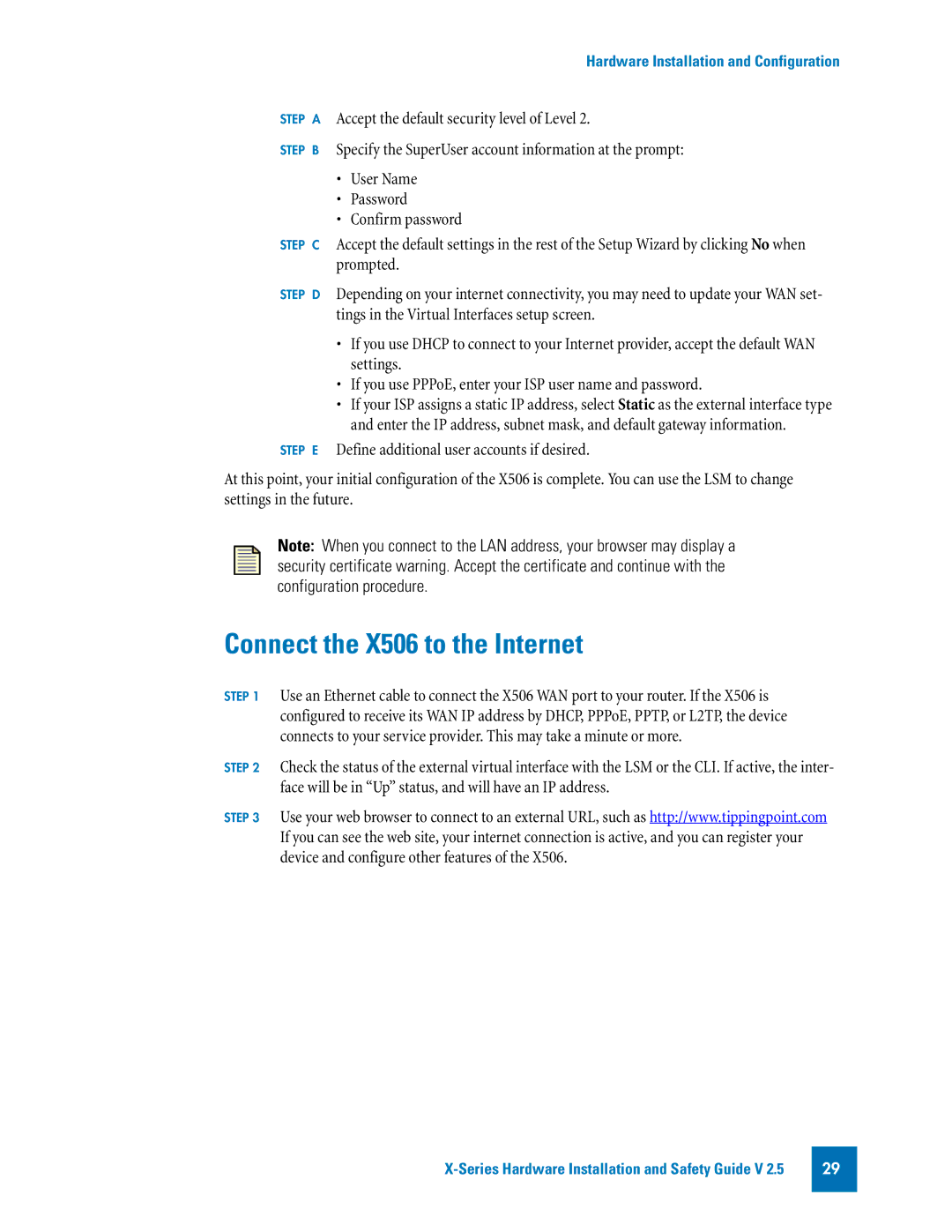Hardware Installation and Configuration
STEP A
STEP B
Accept the default security level of Level 2.
Specify the SuperUser account information at the prompt:
•User Name
•Password
•Confirm password
STEP C Accept the default settings in the rest of the Setup Wizard by clicking No when prompted.
STEP D
STEP E
Depending on your internet connectivity, you may need to update your WAN set- tings in the Virtual Interfaces setup screen.
•If you use DHCP to connect to your Internet provider, accept the default WAN settings.
•If you use PPPoE, enter your ISP user name and password.
•If your ISP assigns a static IP address, select Static as the external interface type and enter the IP address, subnet mask, and default gateway information.
Define additional user accounts if desired.
At this point, your initial configuration of the X506 is complete. You can use the LSM to change settings in the future.
Note: When you connect to the LAN address, your browser may display a security certificate warning. Accept the certificate and continue with the configuration procedure.
Connect the X506 to the Internet
STEP 1
STEP 2
STEP 3
Use an Ethernet cable to connect the X506 WAN port to your router. If the X506 is configured to receive its WAN IP address by DHCP, PPPoE, PPTP, or L2TP, the device connects to your service provider. This may take a minute or more.
Check the status of the external virtual interface with the LSM or the CLI. If active, the inter- face will be in “Up” status, and will have an IP address.
Use your web browser to connect to an external URL, such as http://www.tippingpoint.com If you can see the web site, your internet connection is active, and you can register your device and configure other features of the X506.
29