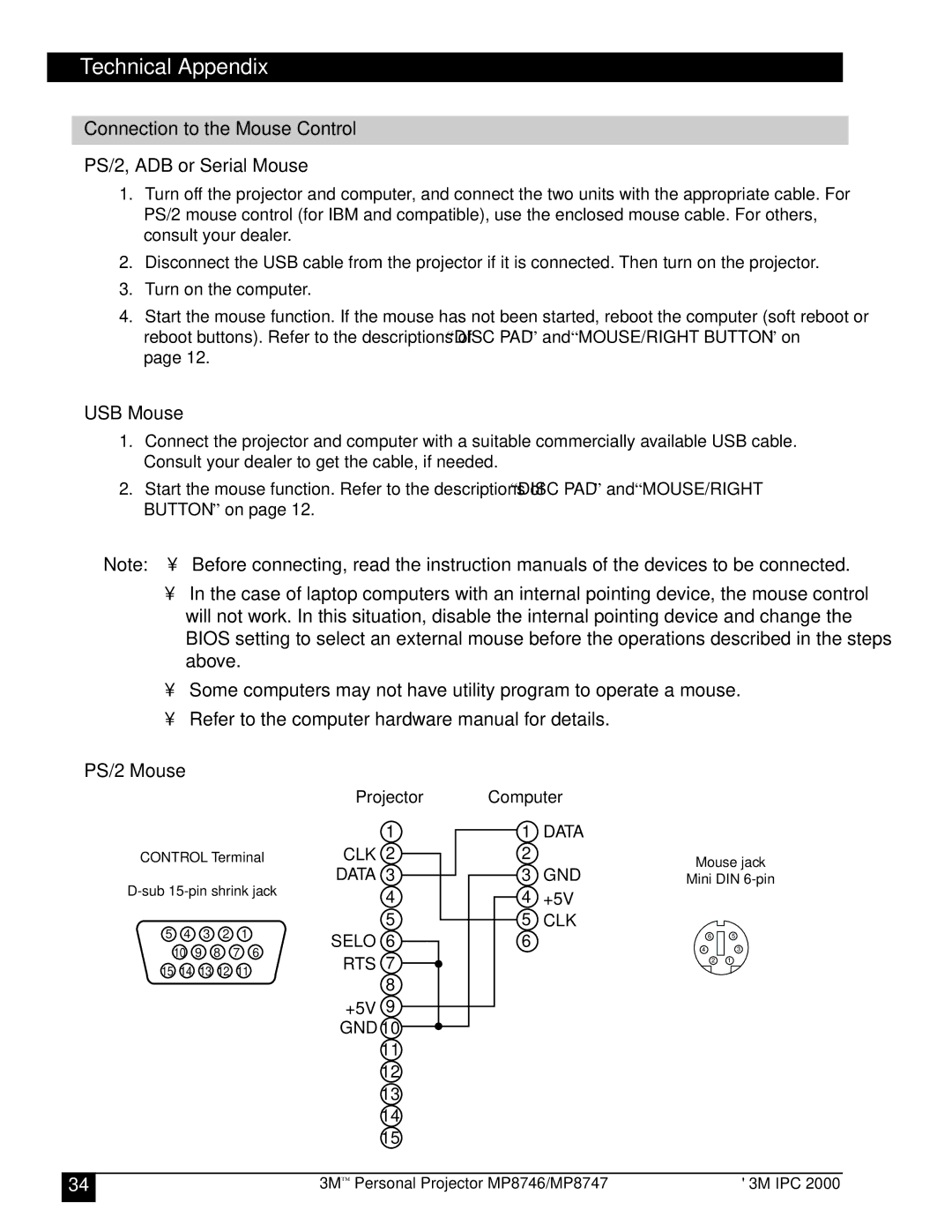Technical Appendix
Connection to the Mouse Control
PS/2, ADB or Serial Mouse
1.Turn off the projector and computer, and connect the two units with the appropriate cable. For PS/2 mouse control (for IBM and compatible), use the enclosed mouse cable. For others, consult your dealer.
2.Disconnect the USB cable from the projector if it is connected. Then turn on the projector.
3.Turn on the computer.
4.Start the mouse function. If the mouse has not been started, reboot the computer (soft reboot or reboot buttons). Refer to the descriptions of “DISC PAD” and “MOUSE/RIGHT BUTTON” on page 12.
USB Mouse
1.Connect the projector and computer with a suitable commercially available USB cable. Consult your dealer to get the cable, if needed.
2.Start the mouse function. Refer to the descriptions of “DISC PAD” and “MOUSE/RIGHT BUTTON” on page 12.
✓ Note: • Before connecting, read the instruction manuals of the devices to be connected.
•In the case of laptop computers with an internal pointing device, the mouse control will not work. In this situation, disable the internal pointing device and change the BIOS setting to select an external mouse before the operations described in the steps above.
•Some computers may not have utility program to operate a mouse.
•Refer to the computer hardware manual for details.
PS/2 Mouse
|
|
|
|
|
| Projector | |
|
|
|
|
|
|
| 1 |
CONTROL Terminal | CLK 2 | ||||||
DATA 3 | |||||||
| 4 | ||||||
|
|
|
|
|
|
| |
5 | 4 | 3 | 2 | 1 |
|
| 5 |
| SELO | 6 | |||||
| 10 | 9 | 8 | 7 | 6 | ||
| RTS | 7 | |||||
15 | 14 | 13 12 | 11 |
| |||
|
| 8 | |||||
|
|
|
|
|
|
| |
+5V 9 GND 10 11 12 13 14 15
Computer |
| ||
1 | DATA |
| |
2 |
| Mouse jack | |
3 | GND | ||
Mini DIN | |||
4+5V
5CLK
6 | 6 | 5 |
4 | 3 | |
| 2 | 1 |
34 | 3M™ Personal Projector MP8746/MP8747 | © 3M IPC 2000 |
|
|
|