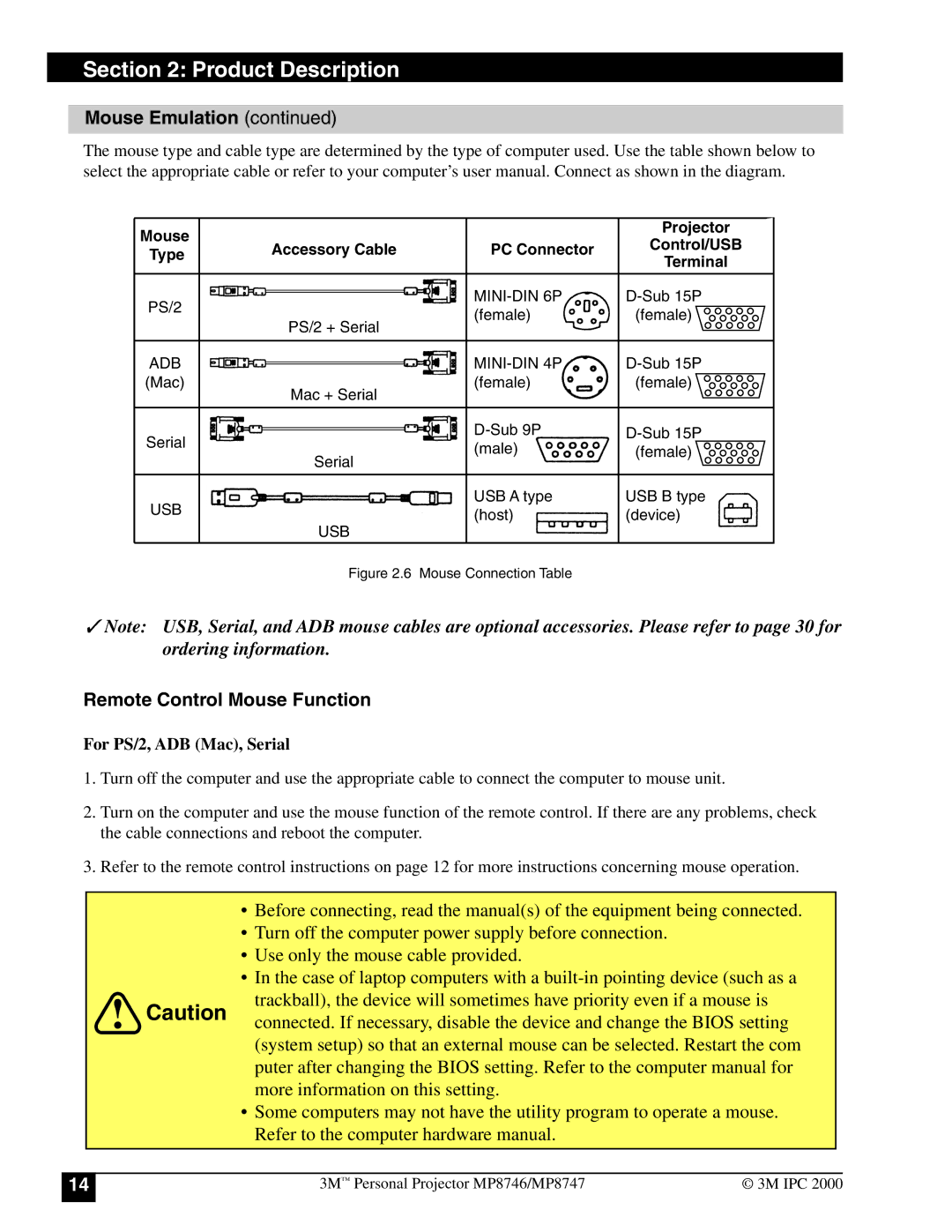Section 2: Product Description
Mouse Emulation (continued)
The mouse type and cable type are determined by the type of computer used. Use the table shown below to select the appropriate cable or refer to your computer’s user manual. Connect as shown in the diagram.
Mouse |
|
| Projector | |
Accessory Cable | PC Connector | Control/USB | ||
Type | ||||
Terminal | ||||
|
| |||
|
|
| ||
PS/2 |
| |||
| (female) | (female) | ||
| PS/2 + Serial | |||
|
|
| ||
ADB |
| |||
(Mac) | Mac + Serial | (female) | (female) | |
|
|
| ||
Serial |
| |||
| (male) | (female) | ||
| Serial | |||
|
|
| ||
USB |
| USB A type | USB B type | |
| (host) | (device) | ||
| USB | |||
|
|
| ||
| Figure 2.6 | Mouse Connection Table |
|
✓Note: USB, Serial, and ADB mouse cables are optional accessories. Please refer to page 30 for ordering information.
Remote Control Mouse Function
For PS/2, ADB (Mac), Serial
1. Turn off the computer and use the appropriate cable to connect the computer to mouse unit.
2. Turn on the computer and use the mouse function of the remote control. If there are any problems, check the cable connections and reboot the computer.
3. Refer to the remote control instructions on page 12 for more instructions concerning mouse operation.
• | Before connecting, read the manual(s) of the equipment being connected. | |
• | Turn off the computer power supply before connection. | |
• | Use only the mouse cable provided. | |
• | In the case of laptop computers with a | |
Caution | trackball), the device will sometimes have priority even if a mouse is | |
connected. If necessary, disable the device and change the BIOS setting | ||
| ||
| (system setup) so that an external mouse can be selected. Restart the com | |
| puter after changing the BIOS setting. Refer to the computer manual for | |
| more information on this setting. | |
• | Some computers may not have the utility program to operate a mouse. | |
| Refer to the computer hardware manual. | |
|
|
14 | 3M™ Personal Projector MP8746/MP8747 | © 3M IPC 2000 |
|
|
|