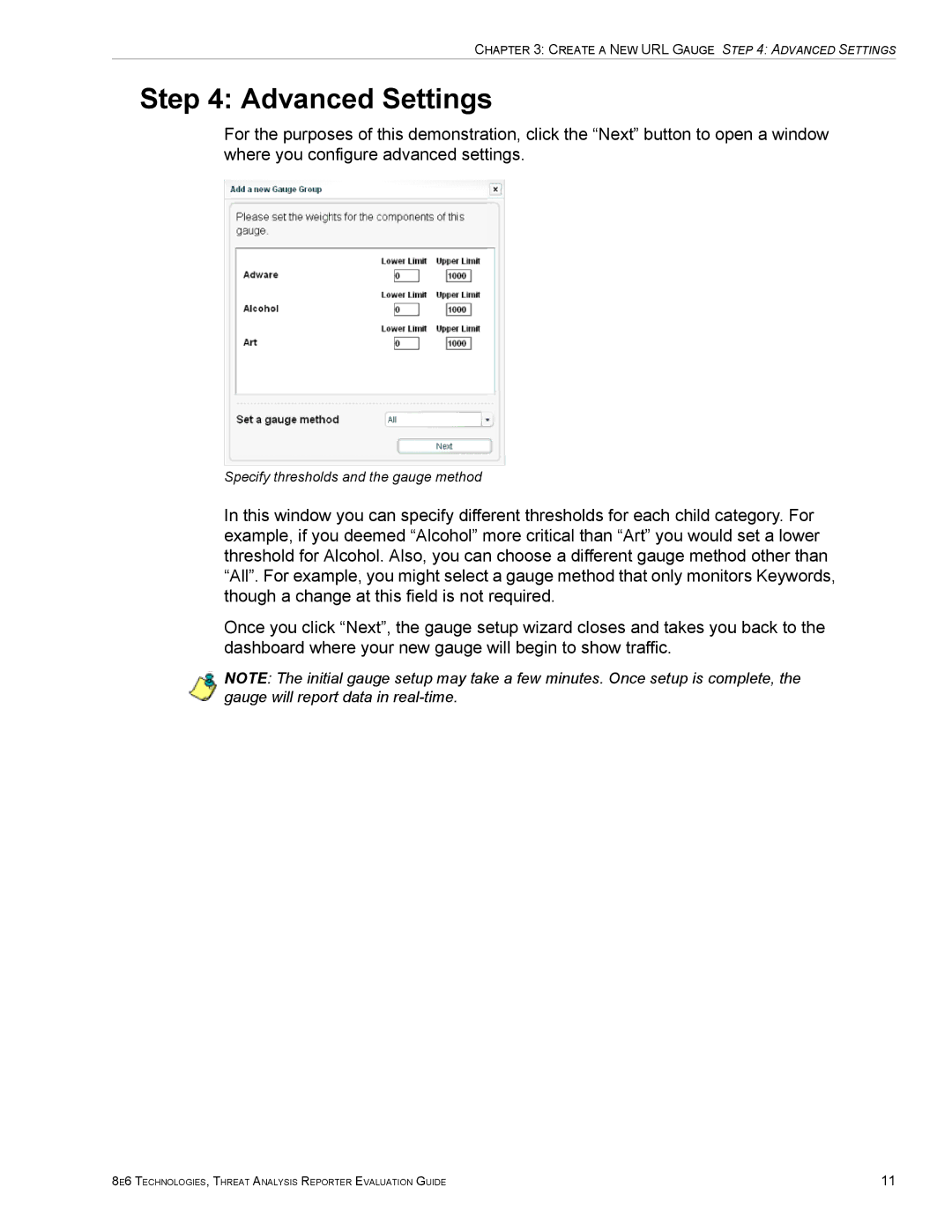CHAPTER 3: CREATE A NEW URL GAUGE STEP 4: ADVANCED SETTINGS
Step 4: Advanced Settings
For the purposes of this demonstration, click the “Next” button to open a window where you configure advanced settings.
Specify thresholds and the gauge method
In this window you can specify different thresholds for each child category. For example, if you deemed “Alcohol” more critical than “Art” you would set a lower threshold for Alcohol. Also, you can choose a different gauge method other than “All”. For example, you might select a gauge method that only monitors Keywords, though a change at this field is not required.
Once you click “Next”, the gauge setup wizard closes and takes you back to the dashboard where your new gauge will begin to show traffic.
NOTE: The initial gauge setup may take a few minutes. Once setup is complete, the gauge will report data in
8E6 TECHNOLOGIES, THREAT ANALYSIS REPORTER EVALUATION GUIDE | 11 |