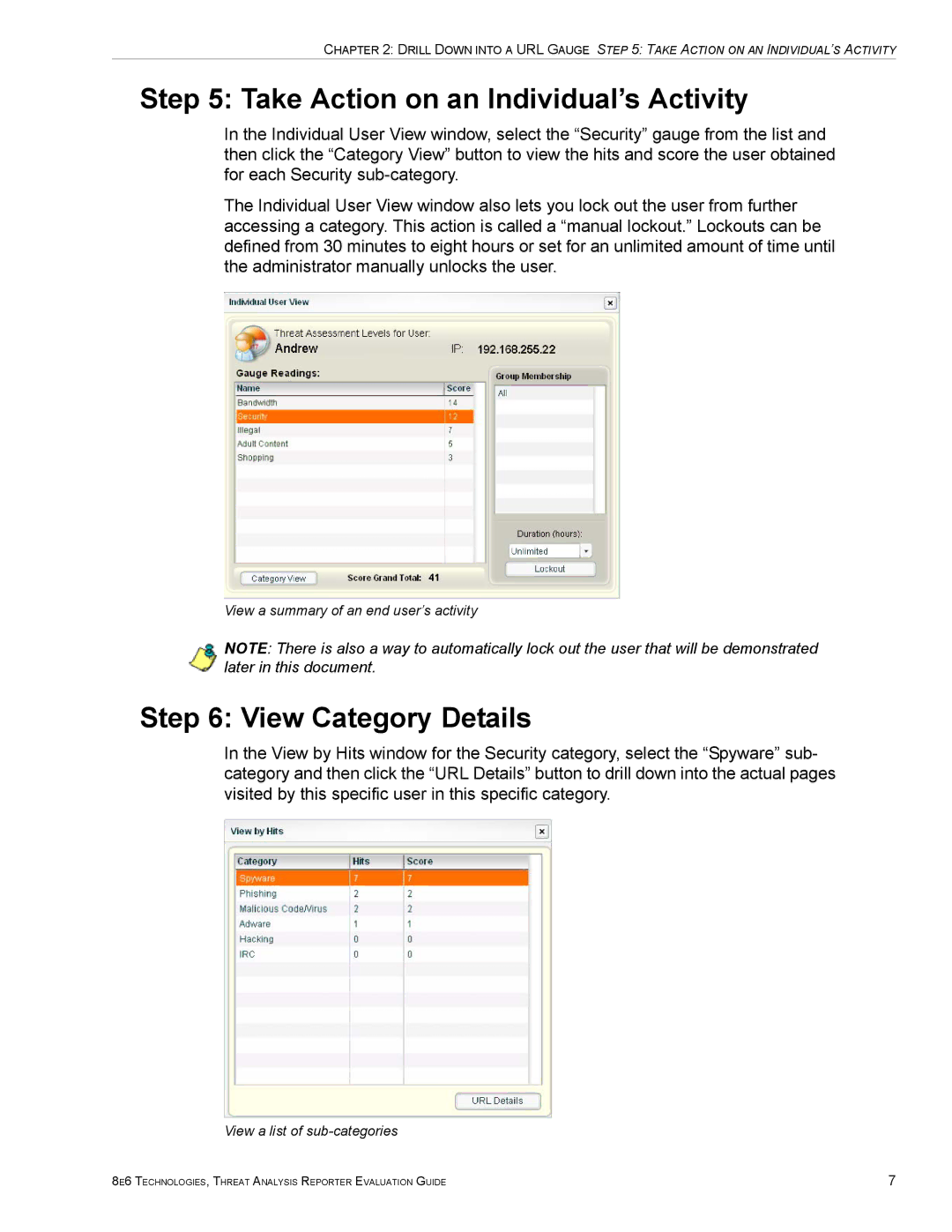CHAPTER 2: DRILL DOWN INTO A URL GAUGE STEP 5: TAKE ACTION ON AN INDIVIDUAL’S ACTIVITY
Step 5: Take Action on an Individual’s Activity
In the Individual User View window, select the “Security” gauge from the list and then click the “Category View” button to view the hits and score the user obtained for each Security
The Individual User View window also lets you lock out the user from further accessing a category. This action is called a “manual lockout.” Lockouts can be defined from 30 minutes to eight hours or set for an unlimited amount of time until the administrator manually unlocks the user.
View a summary of an end user’s activity
NOTE: There is also a way to automatically lock out the user that will be demonstrated later in this document.
Step 6: View Category Details
In the View by Hits window for the Security category, select the “Spyware” sub- category and then click the “URL Details” button to drill down into the actual pages visited by this specific user in this specific category.
View a list of sub-categories
8E6 TECHNOLOGIES, THREAT ANALYSIS REPORTER EVALUATION GUIDE | 7 |