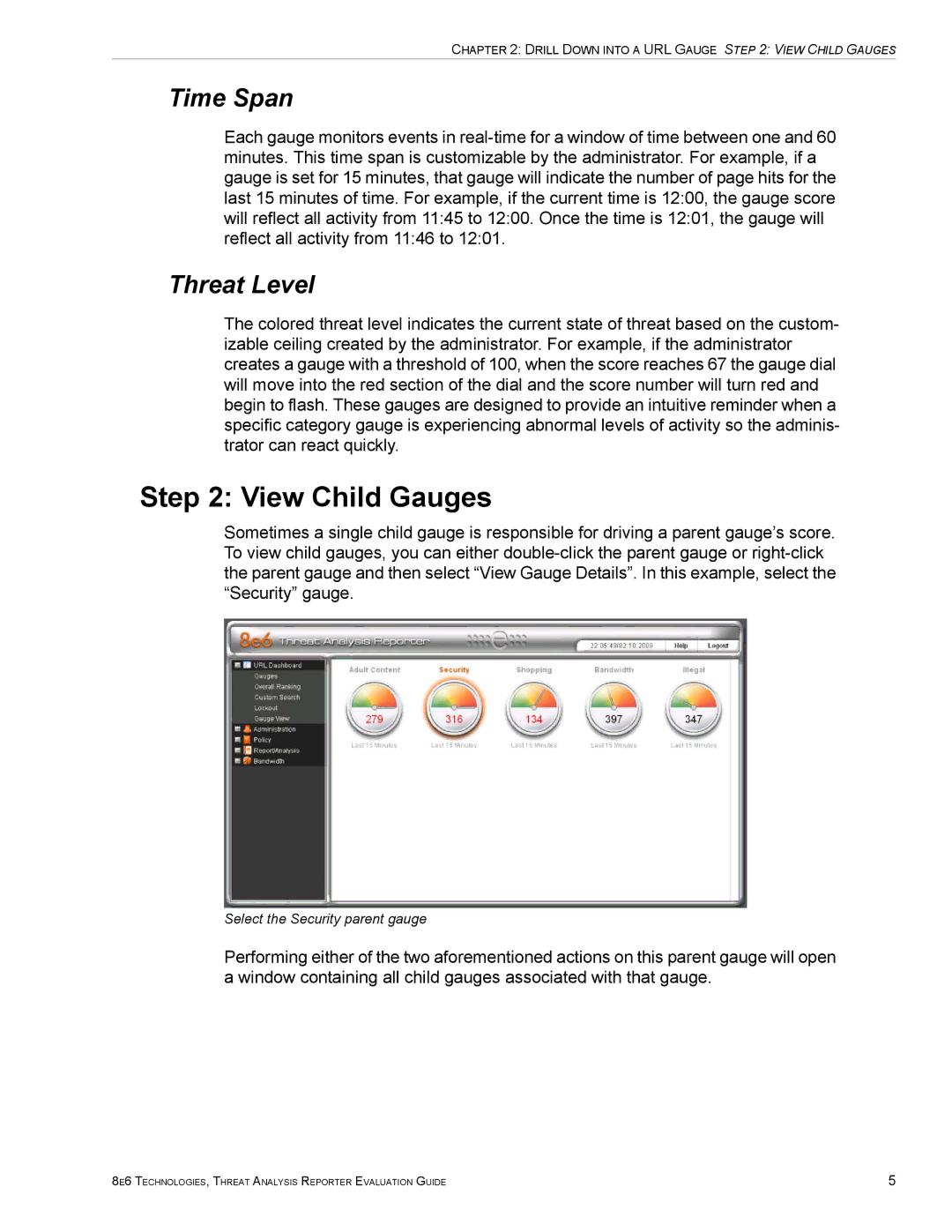CHAPTER 2: DRILL DOWN INTO A URL GAUGE STEP 2: VIEW CHILD GAUGES
Time Span
Each gauge monitors events in
Threat Level
The colored threat level indicates the current state of threat based on the custom- izable ceiling created by the administrator. For example, if the administrator creates a gauge with a threshold of 100, when the score reaches 67 the gauge dial will move into the red section of the dial and the score number will turn red and begin to flash. These gauges are designed to provide an intuitive reminder when a specific category gauge is experiencing abnormal levels of activity so the adminis- trator can react quickly.
Step 2: View Child Gauges
Sometimes a single child gauge is responsible for driving a parent gauge’s score. To view child gauges, you can either
Select the Security parent gauge
Performing either of the two aforementioned actions on this parent gauge will open a window containing all child gauges associated with that gauge.
8E6 TECHNOLOGIES, THREAT ANALYSIS REPORTER EVALUATION GUIDE | 5 |