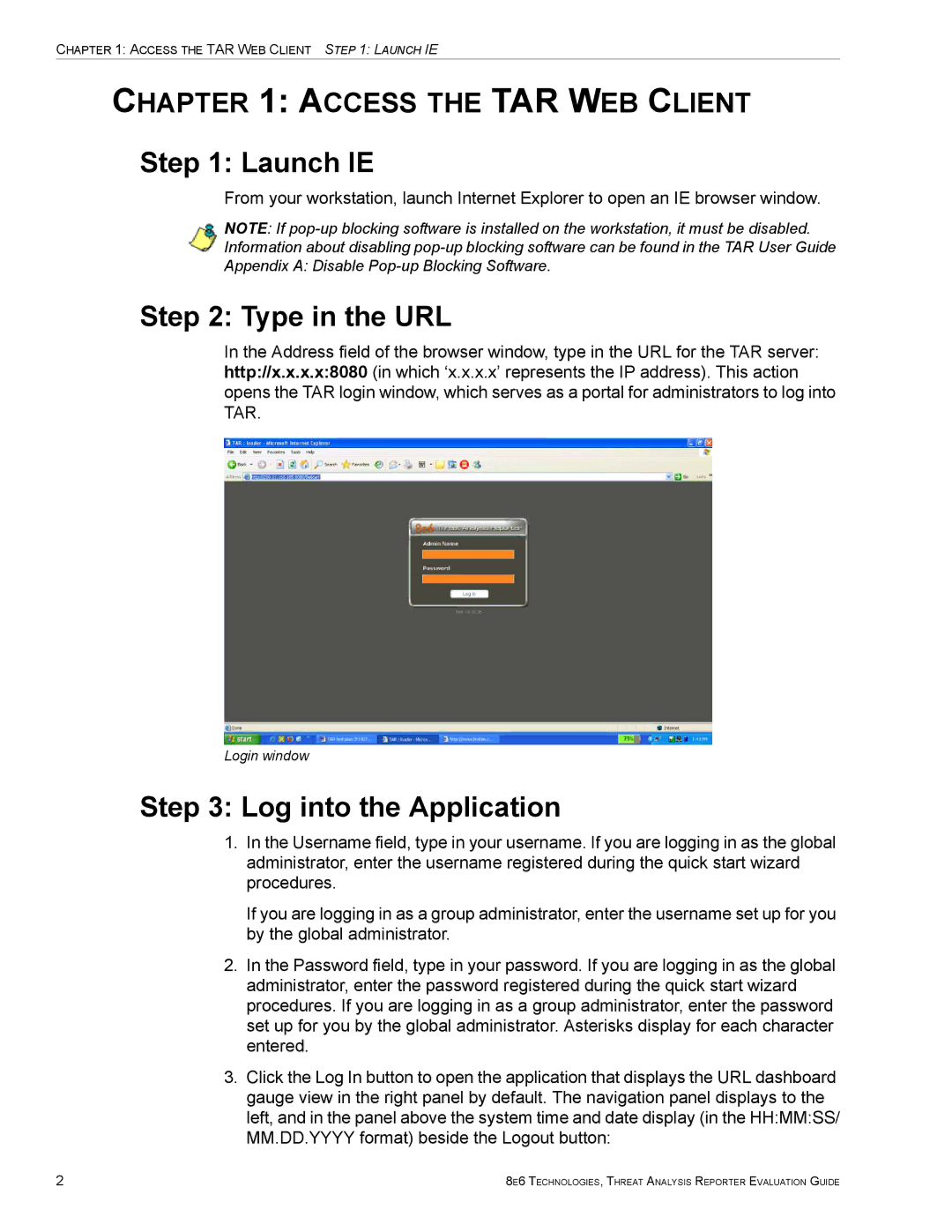CHAPTER 1: ACCESS THE TAR WEB CLIENT STEP 1: LAUNCH IE
CHAPTER 1: ACCESS THE TAR WEB CLIENT
Step 1: Launch IE
From your workstation, launch Internet Explorer to open an IE browser window.
NOTE: If
Step 2: Type in the URL
In the Address field of the browser window, type in the URL for the TAR server: http://x.x.x.x:8080 (in which ‘x.x.x.x’ represents the IP address). This action opens the TAR login window, which serves as a portal for administrators to log into TAR.
Login window
Step 3: Log into the Application
1.In the Username field, type in your username. If you are logging in as the global administrator, enter the username registered during the quick start wizard procedures.
If you are logging in as a group administrator, enter the username set up for you by the global administrator.
2.In the Password field, type in your password. If you are logging in as the global administrator, enter the password registered during the quick start wizard procedures. If you are logging in as a group administrator, enter the password set up for you by the global administrator. Asterisks display for each character entered.
3.Click the Log In button to open the application that displays the URL dashboard gauge view in the right panel by default. The navigation panel displays to the left, and in the panel above the system time and date display (in the HH:MM:SS/ MM.DD.YYYY format) beside the Logout button:
2 | 8E6 TECHNOLOGIES, THREAT ANALYSIS REPORTER EVALUATION GUIDE |