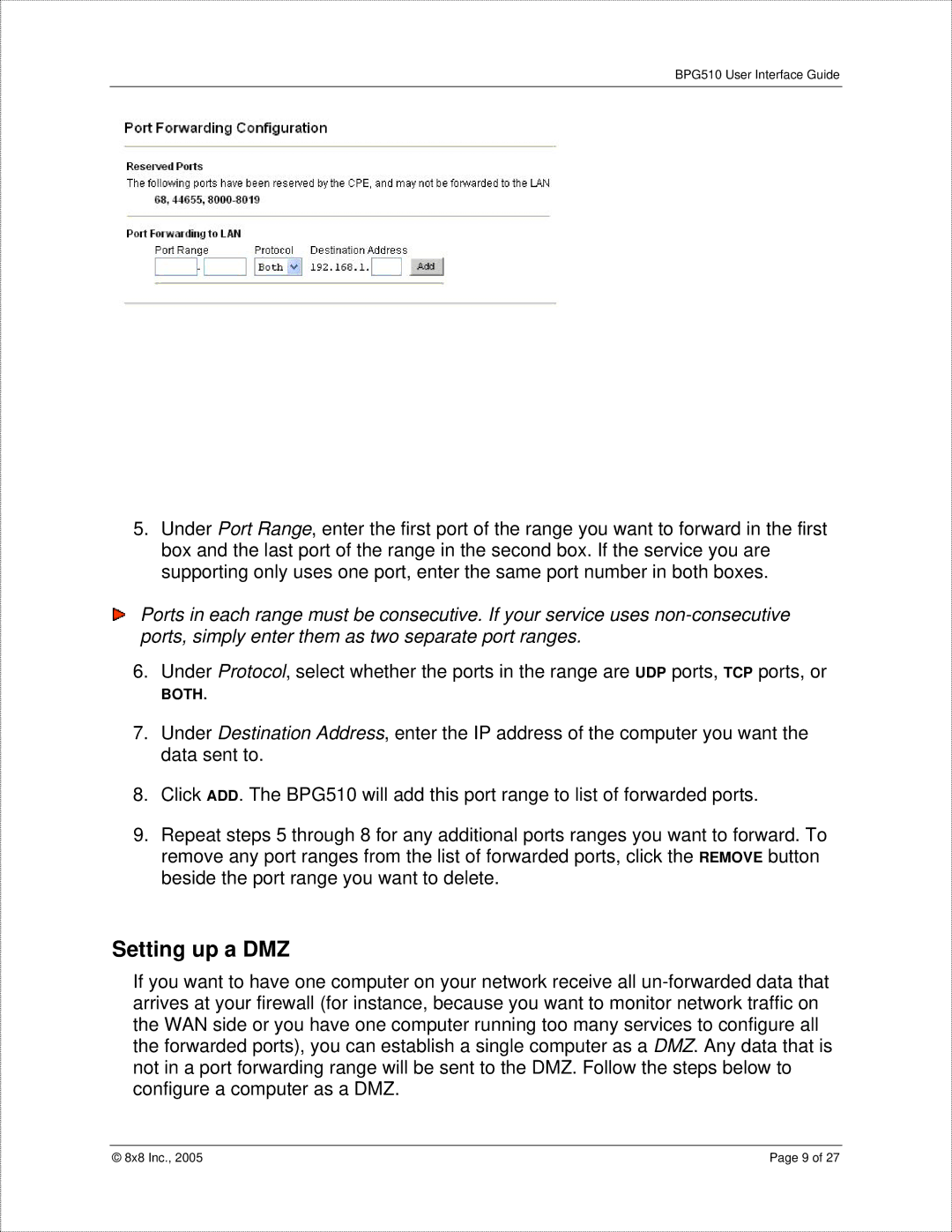BPG510 User Interface Guide
5.Under Port Range, enter the first port of the range you want to forward in the first box and the last port of the range in the second box. If the service you are supporting only uses one port, enter the same port number in both boxes.
Ports in each range must be consecutive. If your service uses
6. Under Protocol, select whether the ports in the range are UDP ports, TCP ports, or
BOTH.
7.Under Destination Address, enter the IP address of the computer you want the data sent to.
8.Click ADD. The BPG510 will add this port range to list of forwarded ports.
9.Repeat steps 5 through 8 for any additional ports ranges you want to forward. To remove any port ranges from the list of forwarded ports, click the REMOVE button beside the port range you want to delete.
Setting up a DMZ
If you want to have one computer on your network receive all
© 8x8 Inc., 2005 | Page 9 of 27 |