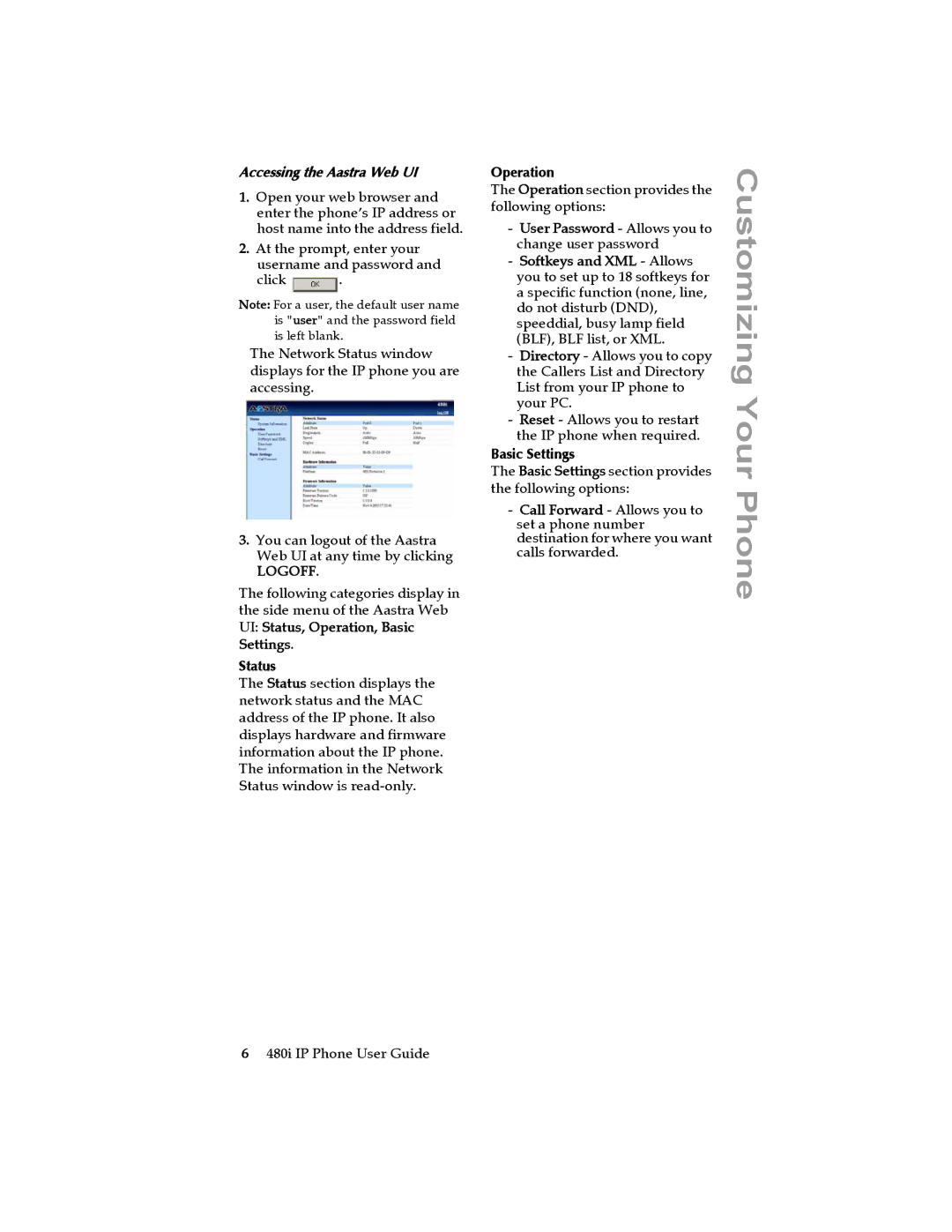Accessing the Aastra Web UI
1.Open your web browser and enter the phone’s IP address or host name into the address field.
2.At the prompt, enter your username and password and
click ![]() .
.
Note: For a user, the default user name is "user" and the password field is left blank.
The Network Status window displays for the IP phone you are accessing.
3.You can logout of the Aastra Web UI at any time by clicking
LOGOFF.
The following categories display in the side menu of the Aastra Web UI: Status, Operation, Basic Settings.
Status
The Status section displays the network status and the MAC address of the IP phone. It also displays hardware and firmware information about the IP phone. The information in the Network Status window is
Operation
The Operation section provides the following options:
-User Password - Allows you to change user password
-Softkeys and XML - Allows you to set up to 18 softkeys for a specific function (none, line, do not disturb (DND), speeddial, busy lamp field (BLF), BLF list, or XML.
-Directory - Allows you to copy the Callers List and Directory List from your IP phone to your PC.
-Reset - Allows you to restart the IP phone when required.
Basic Settings
The Basic Settings section provides the following options:
-Call Forward - Allows you to set a phone number destination for where you want calls forwarded.
Customizing Your Phone
6480i IP Phone User Guide