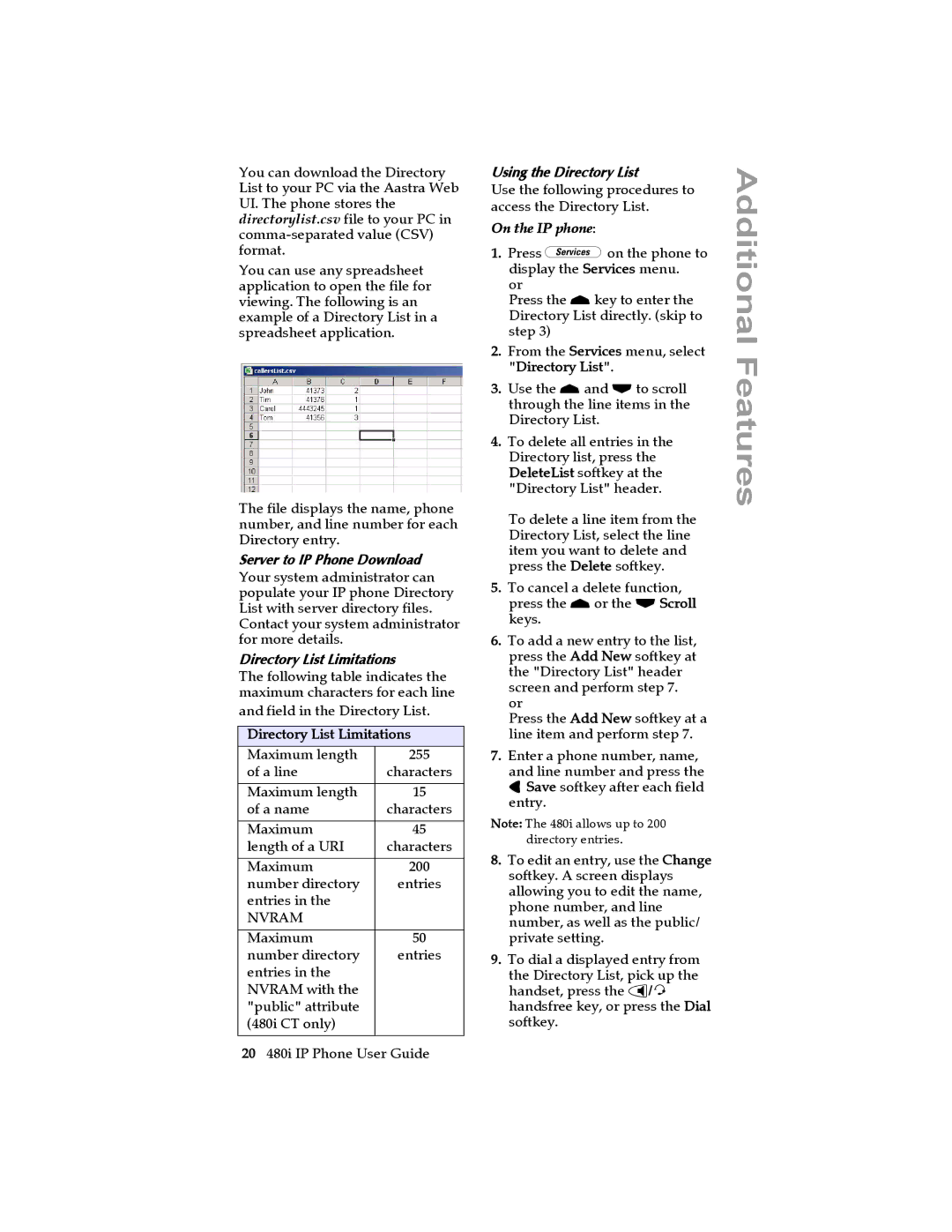You can download the Directory List to your PC via the Aastra Web UI. The phone stores the directorylist.csv file to your PC in
You can use any spreadsheet application to open the file for viewing. The following is an example of a Directory List in a spreadsheet application.
The file displays the name, phone number, and line number for each Directory entry.
Server to IP Phone Download
Your system administrator can populate your IP phone Directory List with server directory files. Contact your system administrator for more details.
Directory List Limitations
The following table indicates the maximum characters for each line
and field in the Directory List.
Directory List Limitations
Maximum length | 255 |
of a line | characters |
|
|
Maximum length | 15 |
of a name | characters |
|
|
Maximum | 45 |
length of a URI | characters |
|
|
Maximum | 200 |
number directory | entries |
entries in the |
|
NVRAM |
|
|
|
Maximum | 50 |
number directory | entries |
entries in the |
|
NVRAM with the |
|
"public" attribute |
|
(480i CT only) |
|
|
|
Using the Directory List
Use the following procedures to access the Directory List.
On the IP phone:
1.Press xon the phone to display the Services menu.
or
Press the rkey to enter the Directory List directly. (skip to step 3)
2.From the Services menu, select "Directory List".
3.Use the rand sto scroll through the line items in the Directory List.
4.To delete all entries in the Directory list, press the DeleteList softkey at the "Directory List" header.
To delete a line item from the Directory List, select the line item you want to delete and press the Delete softkey.
5.To cancel a delete function, press the ror the sScroll keys.
6.To add a new entry to the list, press the Add New softkey at the "Directory List" header screen and perform step 7. or
Press the Add New softkey at a line item and perform step 7.
7.Enter a phone number, name, and line number and press the 3Save softkey after each field entry.
Note: The 480i allows up to 200 directory entries.
8.To edit an entry, use the Change softkey. A screen displays allowing you to edit the name, phone number, and line number, as well as the public/ private setting.
9.To dial a displayed entry from the Directory List, pick up the handset, press the d/f handsfree key, or press the Dial softkey.
Additional Features
20480i IP Phone User Guide