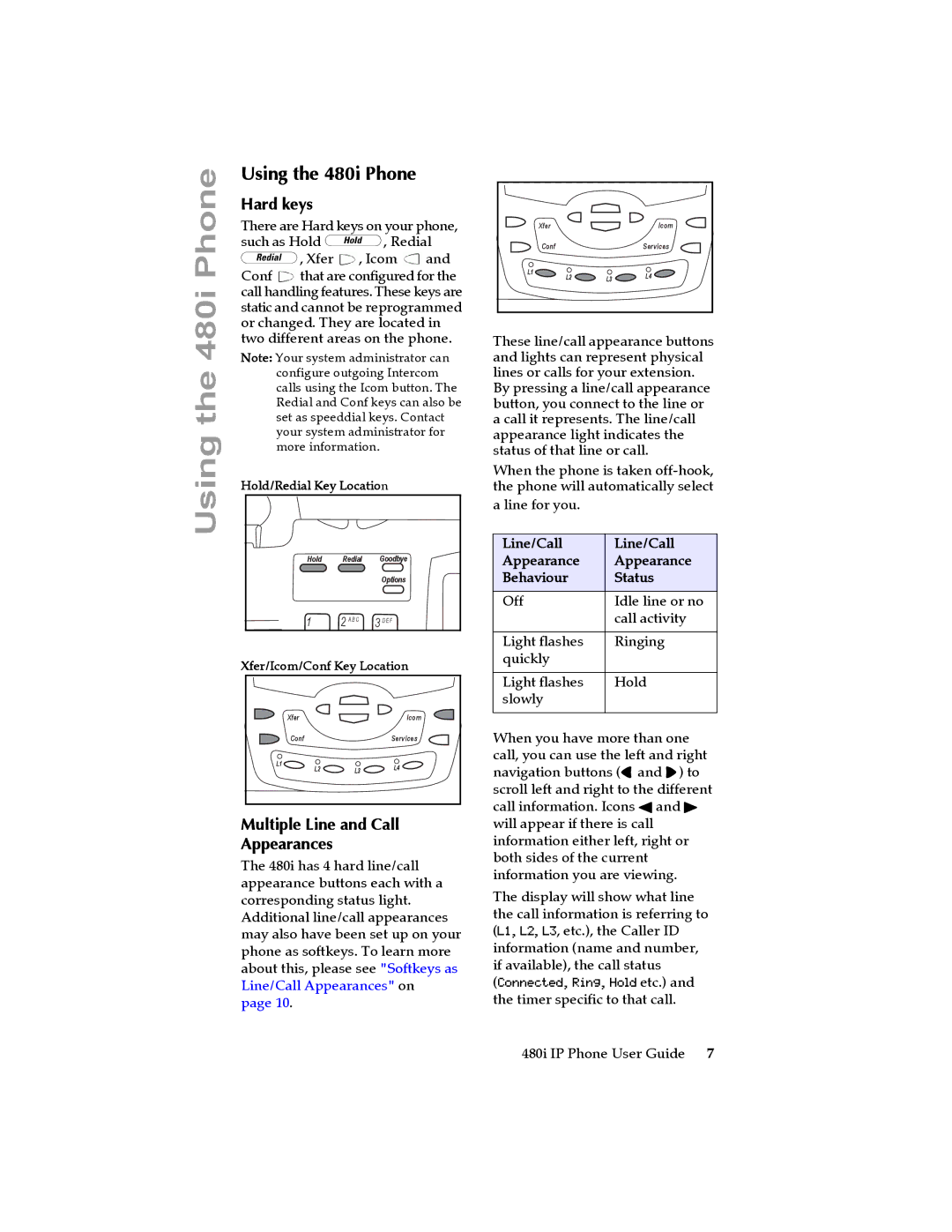Using the 480i Phone
Using the 480i Phone
Hard keys
There are Hard keys on your phone, such as Hold z, Redial v, Xfer ![]() , Icom
, Icom ![]() and Conf
and Conf ![]() that are configured for the call handling features. These keys are static and cannot be reprogrammed or changed. They are located in two different areas on the phone.
that are configured for the call handling features. These keys are static and cannot be reprogrammed or changed. They are located in two different areas on the phone.
Note: Your system administrator can configure outgoing Intercom calls using the Icom button. The Redial and Conf keys can also be set as speeddial keys. Contact your system administrator for more information.
Hold/Redial Key Location
Hold Redial Goodbye
Options
1 | 2 | A B C | 3 D E F |
Xfer/Icom/Conf Key Location
| Xfer |
| Icom |
| Conf |
| Services |
L1 | L2 | L3 | L4 |
| |||
|
|
|
Multiple Line and Call
Appearances
The 480i has 4 hard line/call appearance buttons each with a corresponding status light. Additional line/call appearances may also have been set up on your phone as softkeys. To learn more about this, please see "Softkeys as Line/Call Appearances" on page 10.
| Xfer |
| Icom |
| Conf |
| Services |
L1 | L2 | L3 | L4 |
| |||
|
|
|
These line/call appearance buttons and lights can represent physical lines or calls for your extension. By pressing a line/call appearance button, you connect to the line or a call it represents. The line/call appearance light indicates the status of that line or call.
When the phone is taken
a line for you.
Line/Call | Line/Call |
Appearance | Appearance |
Behaviour | Status |
|
|
Off | Idle line or no |
| call activity |
|
|
Light flashes | Ringing |
quickly |
|
|
|
Light flashes | Hold |
slowly |
|
|
|
When you have more than one call, you can use the left and right navigation buttons (3and 4) to scroll left and right to the different call information. Icons 3 and 4 will appear if there is call information either left, right or both sides of the current information you are viewing.
The display will show what line the call information is referring to (L1, L2, L3, etc.), the Caller ID information (name and number, if available), the call status (Connected, Ring, Hold etc.) and the timer specific to that call.
480i IP Phone User Guide 7