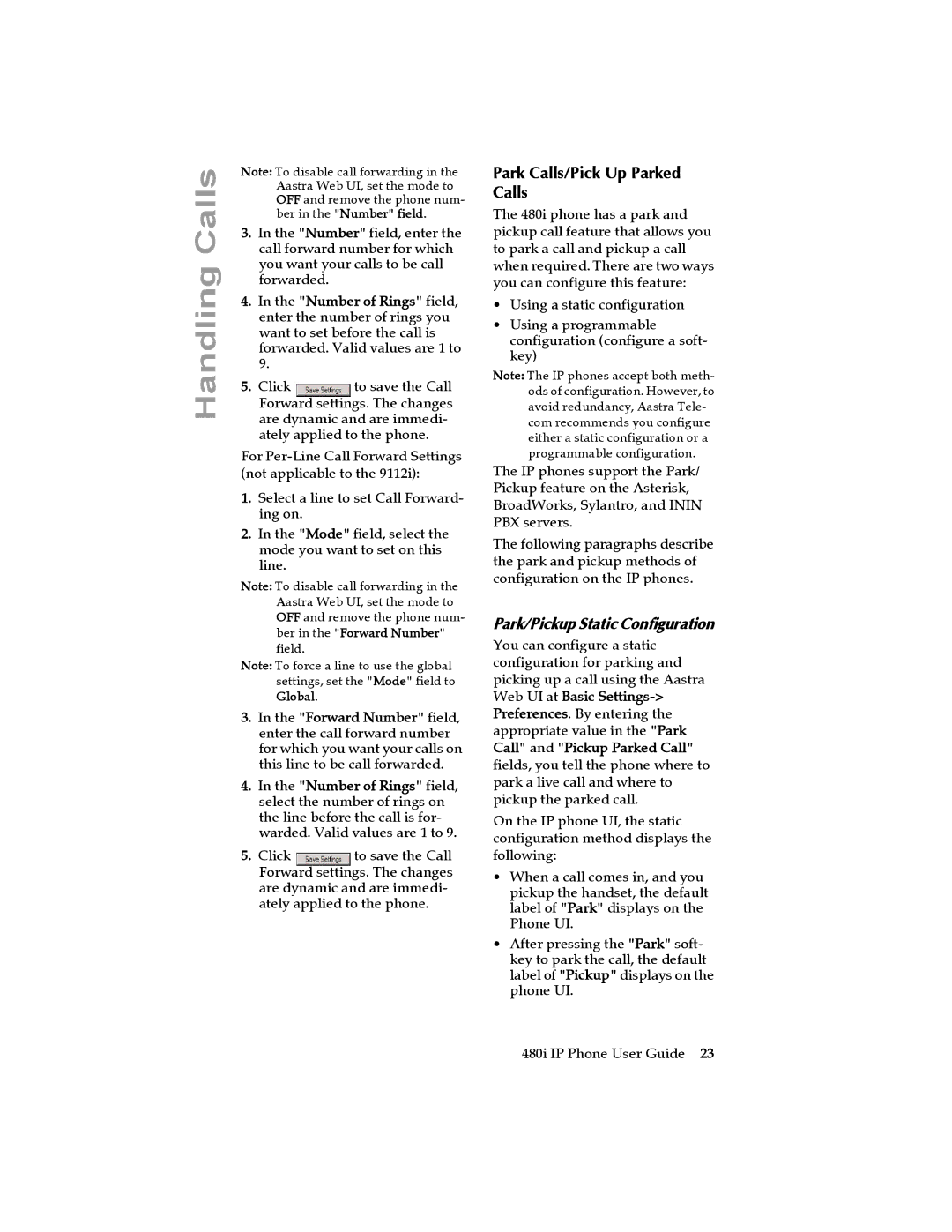Handling Calls
Note: To disable call forwarding in the Aastra Web UI, set the mode to OFF and remove the phone num- ber in the "Number" field.
3.In the "Number" field, enter the call forward number for which you want your calls to be call forwarded.
4.In the "Number of Rings" field, enter the number of rings you want to set before the call is forwarded. Valid values are 1 to 9.
5. Click | to save the Call |
Forward settings. The changes are dynamic and are immedi- ately applied to the phone.
For
1.Select a line to set Call Forward- ing on.
2.In the "Mode" field, select the mode you want to set on this line.
Note: To disable call forwarding in the Aastra Web UI, set the mode to OFF and remove the phone num- ber in the "Forward Number" field.
Note: To force a line to use the global settings, set the "Mode" field to
Global.
3.In the "Forward Number" field, enter the call forward number for which you want your calls on this line to be call forwarded.
4.In the "Number of Rings" field, select the number of rings on the line before the call is for- warded. Valid values are 1 to 9.
5. Click | to save the Call |
Forward settings. The changes are dynamic and are immedi- ately applied to the phone.
Park Calls/Pick Up Parked Calls
The 480i phone has a park and pickup call feature that allows you to park a call and pickup a call when required. There are two ways you can configure this feature:
•Using a static configuration
•Using a programmable configuration (configure a soft- key)
Note: The IP phones accept both meth- ods of configuration. However, to avoid redundancy, Aastra Tele- com recommends you configure either a static configuration or a programmable configuration.
The IP phones support the Park/ Pickup feature on the Asterisk, BroadWorks, Sylantro, and ININ PBX servers.
The following paragraphs describe the park and pickup methods of configuration on the IP phones.
Park/Pickup Static Configuration
You can configure a static configuration for parking and picking up a call using the Aastra Web UI at Basic
On the IP phone UI, the static configuration method displays the following:
•When a call comes in, and you pickup the handset, the default label of "Park" displays on the Phone UI.
•After pressing the "Park" soft- key to park the call, the default label of "Pickup" displays on the phone UI.
480i IP Phone User Guide 23