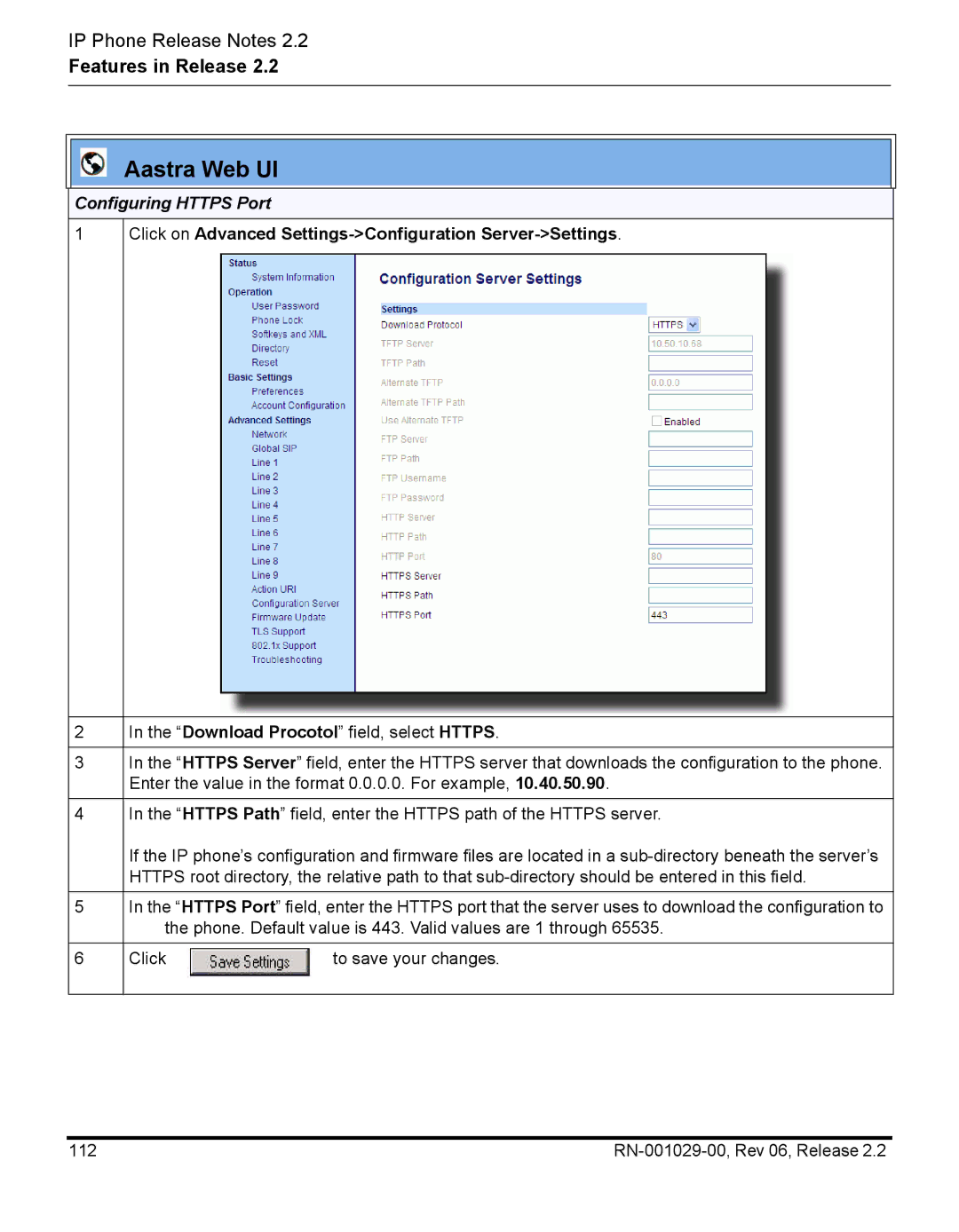SIP IP Phone
Page
Contents
136
About this Document
General Information
Feature
Number
BroadSoft Interoperability Features
Local Dial Plan
Dial Plan Support for Secondary Dial Tone
Sip dial plan Example sip dial plan
Account Phone Custom
DND Account-Based Configuration
Account-Based Do Not Disturb DND and Call Forward Cfwd
Important Notes
DND on
Configuring DND Using the Configuration Files
Example
Click on Basic Settings-Preferences-General
Configuring DND Using the Aastra Web UI
DND Key Mode Parameter
Click on Basic Settings-Account Configuration
Softkeys 1 and 2 configured for DND
Using DND Modes via the IP Phone UI
On the 55i, 57i, and 57i CT
Step Action
On the 51i
DND in Phone Mode
DND Off
Indicates
DND On
DND in Custom Mode
Cfwd Account-Based Configuration
Features in Release
Important Notes
Configuring Cfwd Using the Configuration Files
Configuration Files
Options-Call Forward
Call forward key mode Softkey1 type call forward
Configuring Cfwd Using the Aastra Web UI
Softkey 2 configured for Cfwd
Call Forward Key Mode Parameter
Account
All Busy No Answer
Shows 1, 2, 3, etc. only
Using Cfwd Modes via the IP Phone UI
Cfwd Disasbled
Cfwd Enabled
No Cfwd Phone number Configured
Cfwd State
Screen
Cfwd Number
Cfwd No
Rings Screen
Aastra IP Phone UI
Cfwd in Phone Mode 51i
Cfwd Mode All Done
Cfwd Mode Enabled Busy Indicates
No Cfwd Phone number Cfwd Mode Configured for Busy NoAns
Indicates Cfwd NoAns
Done Next RN-001029-00, Rev 06, Release
Cfwd Number
Cfwd No
Aastra IP Phone UI
Indicates Cfwd Disabled
No Cfwd Number
Cfwd Mode All Indicates Done
Cfwd All Enabled Cfwd Mode Busy Indicates
No Cfwd Phone number Configured for Cfwd Mode Busy NoAns
Indicates Cfwd NoAns Cfwd Mode Enabled All Off
Use To view
Cfwd Number
Cfwd No
Aastra IP Phone UI
Mode Screen Indicates
Number configured
Call Forward
No Cfwd phone
Aastra IP Phone UI
No. Rings
Change
State
Aastra IP Phone UI
Cfwd in Phone Mode 55i, 57i, and 57i CT
Aastra IP Phone UI
Call Forward State Screen
Aastra IP Phone UI
Cfwd in Custom Mode 55i, 57i, and 57i CT
Account Screen
Mode Screen Indicates
Aastra IP Phone UI
Change
Aastra IP Phone UI
Multicast Group Paging
How it works
Features in Release
Configuring Group Paging RTP Settings
Receiving End of Page Using the Configuration Files
Default Value Range Example
Paging group listening
Receiving End of Page Using the Aastra Web UI
Sending End of Page Using the Configuration Files
Example
Sending End of Page Using the Aastra Web UI
To save your changes
Using the Configured Paging Key on the IP Phone
Simplified Transfer Using BLF and Speeddial Keys
BLF/Xfer Key Requirements and Functionality
BLF/Xfer and BLF
BLF/Xfer and Blind Transfer Calls
BLF/Xfer and Call forward
Speeddial/Xfer Key Requirements and Functionality
Speeddial/Xfer and Speeddial
Speeddial/Xfer and Blind Transfer
Speeddial/Xfer and Call Forward
Examples
Top Softkey Parameters
Aastra Web UI
Top Keys Tab 57i example
Xfer or Speeddial/Xfer from the Type field
Switch focus to ringing line
Configuring Switch Focus to Ringing Line Using Aastra Web UI
Security Features
802.1x Support
Certificates and Private Key Information
Eap type Identity Md5 password Pc port passthrough enabled
Parameter IP phone UI
Identity
802.1x root and intermediate
802.1x trusted certificates
Configuring the 802.1x Protocol Using the IP Phone UI
Select Network Settings-Ethernet-Enable PassThru Port
Select 802.1x Settings Select 802.1x Mode
EAP-MD5 EAP-TLS
Aastra IP Phone UI
To configure EAP-MD5
Configuring the 802.1x Protocol Using the Aastra Web UI
Click on Advanced Settings-802.1x Support
To configure EAP-TLS
Localcertificate.pem
Aastra Web UI
Improved Configuration File Encryption
Example of a SIP Notify with XML Content
SIP Notify Triggers an XML Event
Example of a SIP Notify without XML Content
Default Value Range
Sip xml notify event
Configuring XML SIP Notify Feature Using the Aastra Web UI
Enabling/Disabling the XML SIP Notify Feature
Action uri xml sip notify
Setting an Action URI XML SIP Notify
RTP and Multicast RTP via XML
RTPRx
RTPRxipv RTPRxStop
Where
Ensure that this is a number greater than
RTPTx
RTPTxip RTPTxStop
RTPMRx
RTPMRxipv
RTPMTx
RTPMTxip
Text Wrapping Prior to Release
Text Wrap for XML TextMenu Items
51i
Non-Blocking Http Connections
Configuring the Text Wrapping Parameter
WrapList Example
Configuring Polling Action URI via the Configuration Files
Default Value Range Example Parameter Aastra Web UI
Polling Action URI
Action uri poll Action uri poll interval
Configuring Polling Action URI via the Aastra Web UI
Click on Advanced Settings-Action URI
SIP Registration Status in Aastra Web UI
SIP Status on the Network Status Screen
Status Condition Desription
Line SIP Account Status Registrar Used?
Http port Https port
Configuring Http and Https Port Using the IP Phone UI
Configuring Http Port
Press Options-Administrator Menu
Select Configuration Server-HTTP Settings-HTTP Port
Configuring Https Port
Configuring Http and Https Port Using the Aastra Web UI
Click on Advanced Settings-Configuration Server-Settings
112
Tftp path Alternate tftp path Ftp path
Ability to Set Tftp and FTP Path for Configuration Servers
Example, ipphone\57i\configfiles
Alternate tftp path
Configuring a Tftp or FTP Path Using the Aastra Web UI
Configuring Tftp and Alternate Tftp Path
Configuring FTP Path
Configuring a Tftp or FTP Path Using the IP Phone UI
Configuring Tftp Path
Select Configuration Server-TFTP Settings-Primary Tftp Path
55i/57i/57i CT 51i/53i For 55i, 57i, and 57i CT
Configuring Alternate Tftp Path
Select Configuration Server-FTP Settings-FTP Path
Configurable SIP and TLS Source Ports
Sip local port Sip local tls port
Sip local port
Configuring SIP and TLS Source Ports Using the Aastra Web UI
Rport Support
Configuring Rport Using the Configuration Files
Sip rport
Configuring Rport Using the Aastra Web UI
Rport
BroadSoft Interoperability Features
CMS Support
Http digest username
How it Works with the BroadSoft CMS Tool
51i and 53i Login Screens
55i, 57i, and 57i CT Login Screens
How it Works on the Phone UI
ACD Screen for
ACD Screen for 55i, 57i, and 57i CT
132
Sip lineN as-feature-event
Click on Advanced Settings-LineN-Advanced SIP Settings
Notify response from the server side
User Interface
Issue Number Description of Fix DEF08852
DEF07873
DEF08132
DEF08245
Robustness
Other
Contacting Aastra Telecom Support
Page
Page
Generic SIP IP Phone Model 5i Series