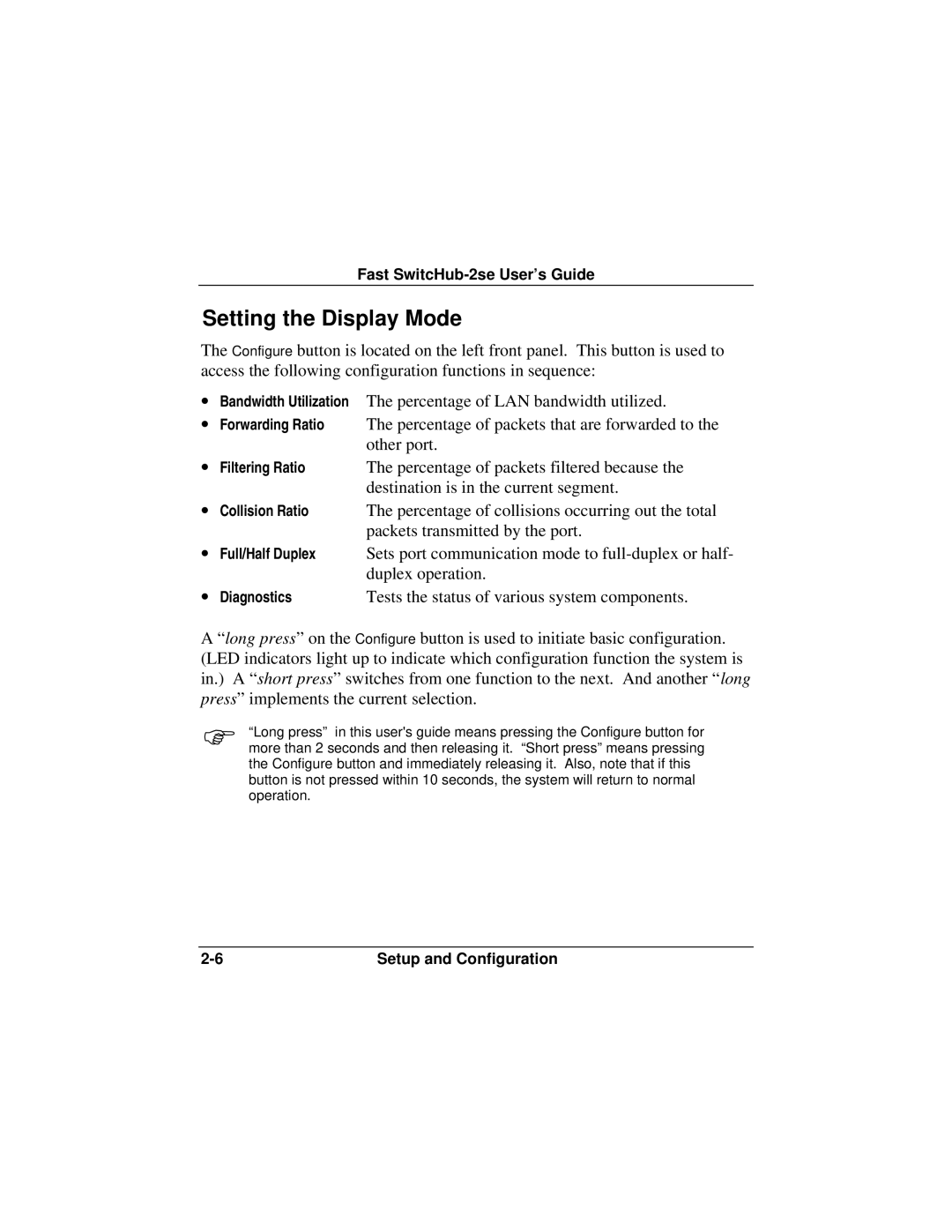Fast SwitcHub-2se User’s Guide
Setting the Display Mode
The Configure button is located on the left front panel. This button is used to access the following configuration functions in sequence:
∙Bandwidth Utilization The percentage of LAN bandwidth utilized.
∙Forwarding Ratio The percentage of packets that are forwarded to the other port.
∙ | Filtering Ratio | The percentage of packets filtered because the |
|
| destination is in the current segment. |
∙ | Collision Ratio | The percentage of collisions occurring out the total |
|
| packets transmitted by the port. |
∙ | Full/Half Duplex | Sets port communication mode to |
|
| duplex operation. |
∙ | Diagnostics | Tests the status of various system components. |
A “ long press” on the Configure button is used to initiate basic configuration. (LED indicators light up to indicate which configuration function the system is in.) A “ short press” switches from one function to the next. And another “ long press” implements the current selection.
Φ“Long press” in this user's guide means pressing the Configure button for more than 2 seconds and then releasing it. “Short press” means pressing the Configure button and immediately releasing it. Also, note that if this button is not pressed within 10 seconds, the system will return to normal operation.
Setup and Configuration |