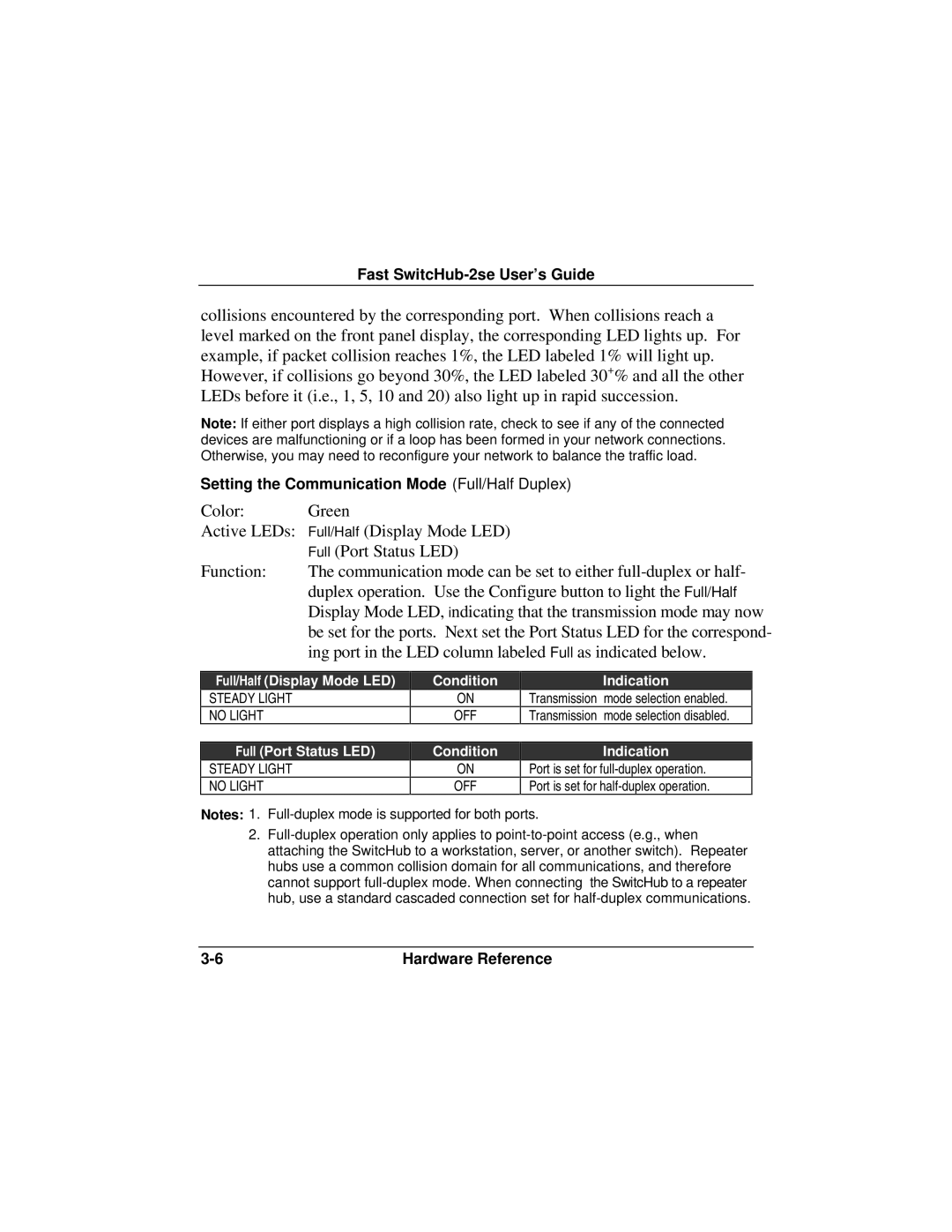Fast SwitcHub-2se User’s Guide
collisions encountered by the corresponding port. When collisions reach a level marked on the front panel display, the corresponding LED lights up. For example, if packet collision reaches 1%, the LED labeled 1% will light up. However, if collisions go beyond 30%, the LED labeled 30+% and all the other LEDs before it (i.e., 1, 5, 10 and 20) also light up in rapid succession.
Note: If either port displays a high collision rate, check to see if any of the connected devices are malfunctioning or if a loop has been formed in your network connections. Otherwise, you may need to reconfigure your network to balance the traffic load.
Setting the Communication Mode (Full/Half Duplex)
Color: | Green |
Active LEDs: Full/Half (Display Mode LED) | |
| Full (Port Status LED) |
Function: | The communication mode can be set to either |
| duplex operation. Use the Configure button to light the Full/Half |
| Display Mode LED, indicating that the transmission mode may now |
be set for the ports. Next set the Port Status LED for the correspond- ing port in the LED column labeled Full as indicated below.
Full/Half (Display Mode LED)
STEADY LIGHT
NO LIGHT
Condition
ON
OFF
Indication
Transmission mode selection enabled.
Transmission mode selection disabled.
Full (Port Status LED)
STEADY LIGHT
NO LIGHT
Condition
ON
OFF
Indication
Port is set for
Port is set for
Notes: 1.
2.
Hardware Reference |