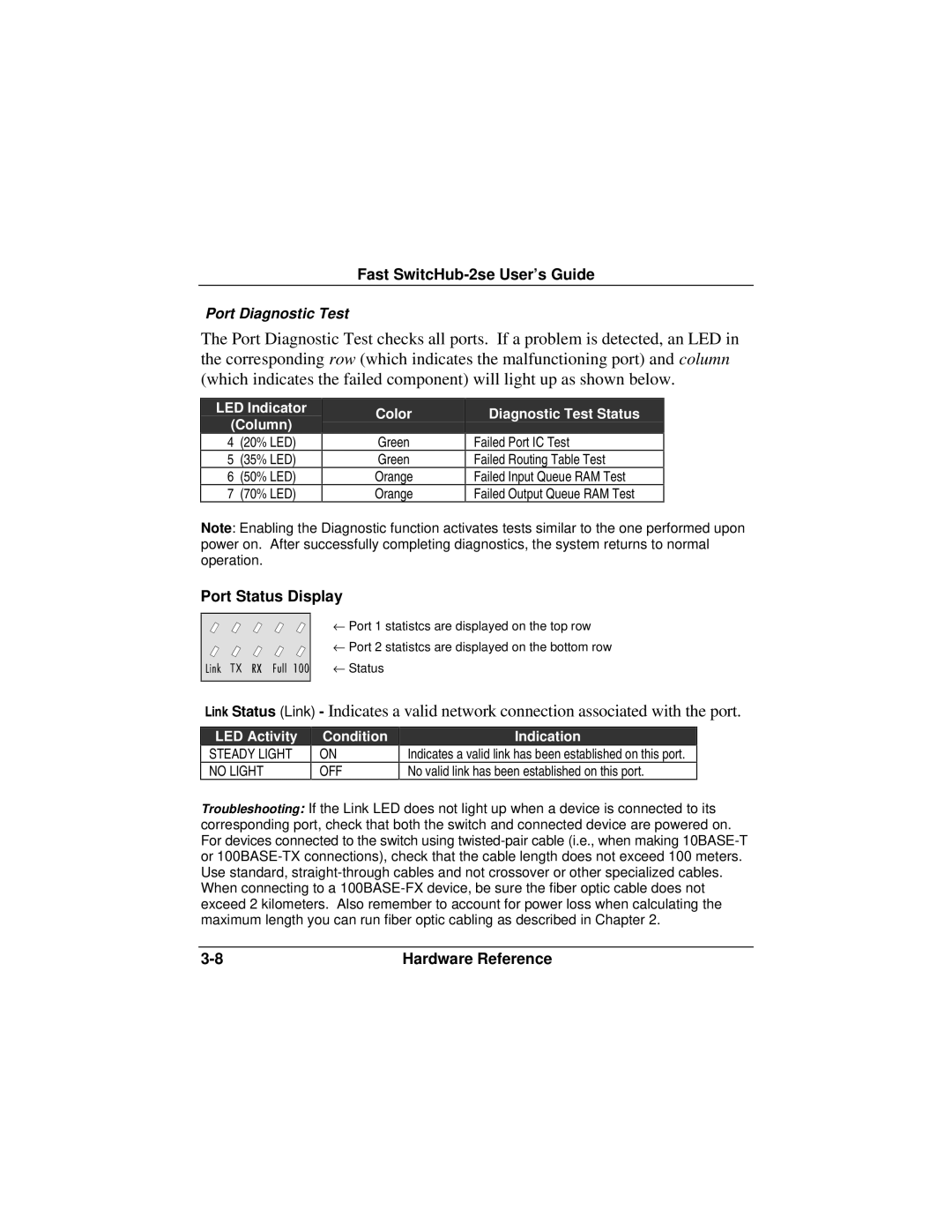Fast SwitcHub-2se User’s Guide
Port Diagnostic Test
The Port Diagnostic Test checks all ports. If a problem is detected, an LED in the corresponding row (which indicates the malfunctioning port) and column (which indicates the failed component) will light up as shown below.
LED Indicator
(Column)
4(20% LED)
5(35% LED)
6(50% LED)
7(70% LED)
Color
Green
Green
Orange
Orange
Diagnostic Test Status
Failed Port IC Test
Failed Routing Table Test
Failed Input Queue RAM Test
Failed Output Queue RAM Test
Note: Enabling the Diagnostic function activates tests similar to the one performed upon power on. After successfully completing diagnostics, the system returns to normal operation.
Port Status Display
← Port 1 statistcs are displayed on the top row
← Port 2 statistcs are displayed on the bottom row ← Status
Link Status (Link) - Indicates a valid network connection associated with the port.
LED Activity
STEADY LIGHT
NO LIGHT
Condition
ON
OFF
Indication
Indicates a valid link has been established on this port.
No valid link has been established on this port.
Troubleshooting: If the Link LED does not light up when a device is connected to its corresponding port, check that both the switch and connected device are powered on. For devices connected to the switch using
Hardware Reference |