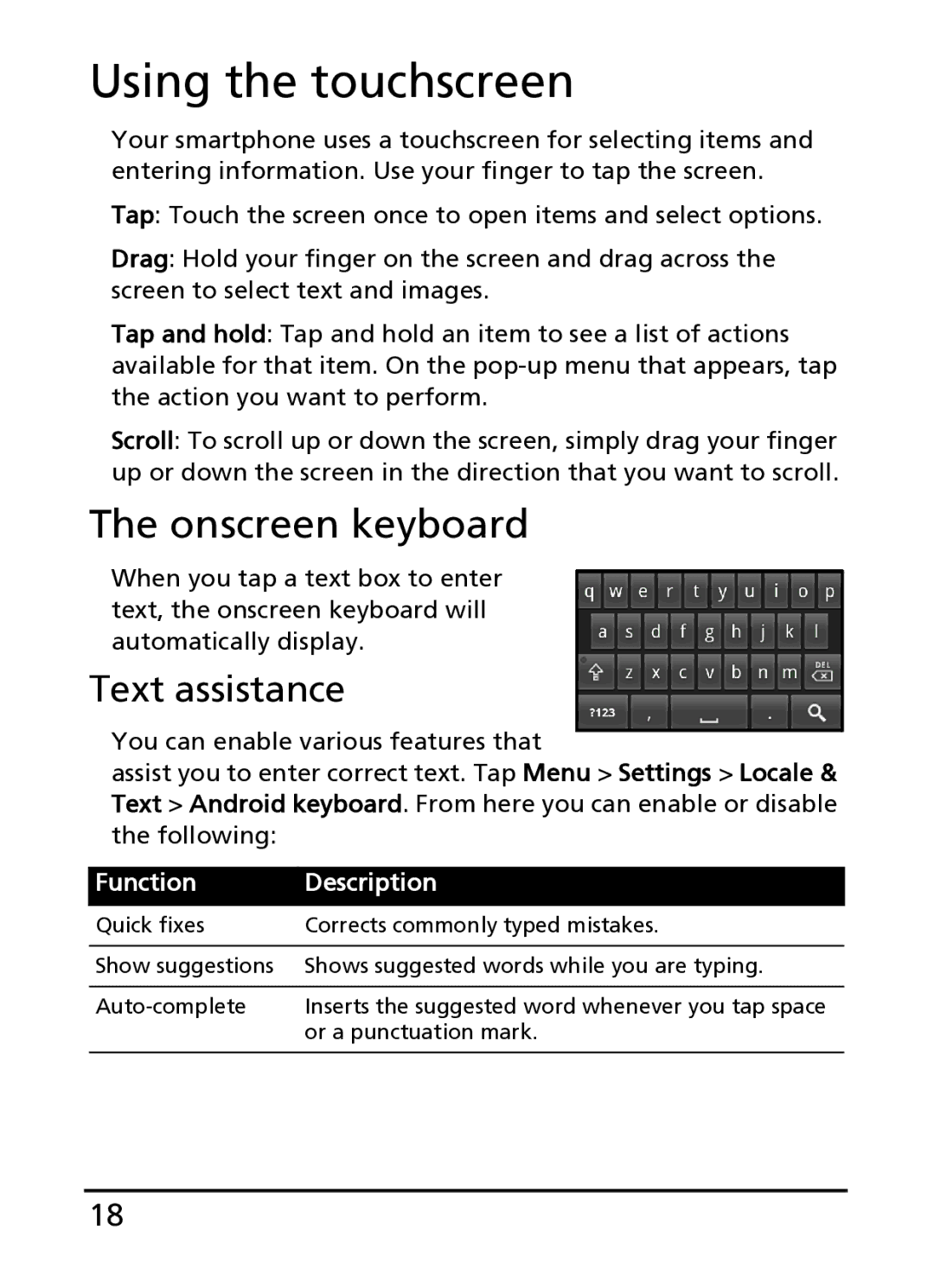Using the touchscreen
Your smartphone uses a touchscreen for selecting items and entering information. Use your finger to tap the screen.
Tap: Touch the screen once to open items and select options.
Drag: Hold your finger on the screen and drag across the screen to select text and images.
Tap and hold: Tap and hold an item to see a list of actions available for that item. On the
Scroll: To scroll up or down the screen, simply drag your finger up or down the screen in the direction that you want to scroll.
The onscreen keyboard
When you tap a text box to enter text, the onscreen keyboard will automatically display.
Text assistance
You can enable various features that
assist you to enter correct text. Tap Menu > Settings > Locale & Text > Android keyboard. From here you can enable or disable the following:
Function
Description
Quick fixes | Corrects commonly typed mistakes. |
|
|
Show suggestions | Shows suggested words while you are typing. |
|
|
Inserts the suggested word whenever you tap space | |
| or a punctuation mark. |
|
|
18