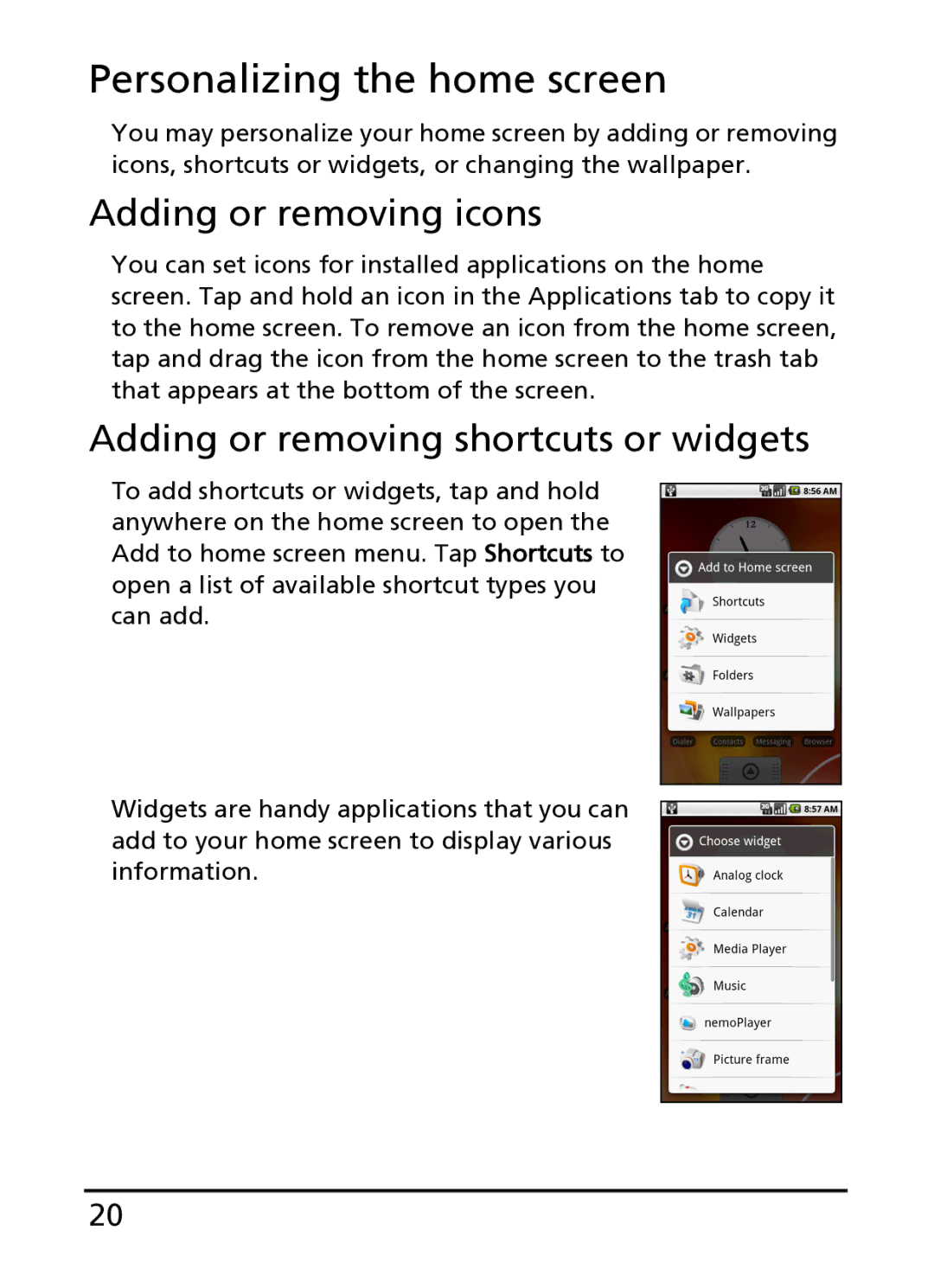Personalizing the home screen
You may personalize your home screen by adding or removing icons, shortcuts or widgets, or changing the wallpaper.
Adding or removing icons
You can set icons for installed applications on the home screen. Tap and hold an icon in the Applications tab to copy it to the home screen. To remove an icon from the home screen, tap and drag the icon from the home screen to the trash tab that appears at the bottom of the screen.
Adding or removing shortcuts or widgets
To add shortcuts or widgets, tap and hold anywhere on the home screen to open the Add to home screen menu. Tap Shortcuts to open a list of available shortcut types you can add.
Widgets are handy applications that you can add to your home screen to display various information.
20