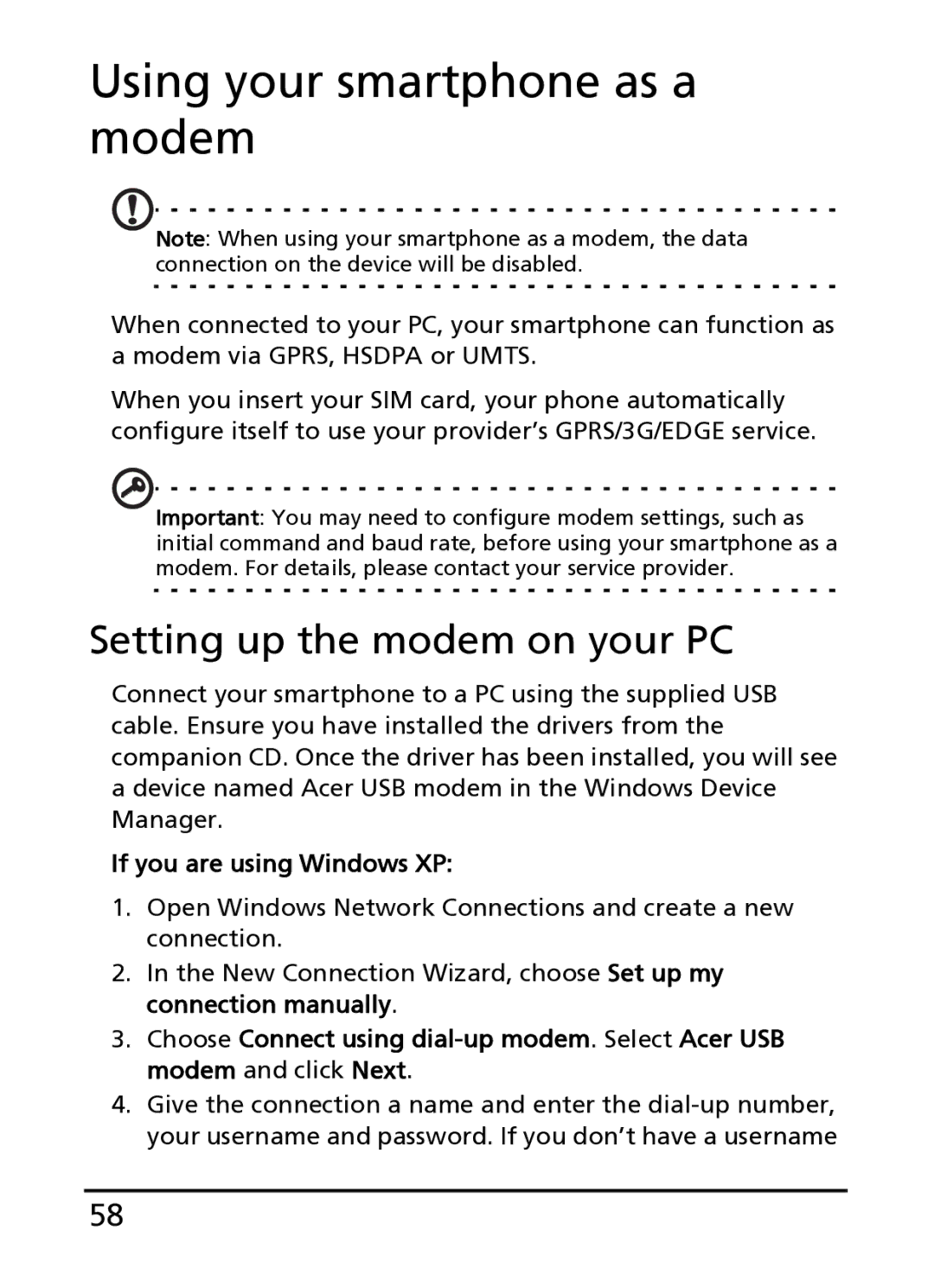Using your smartphone as a modem
Note: When using your smartphone as a modem, the data connection on the device will be disabled.
When connected to your PC, your smartphone can function as a modem via GPRS, HSDPA or UMTS.
When you insert your SIM card, your phone automatically configure itself to use your provider’s GPRS/3G/EDGE service.
Important: You may need to configure modem settings, such as initial command and baud rate, before using your smartphone as a modem. For details, please contact your service provider.
Setting up the modem on your PC
Connect your smartphone to a PC using the supplied USB cable. Ensure you have installed the drivers from the companion CD. Once the driver has been installed, you will see a device named Acer USB modem in the Windows Device Manager.
If you are using Windows XP:
1.Open Windows Network Connections and create a new connection.
2.In the New Connection Wizard, choose Set up my connection manually.
3.Choose Connect using
4.Give the connection a name and enter the
58