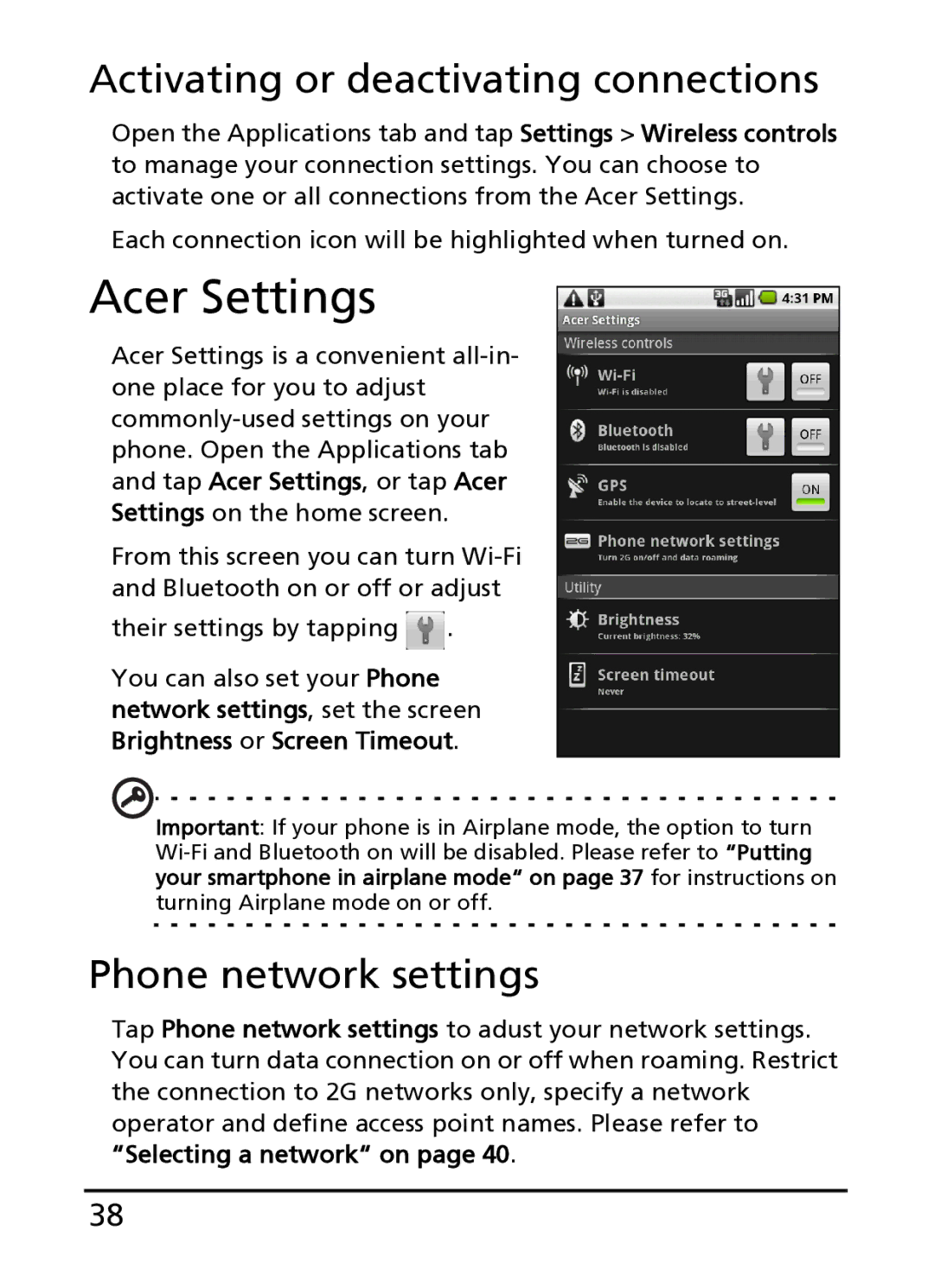Activating or deactivating connections
Open the Applications tab and tap Settings > Wireless controls to manage your connection settings. You can choose to activate one or all connections from the Acer Settings.
Each connection icon will be highlighted when turned on.
Acer Settings
Acer Settings is a convenient
From this screen you can turn
their settings by tapping ![]() .
.
You can also set your Phone network settings, set the screen Brightness or Screen Timeout.
Important: If your phone is in Airplane mode, the option to turn
Phone network settings
Tap Phone network settings to adust your network settings. You can turn data connection on or off when roaming. Restrict the connection to 2G networks only, specify a network operator and define access point names. Please refer to “Selecting a network“ on page 40.
38