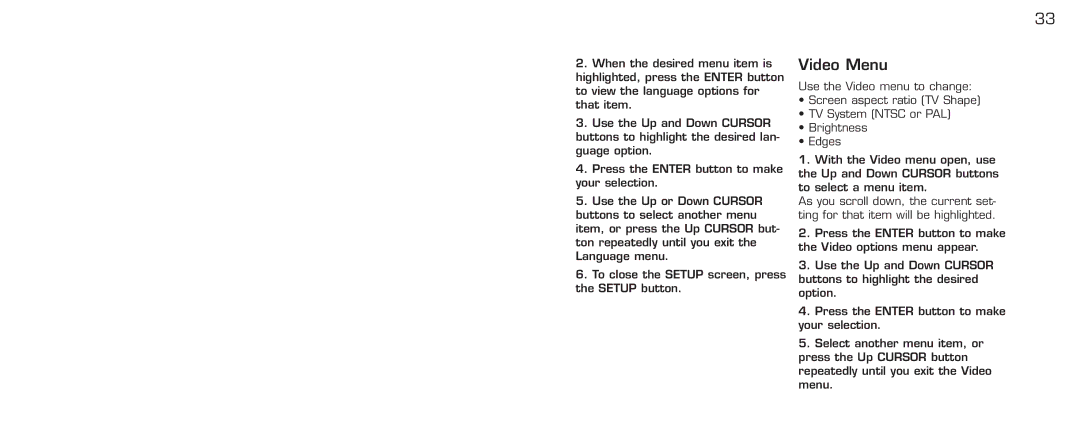33
2.When the desired menu item is highlighted, press the ENTER button to view the language options for that item.
3.Use the Up and Down CURSOR buttons to highlight the desired lan- guage option.
4.Press the ENTER button to make your selection.
5.Use the Up or Down CURSOR buttons to select another menu item, or press the Up CURSOR but- ton repeatedly until you exit the Language menu.
6.To close the SETUP screen, press the SETUP button.
Video Menu
Use the Video menu to change:
•Screen aspect ratio (TV Shape)
•TV System (NTSC or PAL)
•Brightness
•Edges
1.With the Video menu open, use the Up and Down CURSOR buttons to select a menu item.
As you scroll down, the current set- ting for that item will be highlighted.
2.Press the ENTER button to make the Video options menu appear.
3.Use the Up and Down CURSOR buttons to highlight the desired option.
4.Press the ENTER button to make your selection.
5.Select another menu item, or press the Up CURSOR button repeatedly until you exit the Video menu.