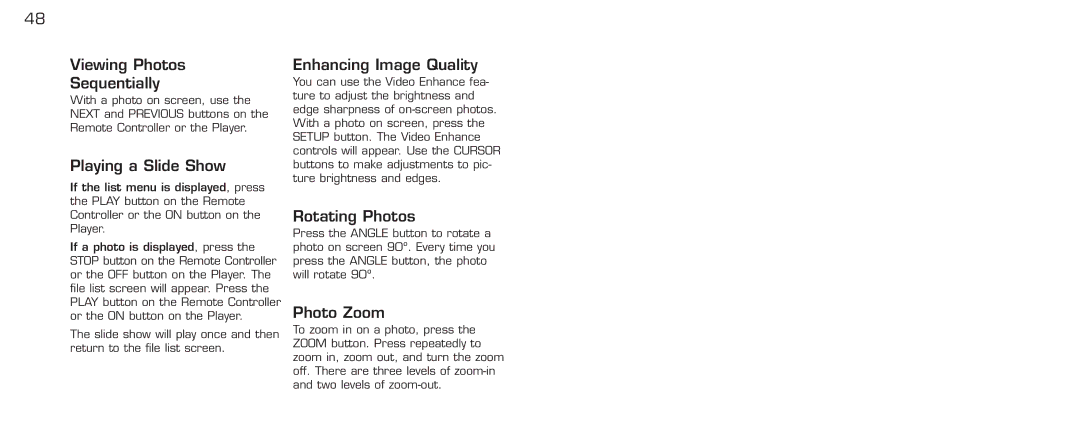48
Viewing Photos
Sequentially
With a photo on screen, use the NEXT and PREVIOUS buttons on the Remote Controller or the Player.
Playing a Slide Show
If the list menu is displayed, press the PLAY button on the Remote Controller or the ON button on the Player.
If a photo is displayed, press the STOP button on the Remote Controller or the OFF button on the Player. The file list screen will appear. Press the PLAY button on the Remote Controller or the ON button on the Player.
The slide show will play once and then return to the file list screen.
Enhancing Image Quality
You can use the Video Enhance fea- ture to adjust the brightness and edge sharpness of
Rotating Photos
Press the ANGLE button to rotate a photo on screen 90º. Every time you press the ANGLE button, the photo will rotate 90º.
Photo Zoom
To zoom in on a photo, press the ZOOM button. Press repeatedly to zoom in, zoom out, and turn the zoom off. There are three levels of