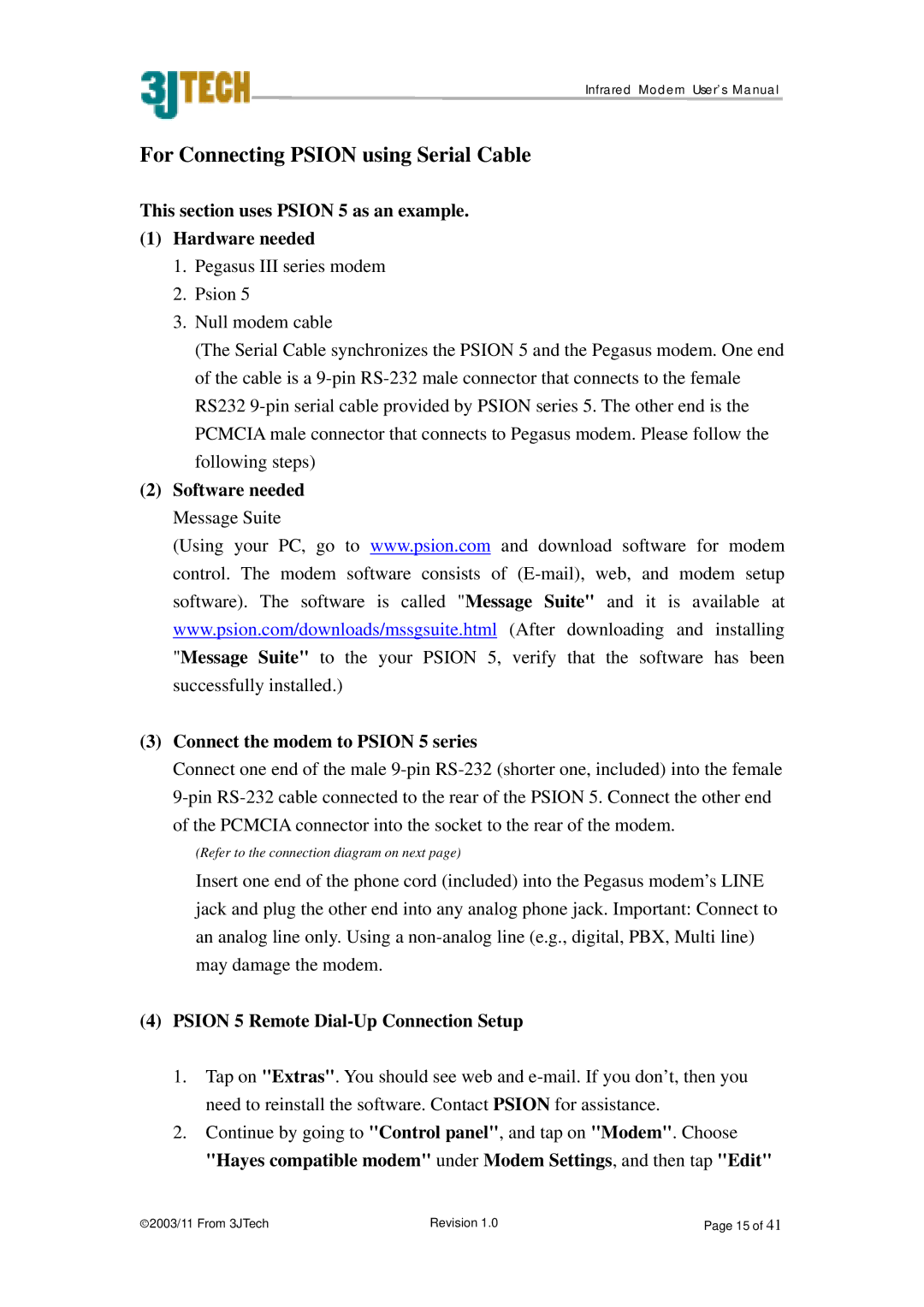Infrared Modem User’s Manual
For Connecting PSION using Serial Cable
This section uses PSION 5 as an example.
(1)Hardware needed
1.Pegasus III series modem
2.Psion 5
3.Null modem cable
(The Serial Cable synchronizes the PSION 5 and the Pegasus modem. One end of the cable is a
(2)Software needed Message Suite
(Using your PC, go to www.psion.com and download software for modem control. The modem software consists of
(3)Connect the modem to PSION 5 series
Connect one end of the male
of the PCMCIA connector into the socket to the rear of the modem.
(Refer to the connection diagram on next page)
Insert one end of the phone cord (included) into the Pegasus modem’s LINE jack and plug the other end into any analog phone jack. Important: Connect to an analog line only. Using a
(4)PSION 5 Remote Dial-Up Connection Setup
1.Tap on "Extras". You should see web and
2.Continue by going to "Control panel", and tap on "Modem". Choose "Hayes compatible modem" under Modem Settings, and then tap "Edit"
2003/11 From 3JTech | Revision 1.0 | Page 15 of 41 |