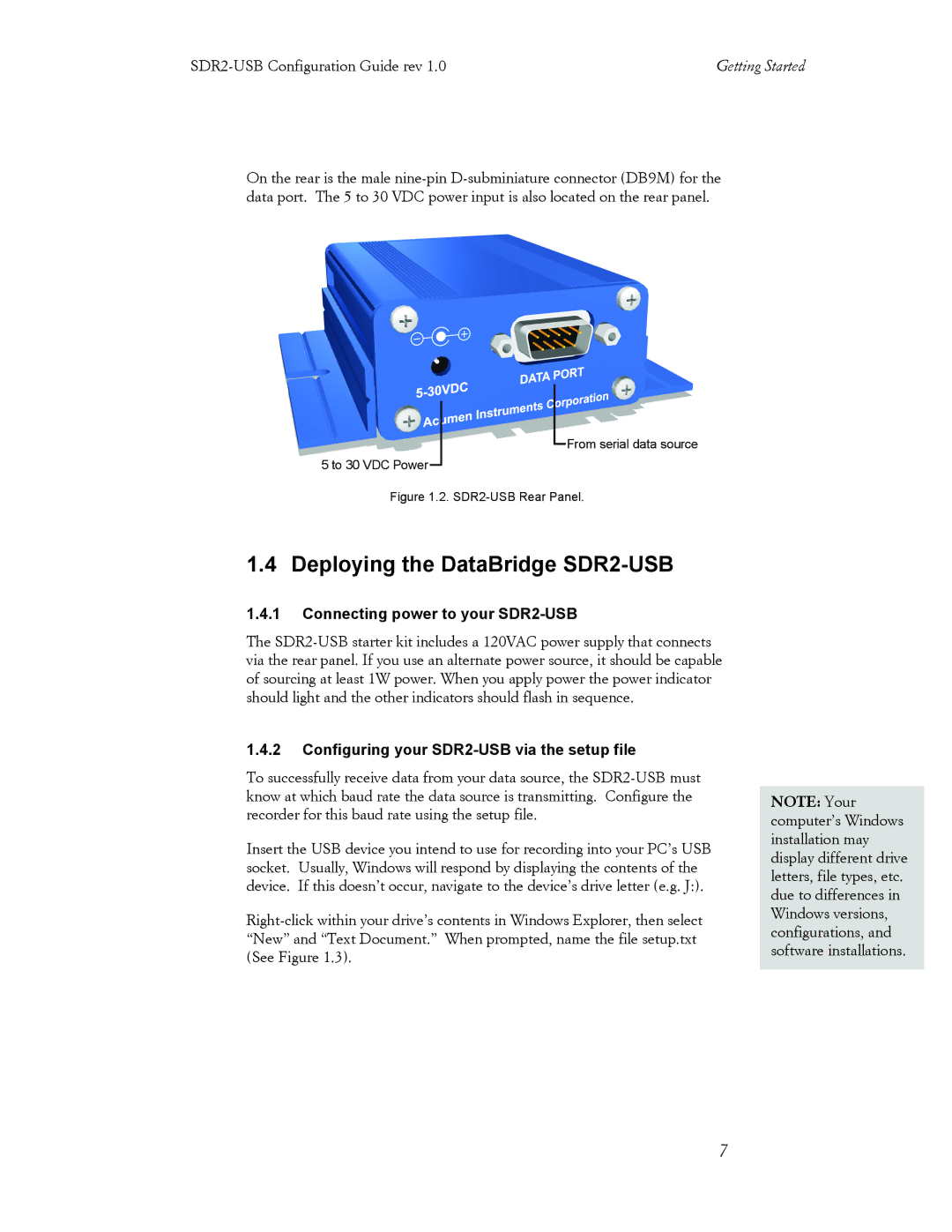Getting Started |
On the rear is the male
From serial data source
5 to 30 VDC Power
Figure 1.2. SDR2-USB Rear Panel.
1.4 Deploying the DataBridge SDR2-USB
1.4.1Connecting power to your SDR2-USB
The
1.4.2Configuring your SDR2-USB via the setup file
To successfully receive data from your data source, the
Insert the USB device you intend to use for recording into your PC’s USB socket. Usually, Windows will respond by displaying the contents of the device. If this doesn’t occur, navigate to the device’s drive letter (e.g. J:).
NOTE: Your computer’s Windows installation may display different drive letters, file types, etc. due to differences in Windows versions, configurations, and software installations.
7