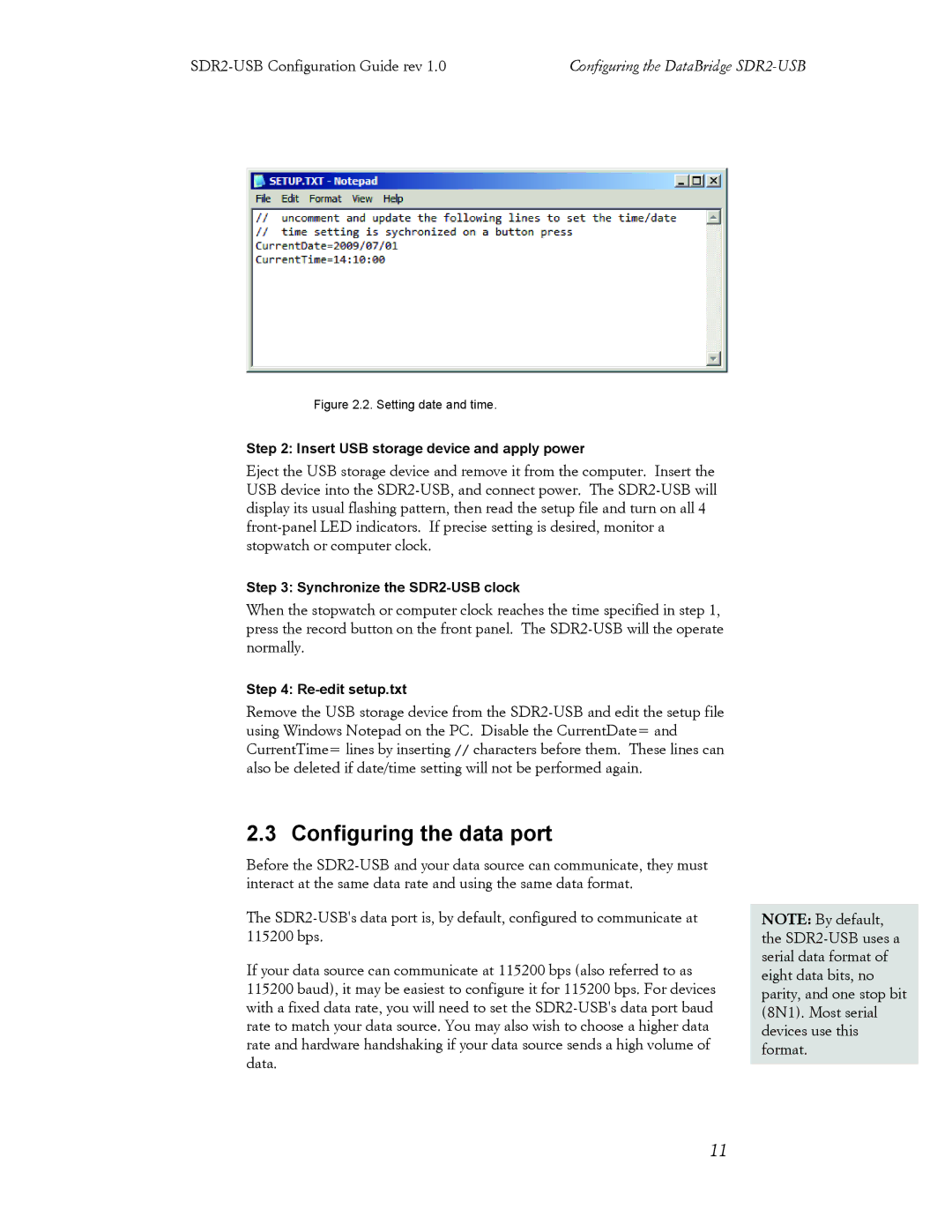Step 2: Insert USB storage device and apply power
Eject the USB storage device and remove it from the computer. Insert the USB device into the SDR2-USB, and connect power. The SDR2-USB will display its usual flashing pattern, then read the setup file and turn on all 4 front-panel LED indicators. If precise setting is desired, monitor a stopwatch or computer clock.
Step 3: Synchronize the SDR2-USB clock
When the stopwatch or computer clock reaches the time specified in step 1, press the record button on the front panel. The SDR2-USB will the operate normally.
Step 4: Re-edit setup.txt
Remove the USB storage device from the SDR2-USB and edit the setup file using Windows Notepad on the PC. Disable the CurrentDate= and CurrentTime= lines by inserting // characters before them. These lines can also be deleted if date/time setting will not be performed again.
2.3 Configuring the data port
Before the SDR2-USB and your data source can communicate, they must interact at the same data rate and using the same data format.
The SDR2-USB's data port is, by default, configured to communicate at 115200 bps.
If your data source can communicate at 115200 bps (also referred to as 115200 baud), it may be easiest to configure it for 115200 bps. For devices with a fixed data rate, you will need to set the SDR2-USB's data port baud rate to match your data source. You may also wish to choose a higher data rate and hardware handshaking if your data source sends a high volume of data.
NOTE: By default, the SDR2-USB uses a serial data format of eight data bits, no parity, and one stop bit (8N1). Most serial devices use this format.