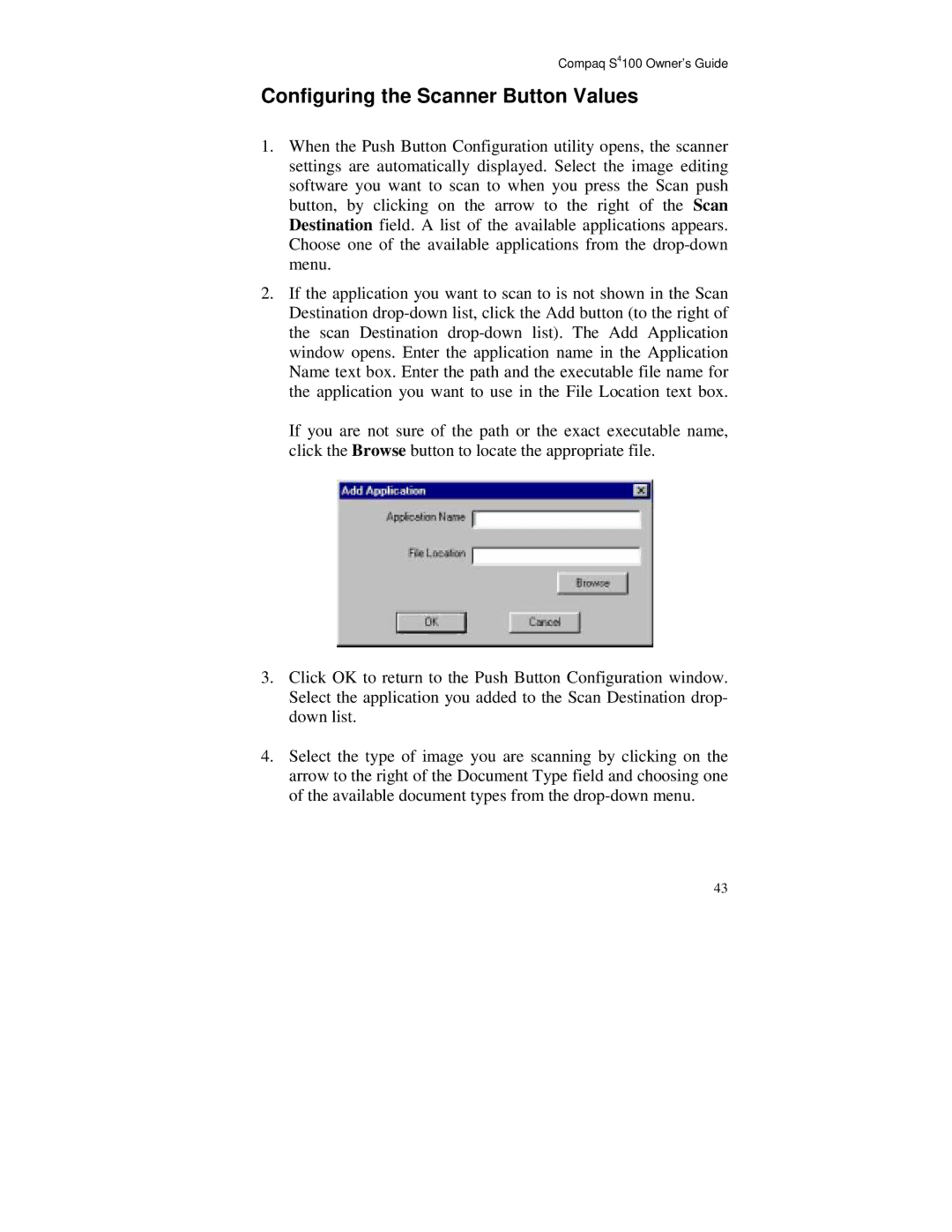Compaq S4100 Owner’s Guide
Configuring the Scanner Button Values
1.When the Push Button Configuration utility opens, the scanner settings are automatically displayed. Select the image editing software you want to scan to when you press the Scan push button, by clicking on the arrow to the right of the Scan Destination field. A list of the available applications appears. Choose one of the available applications from the
2.If the application you want to scan to is not shown in the Scan Destination
If you are not sure of the path or the exact executable name, click the Browse button to locate the appropriate file.
3.Click OK to return to the Push Button Configuration window. Select the application you added to the Scan Destination drop- down list.
4.Select the type of image you are scanning by clicking on the arrow to the right of the Document Type field and choosing one of the available document types from the
43