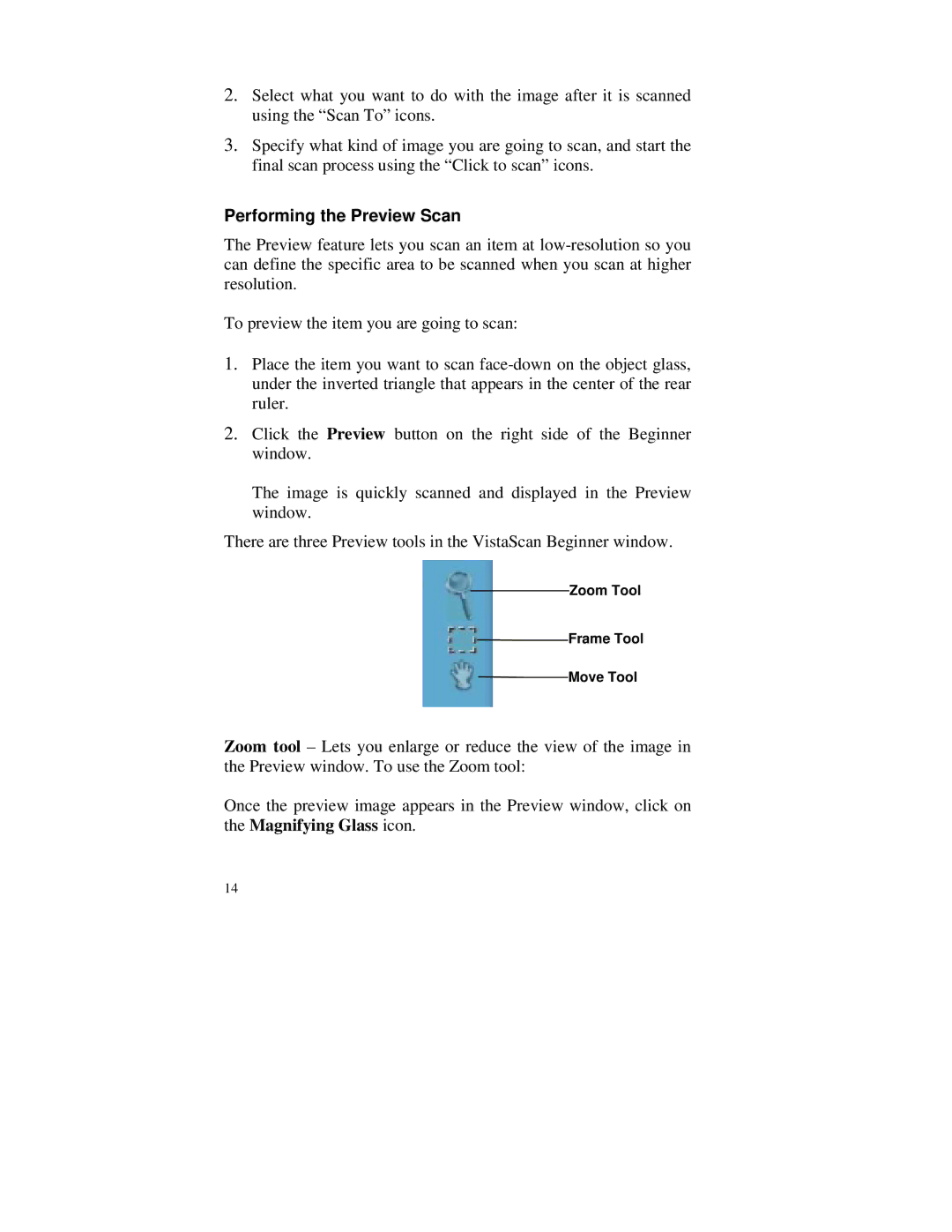2.Select what you want to do with the image after it is scanned using the “Scan To” icons.
3.Specify what kind of image you are going to scan, and start the final scan process using the “Click to scan” icons.
Performing the Preview Scan
The Preview feature lets you scan an item at
To preview the item you are going to scan:
1.Place the item you want to scan
2.Click the Preview button on the right side of the Beginner window.
The image is quickly scanned and displayed in the Preview window.
There are three Preview tools in the VistaScan Beginner window.
Zoom Tool
![]() Frame Tool
Frame Tool
![]() Move Tool
Move Tool
Zoom tool – Lets you enlarge or reduce the view of the image in the Preview window. To use the Zoom tool:
Once the preview image appears in the Preview window, click on the Magnifying Glass icon.
14