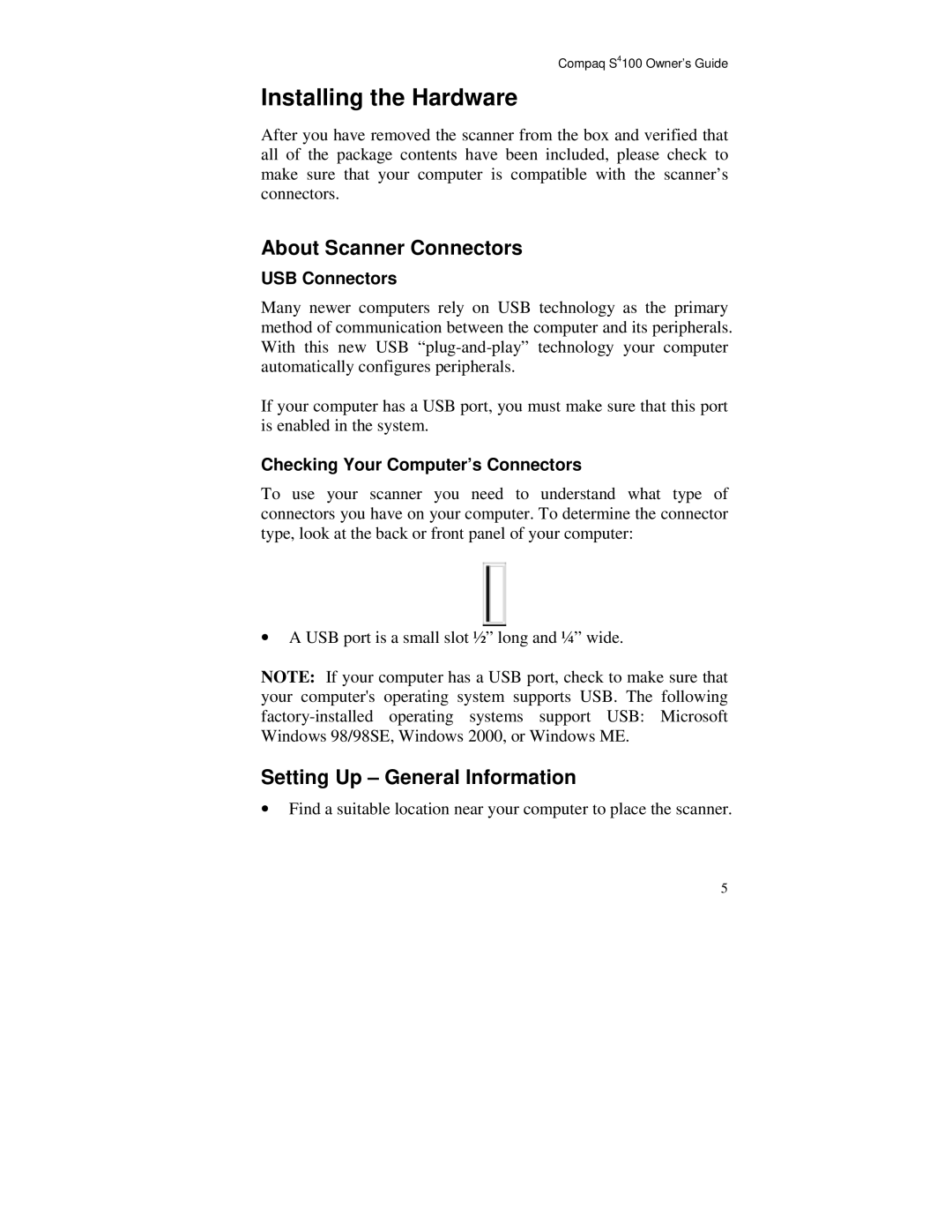Compaq S4100 Owner’s Guide
Installing the Hardware
After you have removed the scanner from the box and verified that all of the package contents have been included, please check to make sure that your computer is compatible with the scanner’s connectors.
About Scanner Connectors
USB Connectors
Many newer computers rely on USB technology as the primary method of communication between the computer and its peripherals. With this new USB
If your computer has a USB port, you must make sure that this port is enabled in the system.
Checking Your Computer’s Connectors
To use your scanner you need to understand what type of connectors you have on your computer. To determine the connector type, look at the back or front panel of your computer:
•A USB port is a small slot ½” long and ¼” wide.
NOTE: If your computer has a USB port, check to make sure that your computer's operating system supports USB. The following
Setting Up – General Information
•Find a suitable location near your computer to place the scanner.
5