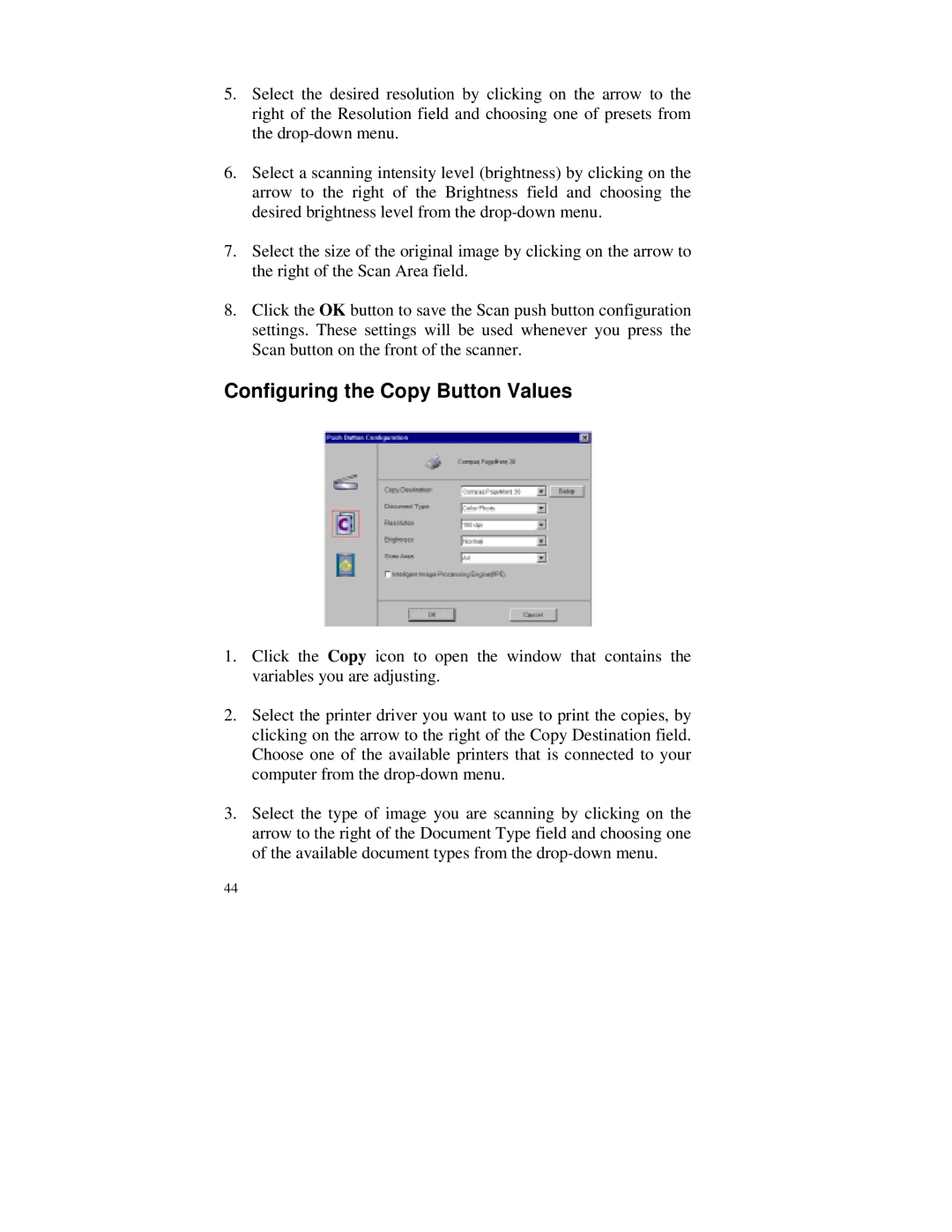5.Select the desired resolution by clicking on the arrow to the right of the Resolution field and choosing one of presets from the
6.Select a scanning intensity level (brightness) by clicking on the arrow to the right of the Brightness field and choosing the desired brightness level from the
7.Select the size of the original image by clicking on the arrow to the right of the Scan Area field.
8.Click the OK button to save the Scan push button configuration settings. These settings will be used whenever you press the Scan button on the front of the scanner.
Configuring the Copy Button Values
1.Click the Copy icon to open the window that contains the variables you are adjusting.
2.Select the printer driver you want to use to print the copies, by clicking on the arrow to the right of the Copy Destination field. Choose one of the available printers that is connected to your computer from the
3.Select the type of image you are scanning by clicking on the arrow to the right of the Document Type field and choosing one of the available document types from the
44