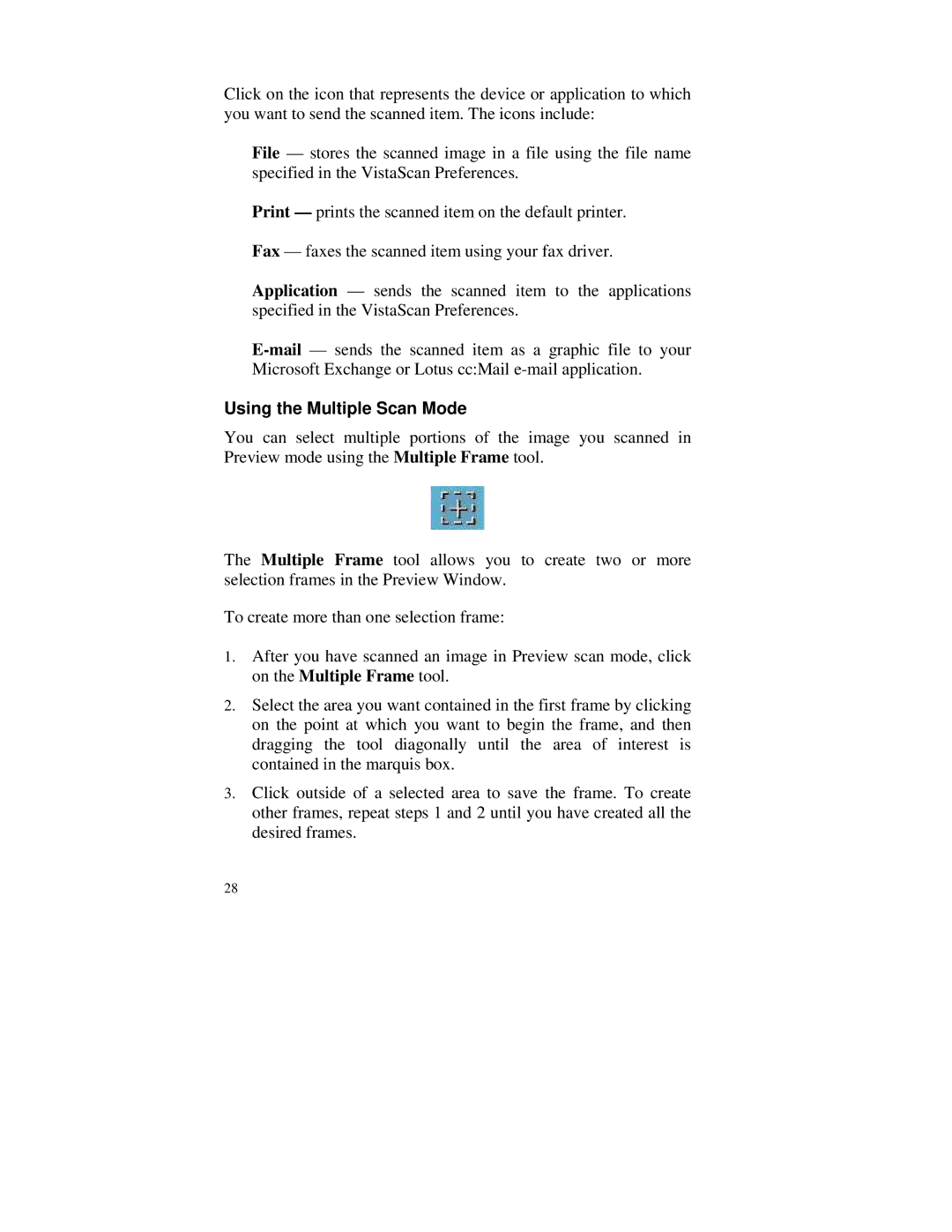Click on the icon that represents the device or application to which you want to send the scanned item. The icons include:
File — stores the scanned image in a file using the file name specified in the VistaScan Preferences.
Print — prints the scanned item on the default printer.
Fax — faxes the scanned item using your fax driver.
Application — sends the scanned item to the applications specified in the VistaScan Preferences.
Using the Multiple Scan Mode
You can select multiple portions of the image you scanned in Preview mode using the Multiple Frame tool.
The Multiple Frame tool allows you to create two or more selection frames in the Preview Window.
To create more than one selection frame:
1.After you have scanned an image in Preview scan mode, click on the Multiple Frame tool.
2.Select the area you want contained in the first frame by clicking on the point at which you want to begin the frame, and then dragging the tool diagonally until the area of interest is contained in the marquis box.
3.Click outside of a selected area to save the frame. To create other frames, repeat steps 1 and 2 until you have created all the desired frames.
28