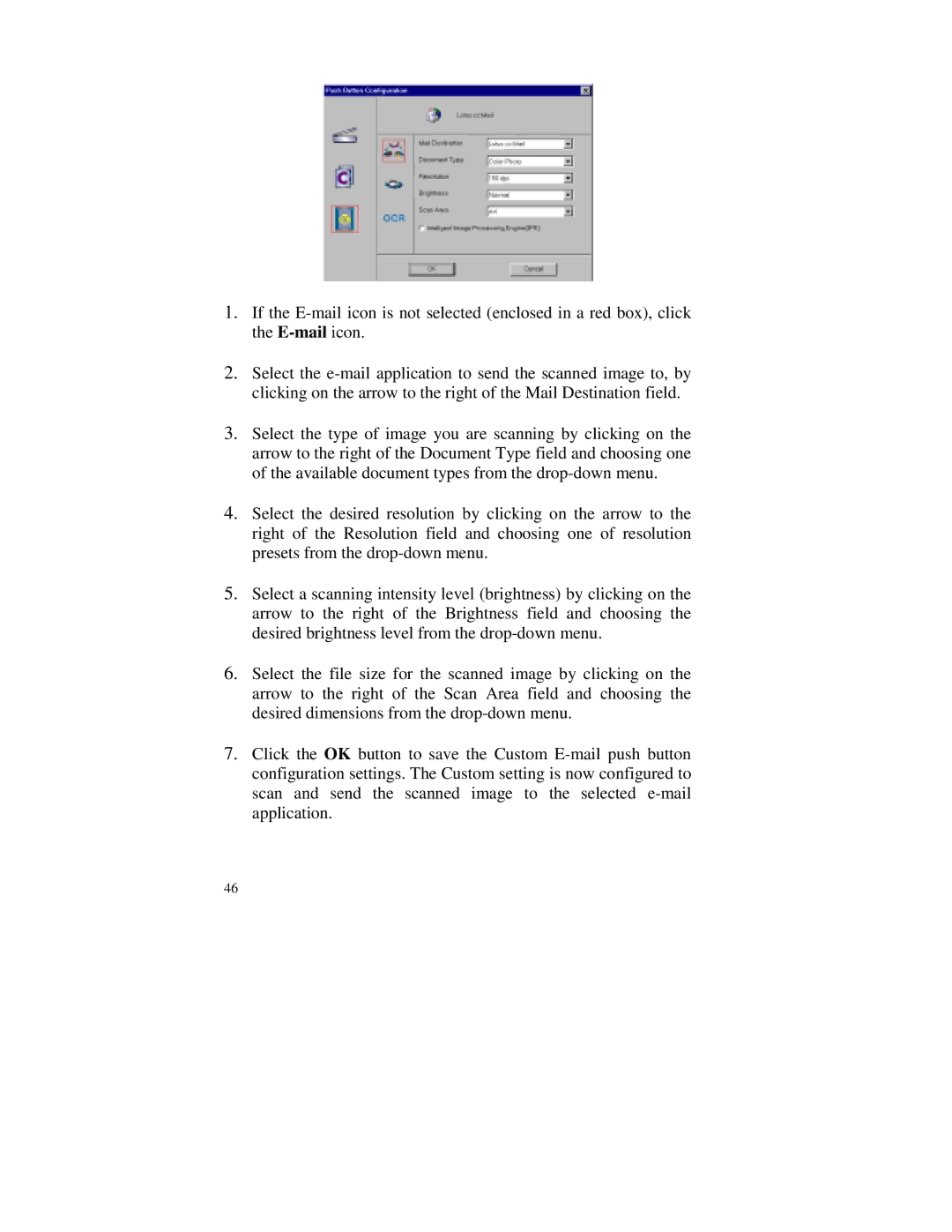1.If the
2.Select the
3.Select the type of image you are scanning by clicking on the arrow to the right of the Document Type field and choosing one of the available document types from the
4.Select the desired resolution by clicking on the arrow to the right of the Resolution field and choosing one of resolution presets from the
5.Select a scanning intensity level (brightness) by clicking on the arrow to the right of the Brightness field and choosing the desired brightness level from the
6.Select the file size for the scanned image by clicking on the arrow to the right of the Scan Area field and choosing the desired dimensions from the
7.Click the OK button to save the Custom
46