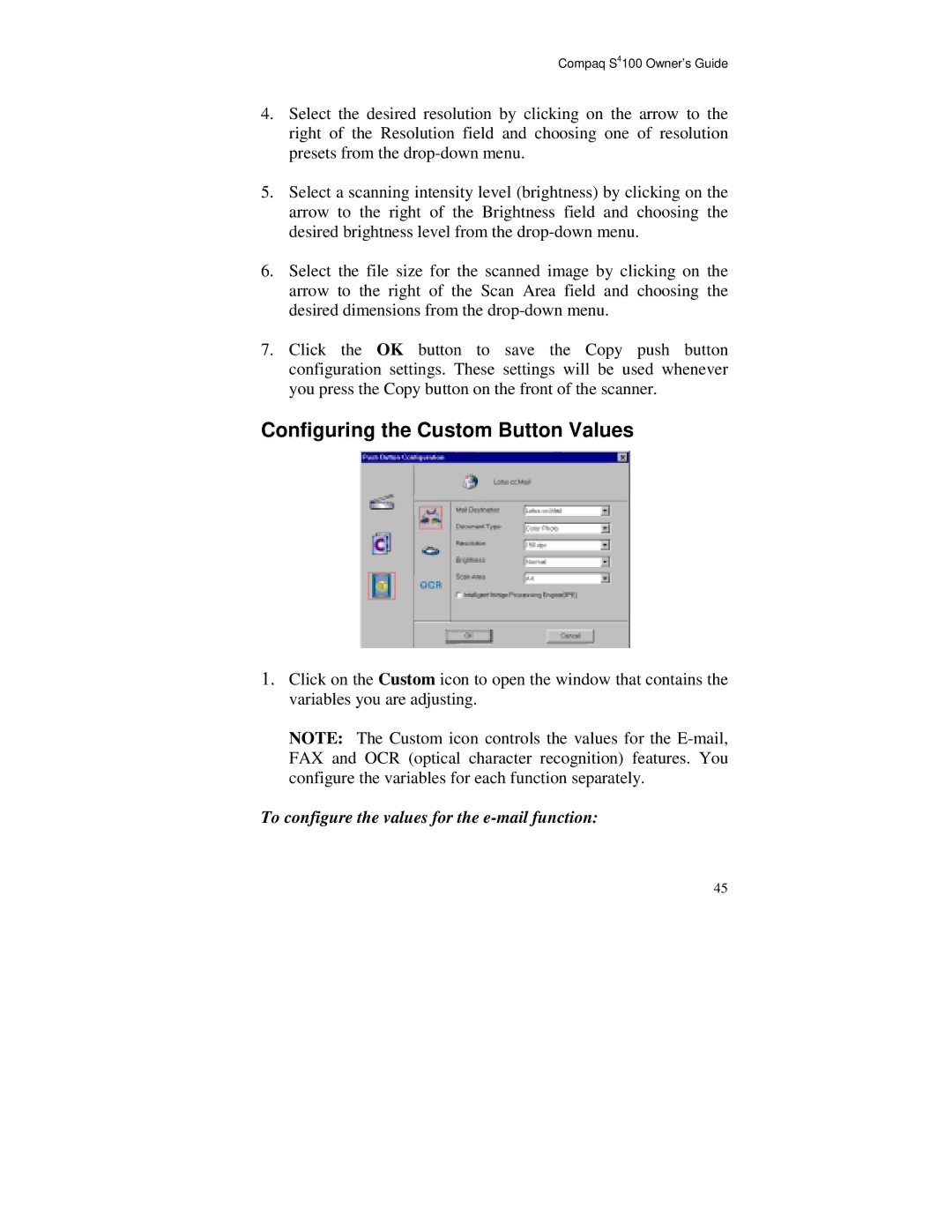Compaq S4100 Owner’s Guide
4.Select the desired resolution by clicking on the arrow to the right of the Resolution field and choosing one of resolution presets from the
5.Select a scanning intensity level (brightness) by clicking on the arrow to the right of the Brightness field and choosing the desired brightness level from the
6.Select the file size for the scanned image by clicking on the arrow to the right of the Scan Area field and choosing the desired dimensions from the
7.Click the OK button to save the Copy push button configuration settings. These settings will be used whenever you press the Copy button on the front of the scanner.
Configuring the Custom Button Values
1.Click on the Custom icon to open the window that contains the variables you are adjusting.
NOTE: The Custom icon controls the values for the
To configure the values for the e-mail function:
45