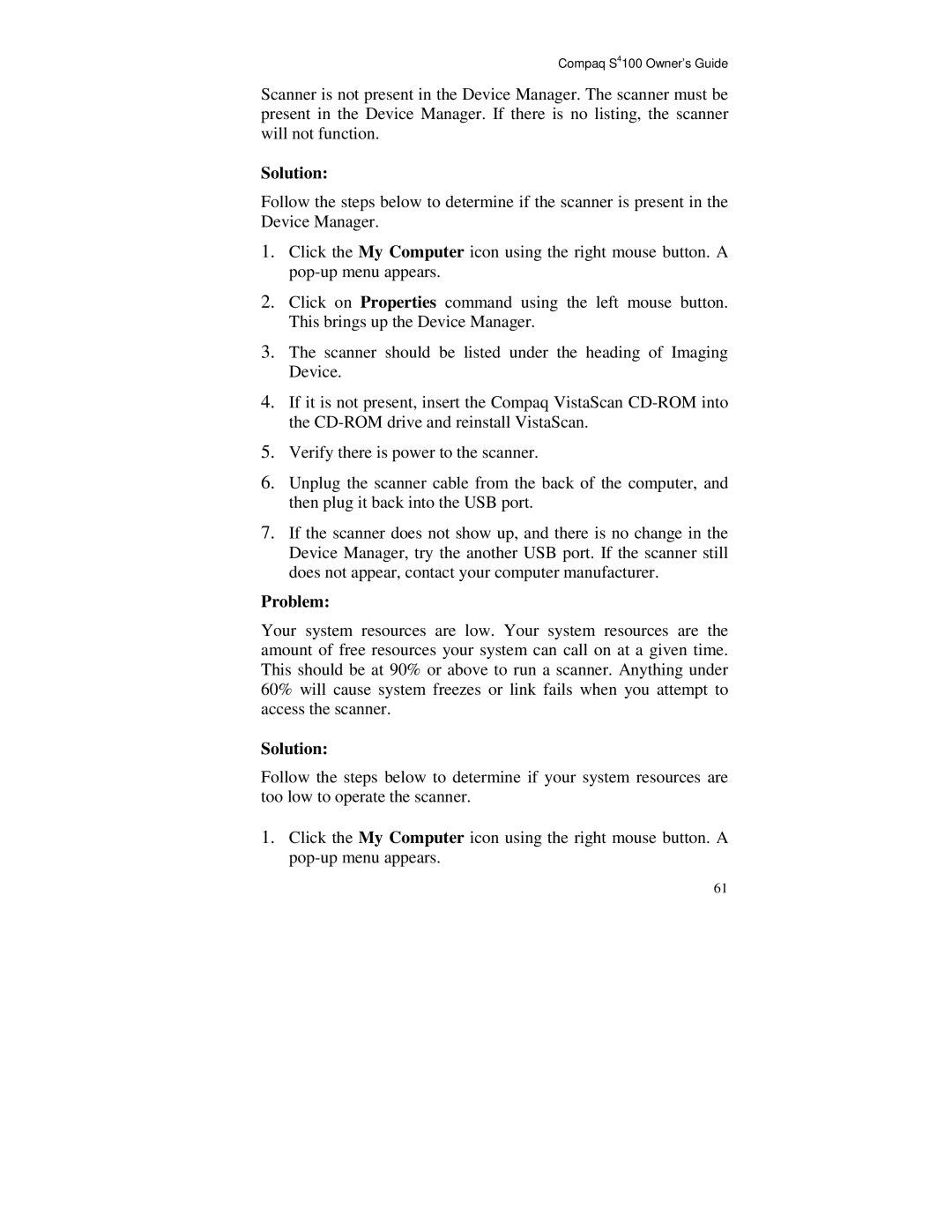Compaq S4100 Owner’s Guide
Scanner is not present in the Device Manager. The scanner must be present in the Device Manager. If there is no listing, the scanner will not function.
Solution:
Follow the steps below to determine if the scanner is present in the Device Manager.
1.Click the My Computer icon using the right mouse button. A
2.Click on Properties command using the left mouse button. This brings up the Device Manager.
3.The scanner should be listed under the heading of Imaging Device.
4.If it is not present, insert the Compaq VistaScan
5.Verify there is power to the scanner.
6.Unplug the scanner cable from the back of the computer, and then plug it back into the USB port.
7.If the scanner does not show up, and there is no change in the Device Manager, try the another USB port. If the scanner still does not appear, contact your computer manufacturer.
Problem:
Your system resources are low. Your system resources are the amount of free resources your system can call on at a given time. This should be at 90% or above to run a scanner. Anything under 60% will cause system freezes or link fails when you attempt to access the scanner.
Solution:
Follow the steps below to determine if your system resources are too low to operate the scanner.
1.Click the My Computer icon using the right mouse button. A
61