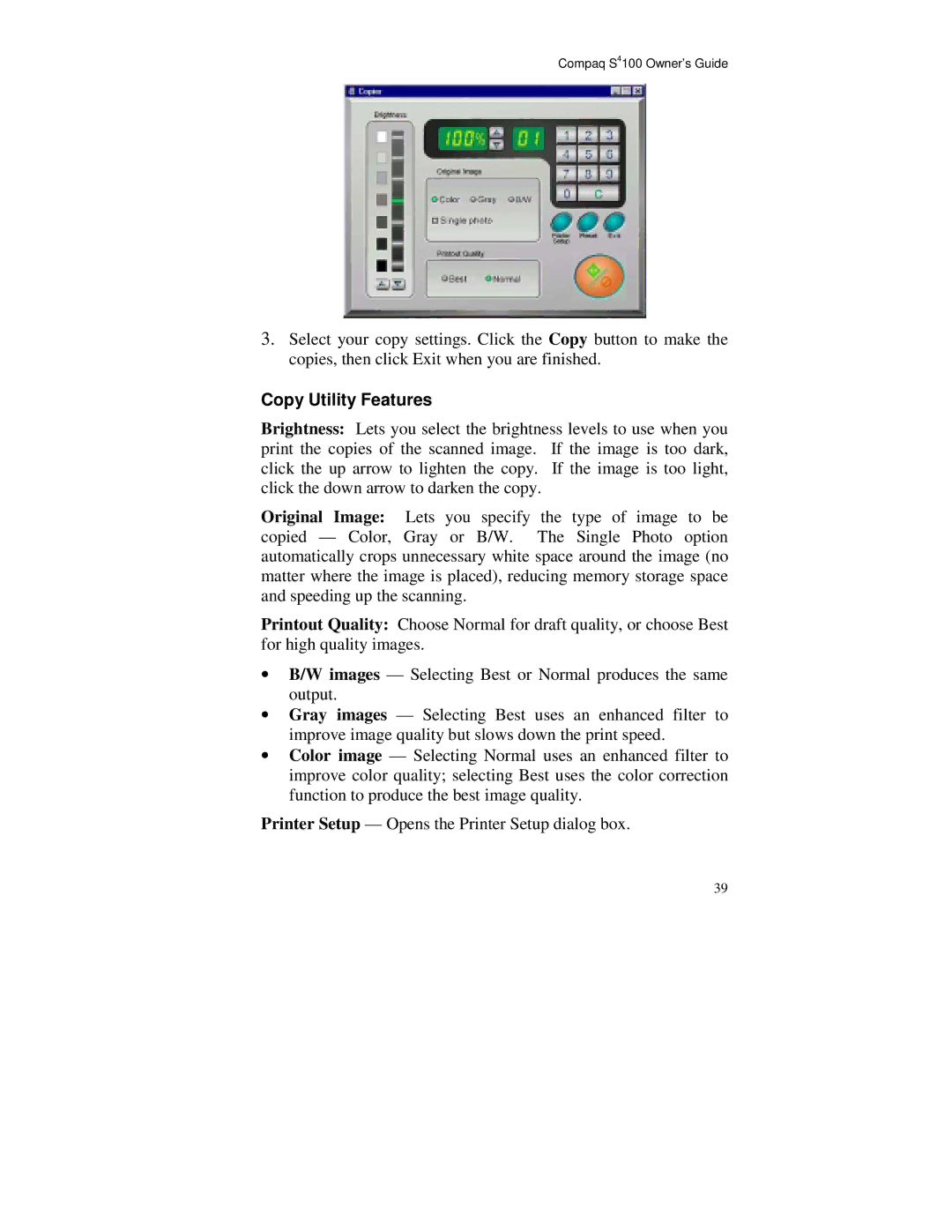Compaq S4100 Owner’s Guide
3.Select your copy settings. Click the Copy button to make the copies, then click Exit when you are finished.
Copy Utility Features
Brightness: Lets you select the brightness levels to use when you print the copies of the scanned image. If the image is too dark, click the up arrow to lighten the copy. If the image is too light, click the down arrow to darken the copy.
Original Image: Lets you specify the type of image to be copied — Color, Gray or B/W. The Single Photo option automatically crops unnecessary white space around the image (no matter where the image is placed), reducing memory storage space and speeding up the scanning.
Printout Quality: Choose Normal for draft quality, or choose Best for high quality images.
•B/W images — Selecting Best or Normal produces the same output.
•Gray images — Selecting Best uses an enhanced filter to improve image quality but slows down the print speed.
•Color image — Selecting Normal uses an enhanced filter to improve color quality; selecting Best uses the color correction function to produce the best image quality.
Printer Setup — Opens the Printer Setup dialog box.
39