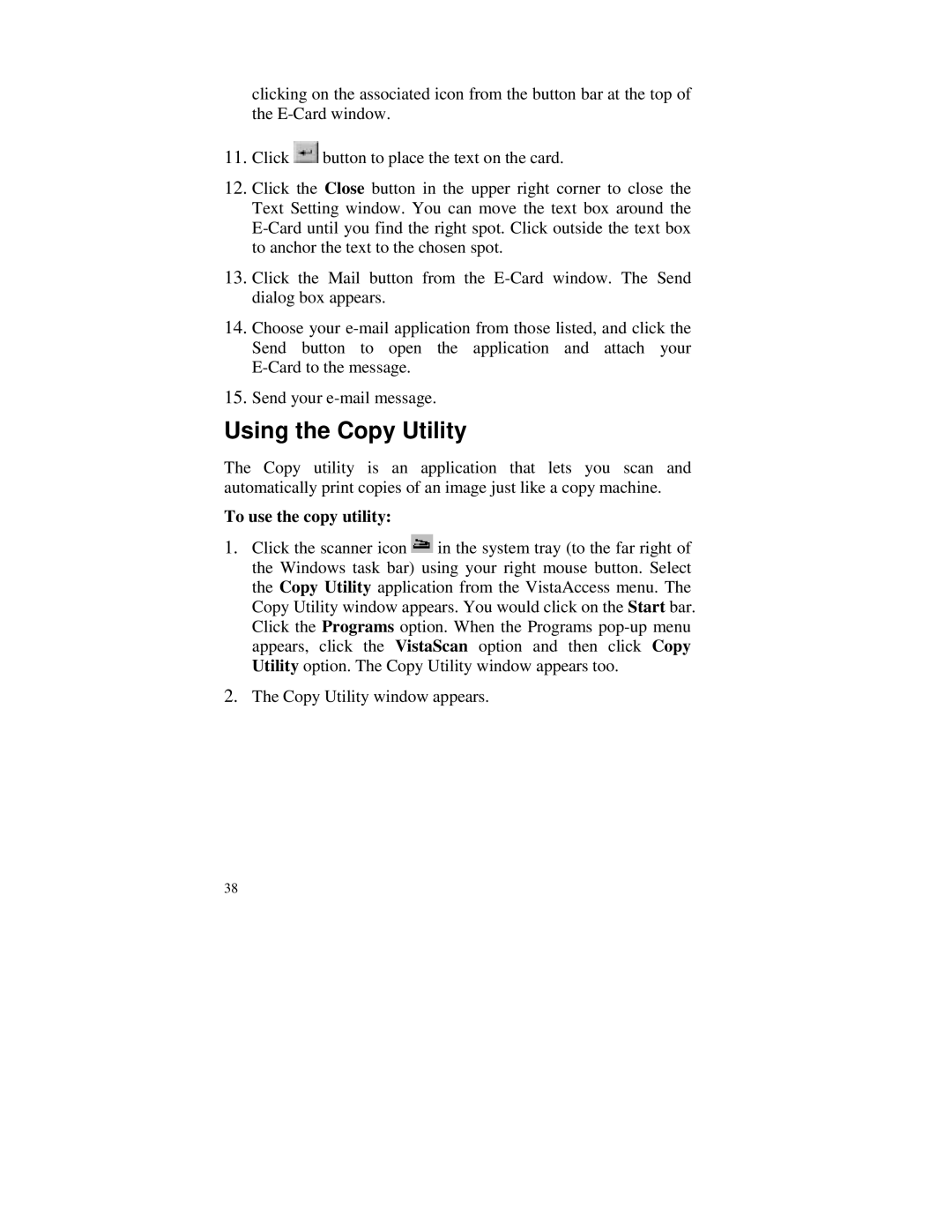clicking on the associated icon from the button bar at the top of the
11.Click ![]() button to place the text on the card.
button to place the text on the card.
12.Click the Close button in the upper right corner to close the Text Setting window. You can move the text box around the
13.Click the Mail button from the
14.Choose your
15.Send your
Using the Copy Utility
The Copy utility is an application that lets you scan and automatically print copies of an image just like a copy machine.
To use the copy utility:
1.Click the scanner icon ![]() in the system tray (to the far right of the Windows task bar) using your right mouse button. Select the Copy Utility application from the VistaAccess menu. The Copy Utility window appears. You would click on the Start bar. Click the Programs option. When the Programs
in the system tray (to the far right of the Windows task bar) using your right mouse button. Select the Copy Utility application from the VistaAccess menu. The Copy Utility window appears. You would click on the Start bar. Click the Programs option. When the Programs
2.The Copy Utility window appears.
38