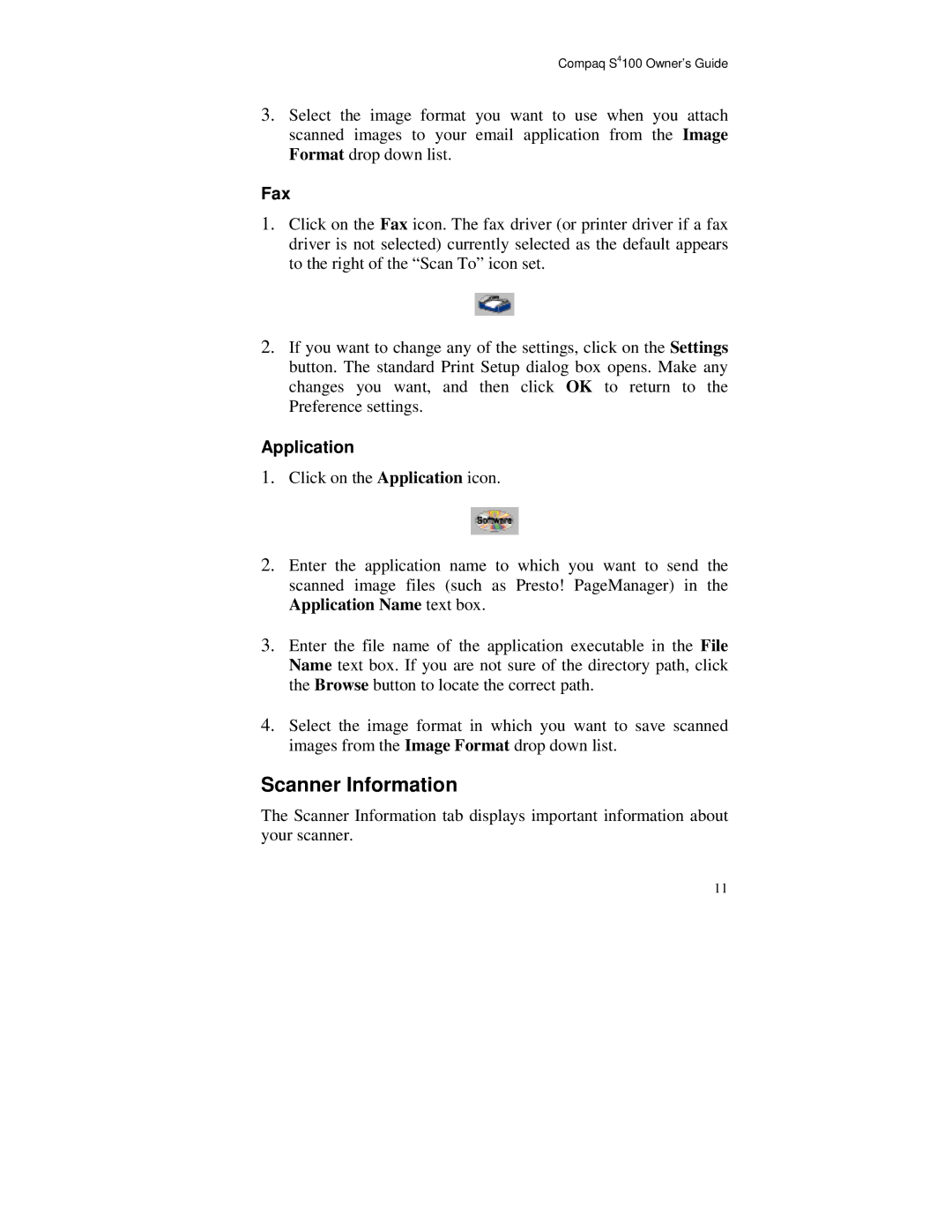Compaq S4100 Owner’s Guide
3.Select the image format you want to use when you attach scanned images to your email application from the Image Format drop down list.
Fax
1.Click on the Fax icon. The fax driver (or printer driver if a fax driver is not selected) currently selected as the default appears to the right of the “Scan To” icon set.
2.If you want to change any of the settings, click on the Settings button. The standard Print Setup dialog box opens. Make any changes you want, and then click OK to return to the Preference settings.
Application
1.Click on the Application icon.
2.Enter the application name to which you want to send the scanned image files (such as Presto! PageManager) in the Application Name text box.
3.Enter the file name of the application executable in the File Name text box. If you are not sure of the directory path, click the Browse button to locate the correct path.
4.Select the image format in which you want to save scanned images from the Image Format drop down list.
Scanner Information
The Scanner Information tab displays important information about your scanner.
11