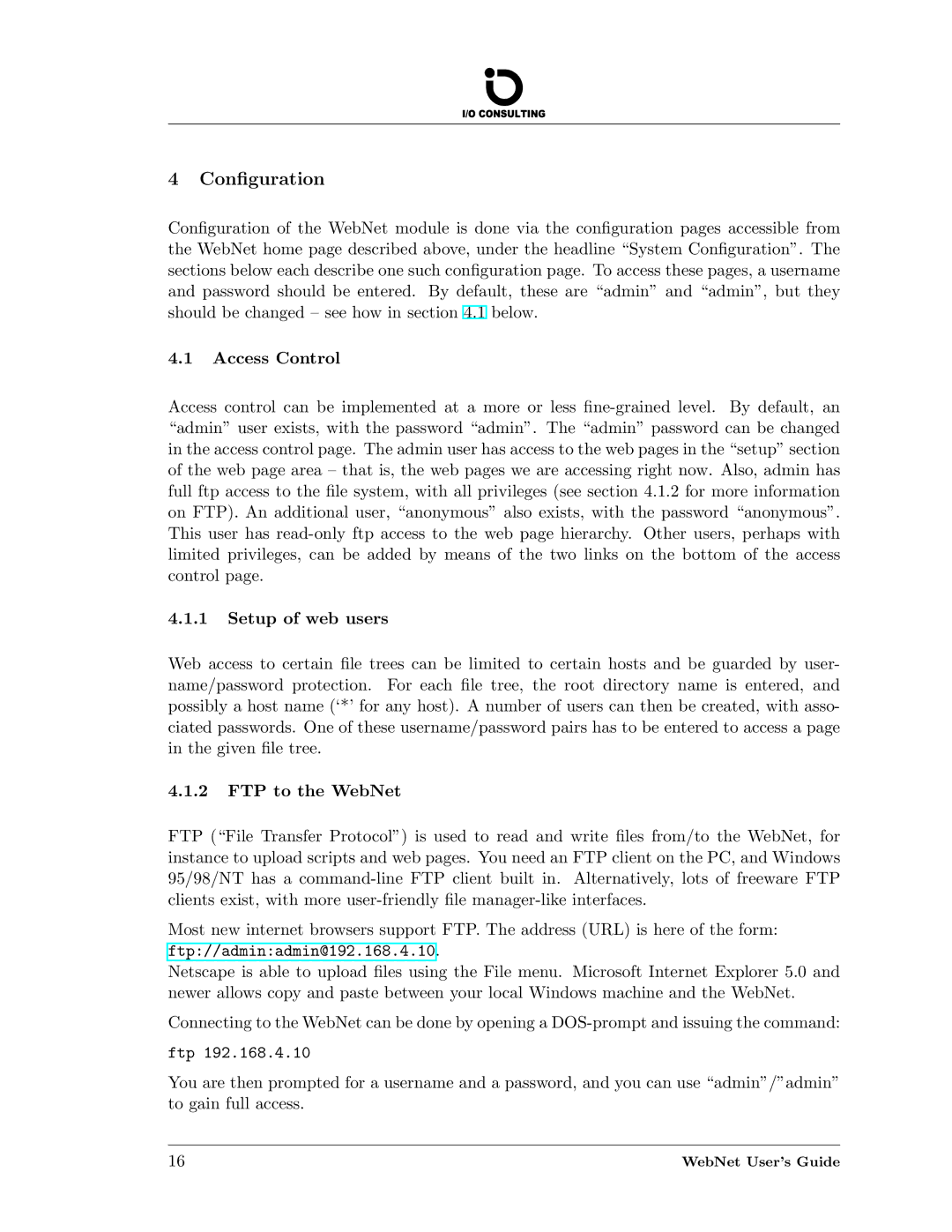4Configuration
Configuration of the WebNet module is done via the configuration pages accessible from the WebNet home page described above, under the headline “System Configuration”. The sections below each describe one such configuration page. To access these pages, a username and password should be entered. By default, these are “admin” and “admin”, but they should be changed – see how in section 4.1 below.
4.1Access Control
Access control can be implemented at a more or less
4.1.1Setup of web users
Web access to certain file trees can be limited to certain hosts and be guarded by user- name/password protection. For each file tree, the root directory name is entered, and possibly a host name (‘*’ for any host). A number of users can then be created, with asso- ciated passwords. One of these username/password pairs has to be entered to access a page in the given file tree.
4.1.2FTP to the WebNet
FTP (“File Transfer Protocol”) is used to read and write files from/to the WebNet, for instance to upload scripts and web pages. You need an FTP client on the PC, and Windows 95/98/NT has a
Most new internet browsers support FTP. The address (URL) is here of the form: ftp://admin:admin@192.168.4.10.
Netscape is able to upload files using the File menu. Microsoft Internet Explorer 5.0 and newer allows copy and paste between your local Windows machine and the WebNet.
Connecting to the WebNet can be done by opening a
ftp 192.168.4.10
You are then prompted for a username and a password, and you can use “admin”/”admin” to gain full access.
16 | WebNet User’s Guide |