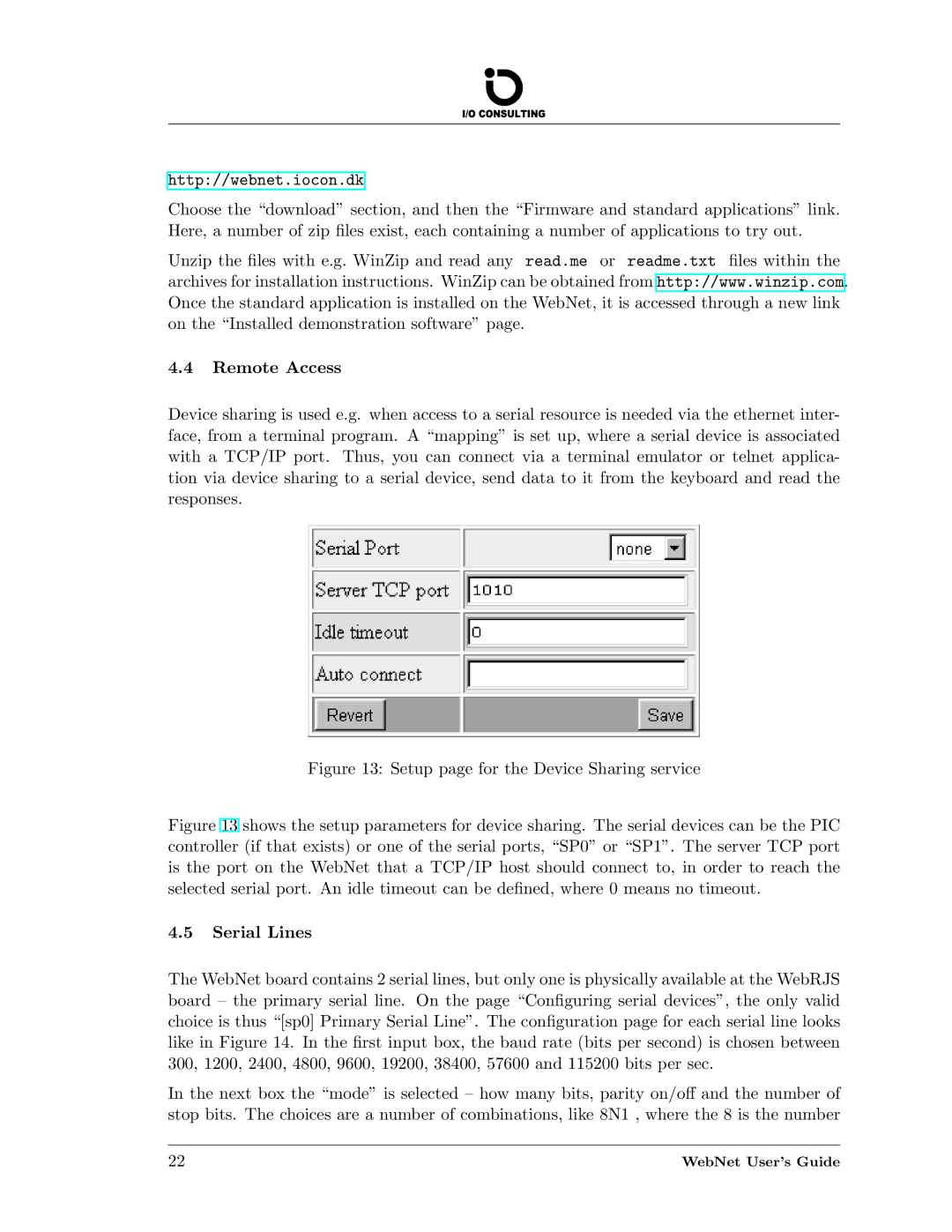http://webnet.iocon.dk
Choose the “download” section, and then the “Firmware and standard applications” link. Here, a number of zip files exist, each containing a number of applications to try out.
Unzip the files with e.g. WinZip and read any read.me or readme.txt files within the archives for installation instructions. WinZip can be obtained from http://www.winzip.com. Once the standard application is installed on the WebNet, it is accessed through a new link on the “Installed demonstration software” page.
4.4Remote Access
Device sharing is used e.g. when access to a serial resource is needed via the ethernet inter- face, from a terminal program. A “mapping” is set up, where a serial device is associated with a TCP/IP port. Thus, you can connect via a terminal emulator or telnet applica- tion via device sharing to a serial device, send data to it from the keyboard and read the responses.
Figure 13: Setup page for the Device Sharing service
Figure 13 shows the setup parameters for device sharing. The serial devices can be the PIC controller (if that exists) or one of the serial ports, “SP0” or “SP1”. The server TCP port is the port on the WebNet that a TCP/IP host should connect to, in order to reach the selected serial port. An idle timeout can be defined, where 0 means no timeout.
4.5Serial Lines
The WebNet board contains 2 serial lines, but only one is physically available at the WebRJS board – the primary serial line. On the page “Configuring serial devices”, the only valid choice is thus “[sp0] Primary Serial Line”. The configuration page for each serial line looks like in Figure 14. In the first input box, the baud rate (bits per second) is chosen between 300, 1200, 2400, 4800, 9600, 19200, 38400, 57600 and 115200 bits per sec.
In the next box the “mode” is selected – how many bits, parity on/off and the number of stop bits. The choices are a number of combinations, like 8N1 , where the 8 is the number
22 | WebNet User’s Guide |