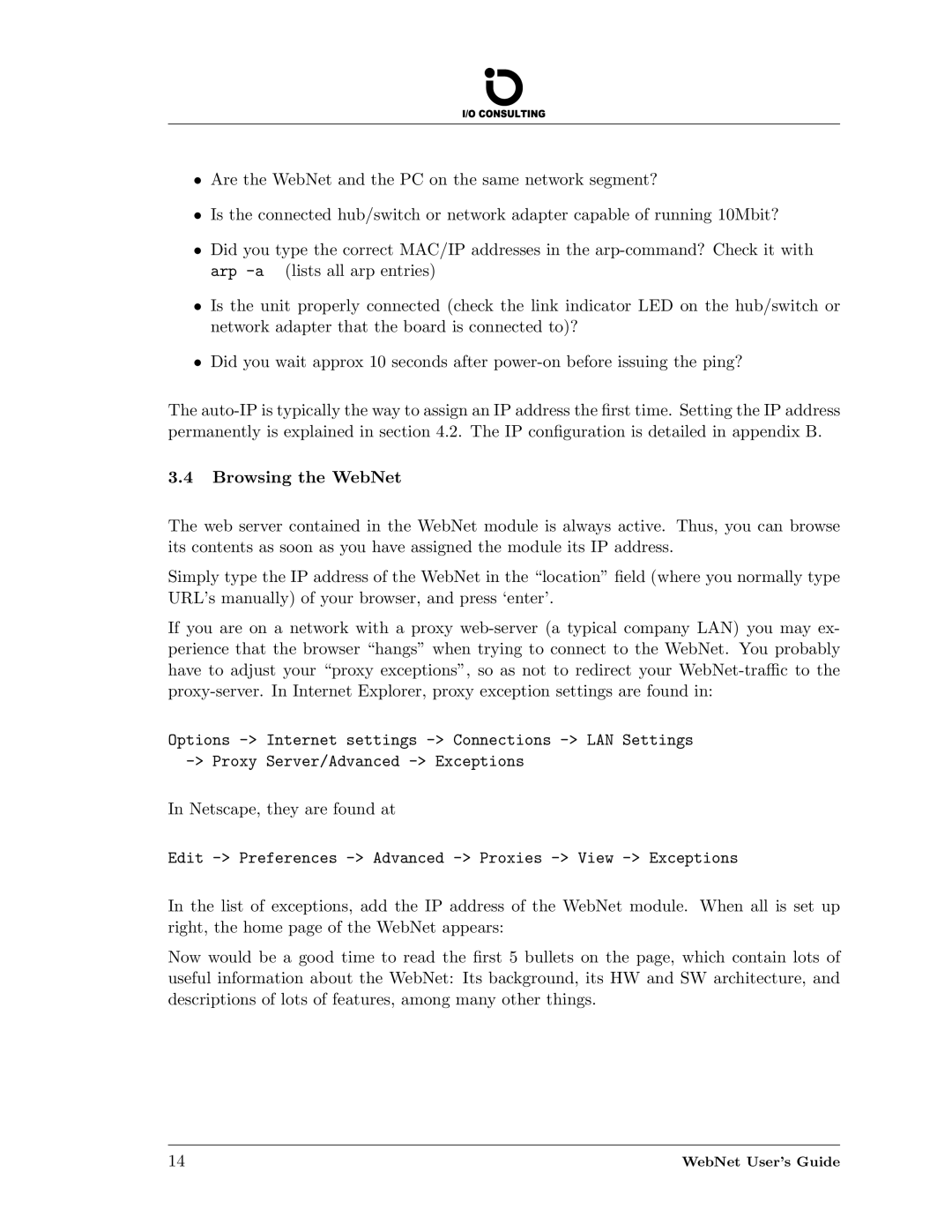†Are the WebNet and the PC on the same network segment?
†Is the connected hub/switch or network adapter capable of running 10Mbit?
†Did you type the correct MAC/IP addresses in the
†Is the unit properly connected (check the link indicator LED on the hub/switch or network adapter that the board is connected to)?
†Did you wait approx 10 seconds after
The
3.4Browsing the WebNet
The web server contained in the WebNet module is always active. Thus, you can browse its contents as soon as you have assigned the module its IP address.
Simply type the IP address of the WebNet in the “location” field (where you normally type URL’s manually) of your browser, and press ‘enter’.
If you are on a network with a proxy
Options
In Netscape, they are found at
Edit
In the list of exceptions, add the IP address of the WebNet module. When all is set up right, the home page of the WebNet appears:
Now would be a good time to read the first 5 bullets on the page, which contain lots of useful information about the WebNet: Its background, its HW and SW architecture, and descriptions of lots of features, among many other things.
14 | WebNet User’s Guide |