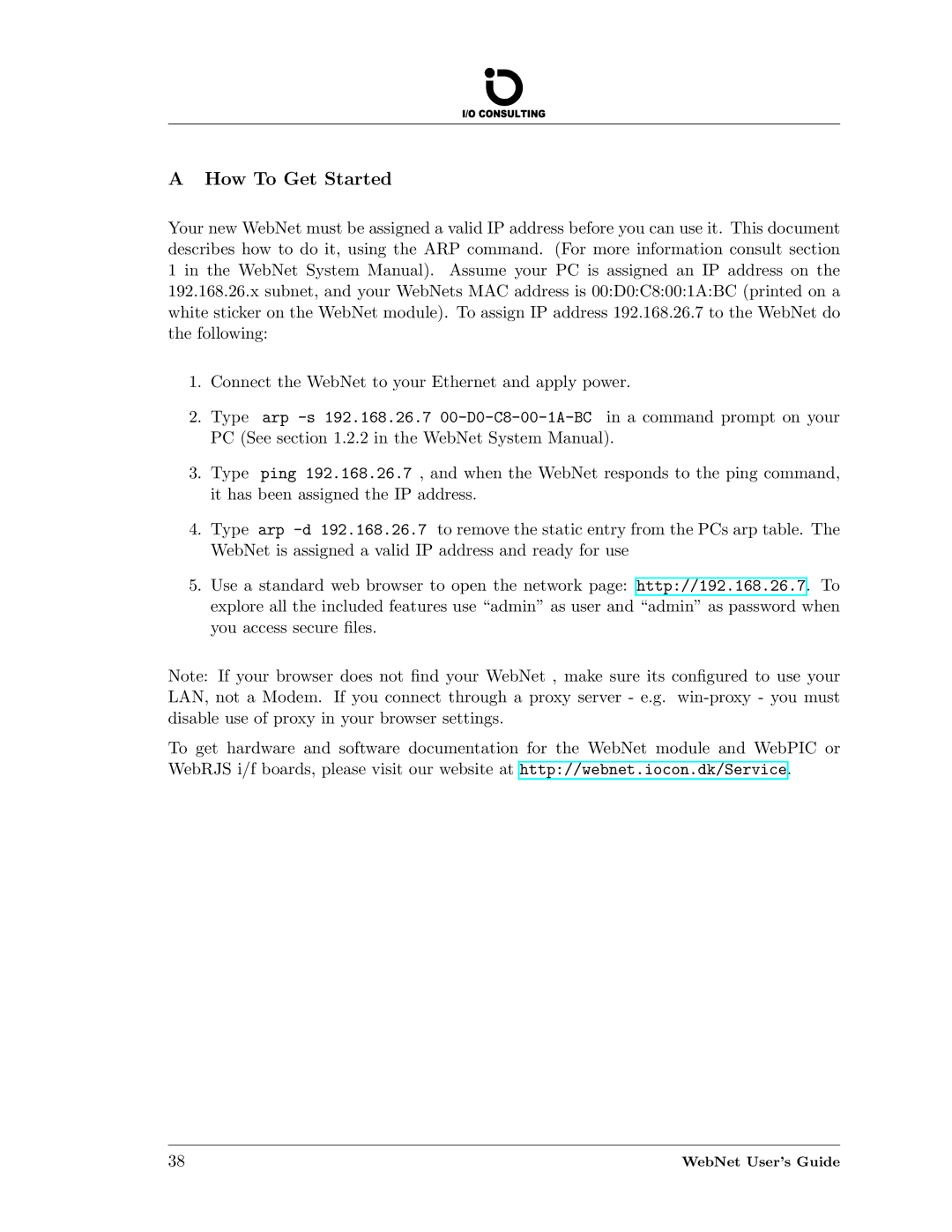AHow To Get Started
Your new WebNet must be assigned a valid IP address before you can use it. This document describes how to do it, using the ARP command. (For more information consult section 1 in the WebNet System Manual). Assume your PC is assigned an IP address on the 192.168.26.x subnet, and your WebNets MAC address is 00:D0:C8:00:1A:BC (printed on a white sticker on the WebNet module). To assign IP address 192.168.26.7 to the WebNet do the following:
1.Connect the WebNet to your Ethernet and apply power.
2.Type arp
3.Type ping 192.168.26.7 , and when the WebNet responds to the ping command, it has been assigned the IP address.
4.Type arp
5.Use a standard web browser to open the network page: http://192.168.26.7. To explore all the included features use “admin” as user and “admin” as password when you access secure files.
Note: If your browser does not find your WebNet , make sure its configured to use your LAN, not a Modem. If you connect through a proxy server - e.g.
To get hardware and software documentation for the WebNet module and WebPIC or WebRJS i/f boards, please visit our website at http://webnet.iocon.dk/Service.
38 | WebNet User’s Guide |