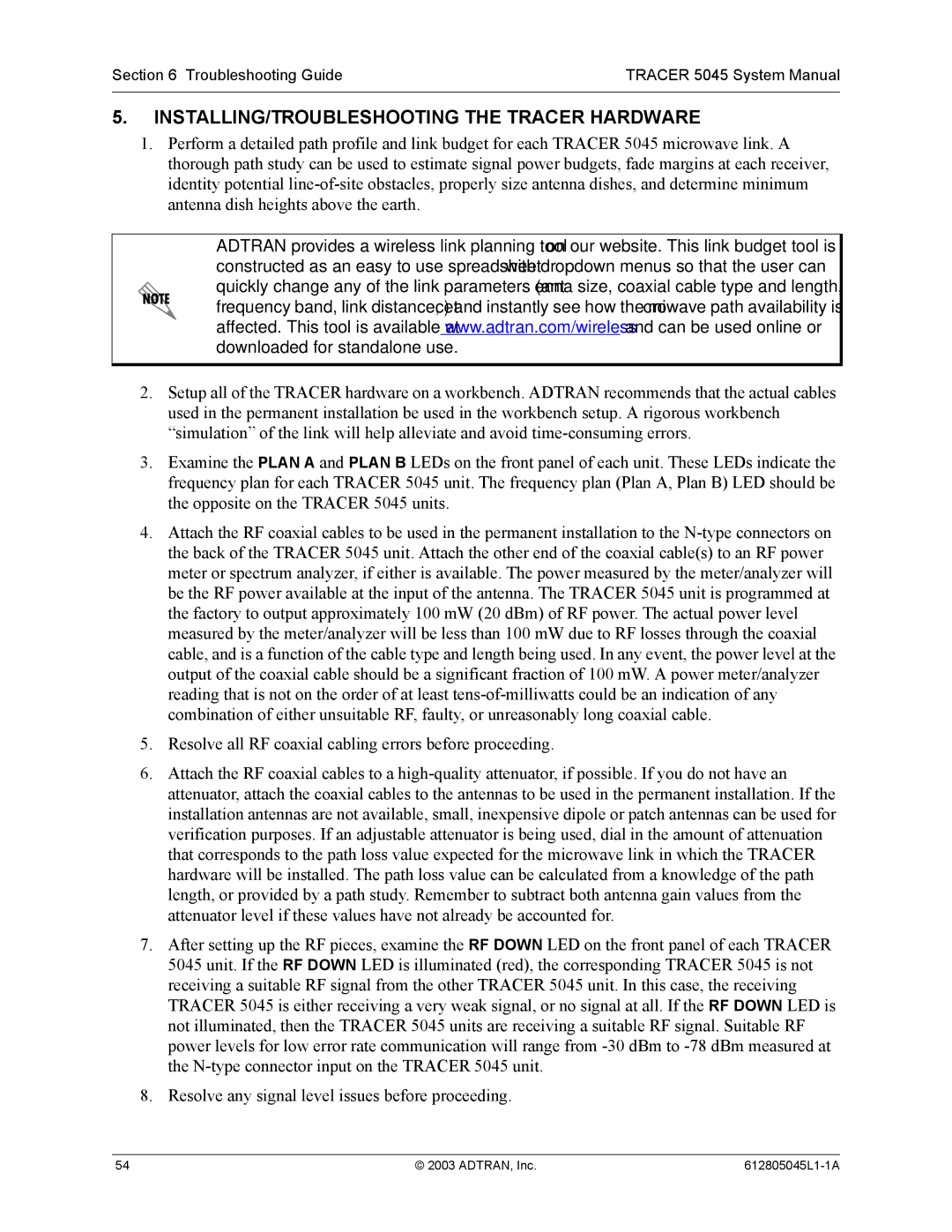Section 6 Troubleshooting Guide | TRACER 5045 System Manual |
|
|
5.INSTALLING/TROUBLESHOOTING THE TRACER HARDWARE
1.Perform a detailed path profile and link budget for each TRACER 5045 microwave link. A thorough path study can be used to estimate signal power budgets, fade margins at each receiver, identity potential
ADTRAN provides a wireless link planning tool on our website. This link budget tool is constructed as an easy to use spreadsheet with dropdown menus so that the user can quickly change any of the link parameters (antenna size, coaxial cable type and length, frequency band, link distance, etc) and instantly see how the microwave path availability is affected. This tool is available at www.adtran.com/wireless and can be used online or downloaded for standalone use.
2.Setup all of the TRACER hardware on a workbench. ADTRAN recommends that the actual cables used in the permanent installation be used in the workbench setup. A rigorous workbench “simulation” of the link will help alleviate and avoid
3.Examine the PLAN A and PLAN B LEDs on the front panel of each unit. These LEDs indicate the frequency plan for each TRACER 5045 unit. The frequency plan (Plan A, Plan B) LED should be the opposite on the TRACER 5045 units.
4.Attach the RF coaxial cables to be used in the permanent installation to the
5.Resolve all RF coaxial cabling errors before proceeding.
6.Attach the RF coaxial cables to a
7.After setting up the RF pieces, examine the RF DOWN LED on the front panel of each TRACER 5045 unit. If the RF DOWN LED is illuminated (red), the corresponding TRACER 5045 is not receiving a suitable RF signal from the other TRACER 5045 unit. In this case, the receiving TRACER 5045 is either receiving a very weak signal, or no signal at all. If the RF DOWN LED is not illuminated, then the TRACER 5045 units are receiving a suitable RF signal. Suitable RF power levels for low error rate communication will range from
8.Resolve any signal level issues before proceeding.
54 | © 2003 ADTRAN, Inc. |