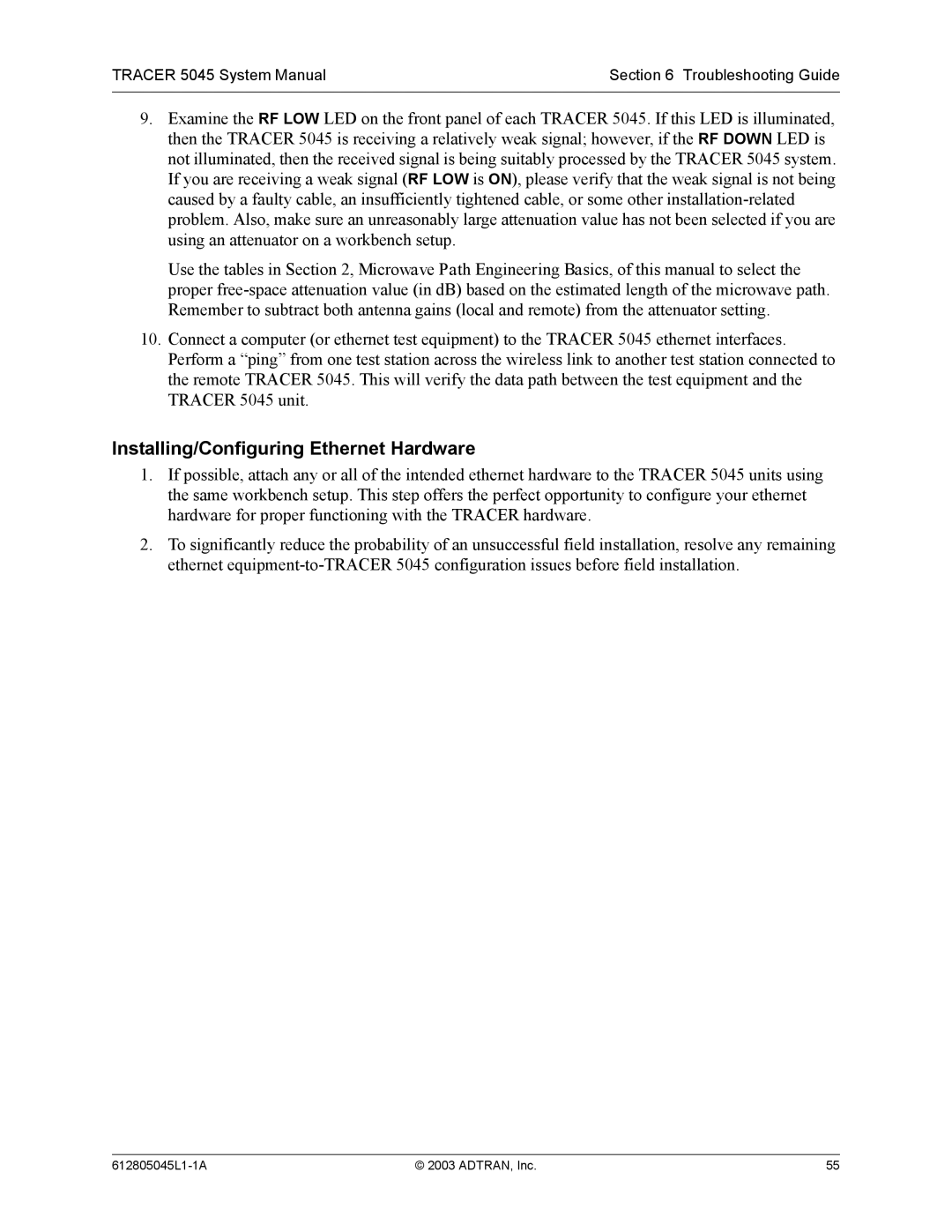TRACER 5045 System Manual | Section 6 Troubleshooting Guide |
|
|
9.Examine the RF LOW LED on the front panel of each TRACER 5045. If this LED is illuminated, then the TRACER 5045 is receiving a relatively weak signal; however, if the RF DOWN LED is not illuminated, then the received signal is being suitably processed by the TRACER 5045 system. If you are receiving a weak signal (RF LOW is ON), please verify that the weak signal is not being caused by a faulty cable, an insufficiently tightened cable, or some other
Use the tables in Section 2, Microwave Path Engineering Basics, of this manual to select the proper
10.Connect a computer (or ethernet test equipment) to the TRACER 5045 ethernet interfaces. Perform a “ping” from one test station across the wireless link to another test station connected to the remote TRACER 5045. This will verify the data path between the test equipment and the TRACER 5045 unit.
Installing/Configuring Ethernet Hardware
1.If possible, attach any or all of the intended ethernet hardware to the TRACER 5045 units using the same workbench setup. This step offers the perfect opportunity to configure your ethernet hardware for proper functioning with the TRACER hardware.
2.To significantly reduce the probability of an unsuccessful field installation, resolve any remaining ethernet
© 2003 ADTRAN, Inc. | 55 |