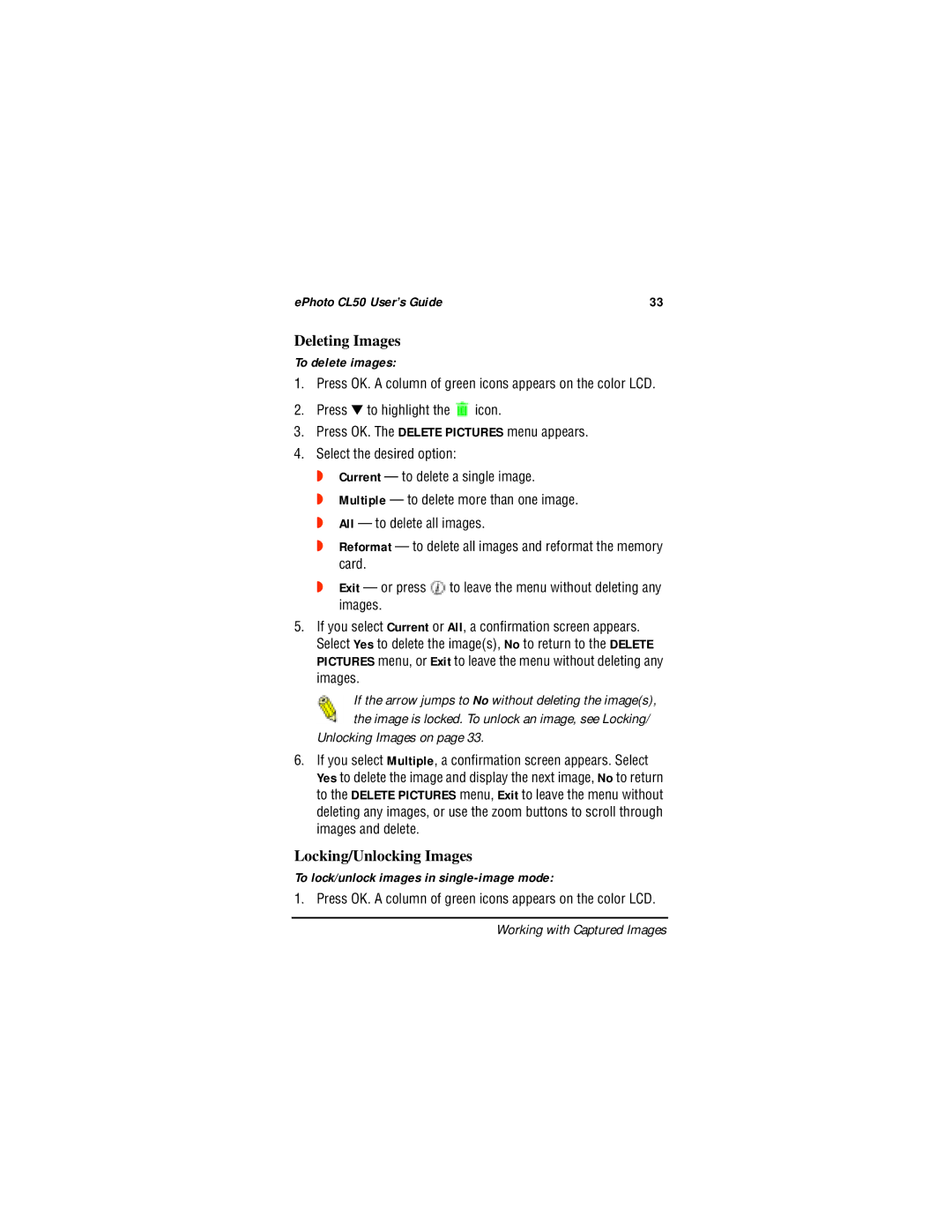ePhoto CL50 User’s Guide | 33 |
Deleting Images
To delete images:
1.Press OK. A column of green icons appears on the color LCD.
2.Press ▼ to highlight the ![]() icon.
icon.
3.Press OK. The DELETE PICTURES menu appears.
4.Select the desired option:
◗Current — to delete a single image.
◗Multiple — to delete more than one image.
◗All — to delete all images.
◗Reformat — to delete all images and reformat the memory card.
◗Exit — or press ![]() to leave the menu without deleting any images.
to leave the menu without deleting any images.
5.If you select Current or All, a confirmation screen appears. Select Yes to delete the image(s), No to return to the DELETE PICTURES menu, or Exit to leave the menu without deleting any images.
If the arrow jumps to No without deleting the image(s), the image is locked. To unlock an image, see Locking/
Unlocking Images on page 33.
6.If you select Multiple, a confirmation screen appears. Select Yes to delete the image and display the next image, No to return to the DELETE PICTURES menu, Exit to leave the menu without deleting any images, or use the zoom buttons to scroll through images and delete.
Locking/Unlocking Images
To lock/unlock images in single-image mode:
1. Press OK. A column of green icons appears on the color LCD.
Working with Captured Images