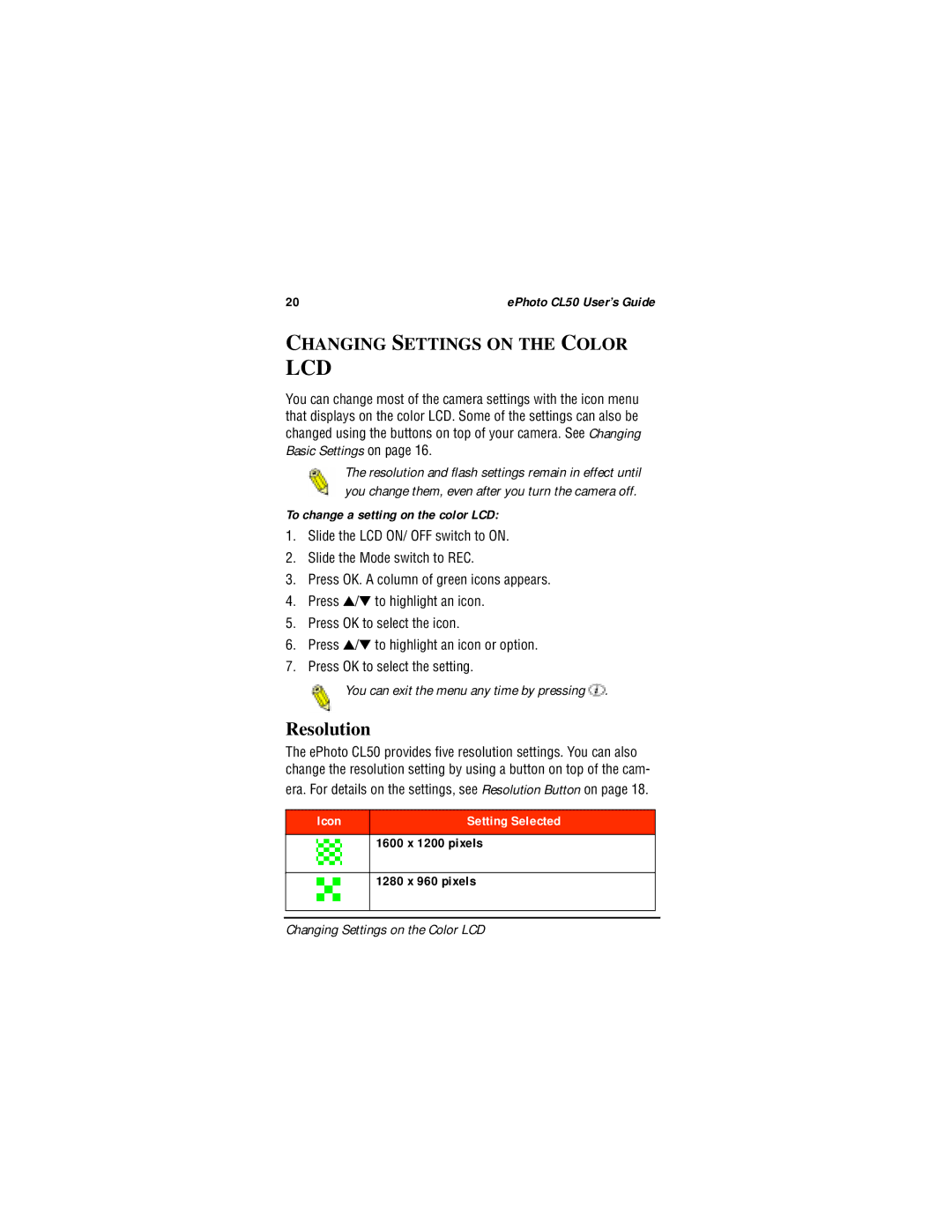20 | ePhoto CL50 User’s Guide |
CHANGING SETTINGS ON THE COLOR
LCD
You can change most of the camera settings with the icon menu that displays on the color LCD. Some of the settings can also be changed using the buttons on top of your camera. See Changing Basic Settings on page 16.
The resolution and flash settings remain in effect until you change them, even after you turn the camera off.
To change a setting on the color LCD:
1.Slide the LCD ON/ OFF switch to ON.
2.Slide the Mode switch to REC.
3.Press OK. A column of green icons appears.
4.Press ▲/▼ to highlight an icon.
5.Press OK to select the icon.
6.Press ▲/▼ to highlight an icon or option.
7.Press OK to select the setting.
![]() You can exit the menu any time by pressing
You can exit the menu any time by pressing ![]() .
.
Resolution
The ePhoto CL50 provides five resolution settings. You can also change the resolution setting by using a button on top of the cam- era. For details on the settings, see Resolution Button on page 18.
Icon | Setting Selected |
|
|
|
|
| 1600 x 1200 pixels |
|
|
|
|
| 1280 x 960 pixels |
|
|
|
|
|
|
|
Changing Settings on the Color LCD