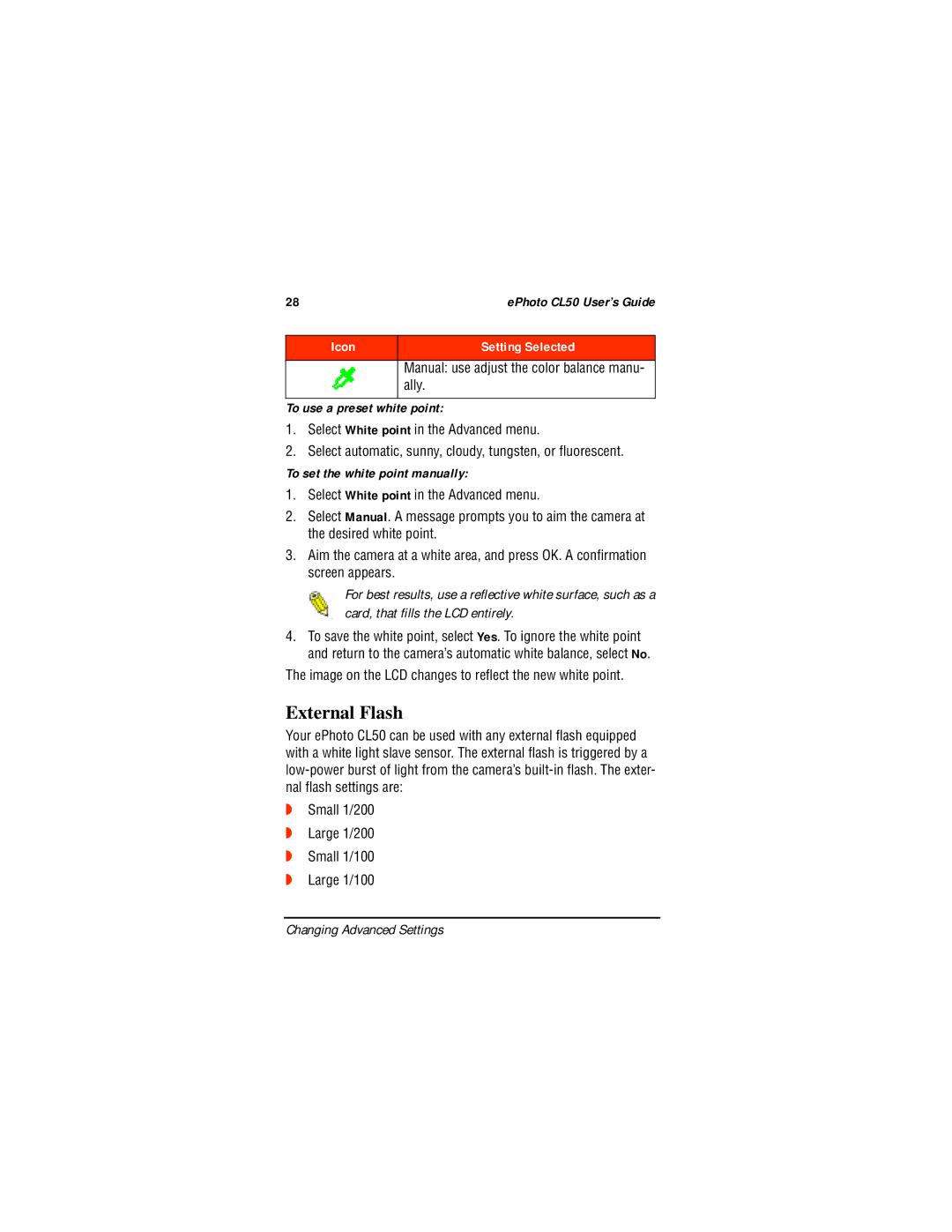28 | ePhoto CL50 User’s Guide |
|
|
Icon | Setting Selected |
|
|
| Manual: use adjust the color balance manu- |
| ally. |
|
|
To use a preset white point:
1.Select White point in the Advanced menu.
2.Select automatic, sunny, cloudy, tungsten, or fluorescent.
To set the white point manually:
1.Select White point in the Advanced menu.
2.Select Manual. A message prompts you to aim the camera at the desired white point.
3.Aim the camera at a white area, and press OK. A confirmation screen appears.
For best results, use a reflective white surface, such as a card, that fills the LCD entirely.
4.To save the white point, select Yes. To ignore the white point and return to the camera’s automatic white balance, select No.
The image on the LCD changes to reflect the new white point.
External Flash
Your ePhoto CL50 can be used with any external flash equipped with a white light slave sensor. The external flash is triggered by a
◗Small 1/200
◗Large 1/200
◗Small 1/100
◗Large 1/100
Changing Advanced Settings